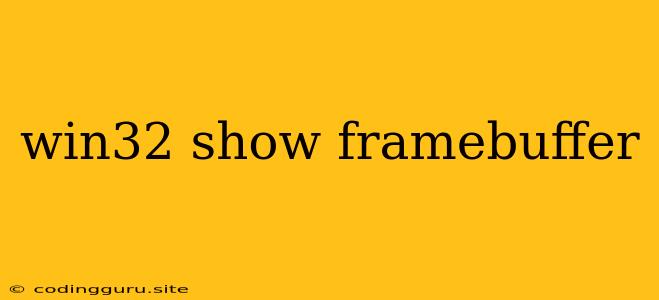Understanding and Displaying Framebuffers in Win32
In the realm of Windows development, framebuffers play a pivotal role in rendering graphics and images. They act as a dedicated memory space where images are stored and manipulated before being displayed on the screen. Understanding how to access and manage framebuffers in Win32 is crucial for developers seeking to create custom graphics applications or interact with the underlying hardware.
What is a Framebuffer?
A framebuffer is essentially a block of memory that directly maps to the pixels displayed on the screen. It's like a canvas where each pixel has a dedicated location in memory, allowing for efficient manipulation and rendering. Win32 provides a set of APIs that enable developers to interact with this memory, allowing them to read and modify pixel data, ultimately controlling what is shown on the screen.
How to Access and Show Framebuffers in Win32
Here's a breakdown of how to access and show framebuffers in Win32:
1. Obtain a Device Context:
The journey begins with obtaining a device context (DC). A DC is a representation of a particular output device, such as the screen. To get a DC, you can use the GetDC function, which takes a window handle as an argument.
2. Create a Compatible DC:
Creating a compatible DC allows you to create a memory buffer that's compatible with the device context, making it easier to work with the framebuffer. This is achieved using the CreateCompatibleDC function.
3. Create a Bitmap:
A bitmap is a representation of an image, typically stored in memory. You can create a bitmap object using the CreateCompatibleBitmap function, specifying the desired width and height of your framebuffer.
4. Select the Bitmap:
Next, you need to select the created bitmap into the compatible DC you created earlier. This is accomplished using the SelectObject function.
5. Access the Bitmap Data:
Now that you have a bitmap representing the framebuffer, you can access its data directly. You can achieve this using the GetDIBits function, which allows you to retrieve the raw pixel data stored within the bitmap.
6. Manipulate Pixel Data:
This is where the real magic happens! You can now directly modify the pixel data retrieved from the framebuffer. This allows you to draw shapes, change colors, or implement any custom rendering techniques you desire.
7. Update the Display:
After modifying the pixel data, you need to update the display to reflect your changes. You can do this by using the BitBlt function, which copies the contents of your modified bitmap onto the screen.
8. Release Resources:
It's important to clean up the resources you created by releasing the device contexts, bitmaps, and other objects you used. This ensures efficient memory management and avoids leaks.
Example: Simple Framebuffer Display in Win32
#include
int main()
{
// Create a window
HWND hWnd = CreateWindowEx(0, L"MyWindowClass", L"FrameBuffer Test", WS_OVERLAPPEDWINDOW,
CW_USEDEFAULT, CW_USEDEFAULT, 640, 480, NULL, NULL, NULL, NULL);
// Get the device context
HDC hDC = GetDC(hWnd);
// Create a compatible DC
HDC hMemDC = CreateCompatibleDC(hDC);
// Create a bitmap (640x480)
HBITMAP hBitmap = CreateCompatibleBitmap(hDC, 640, 480);
// Select the bitmap
HBITMAP hOldBitmap = (HBITMAP)SelectObject(hMemDC, hBitmap);
// Access the bitmap data (using GetDIBits)
// ...
// Modify pixel data
// ...
// Update the display
BitBlt(hDC, 0, 0, 640, 480, hMemDC, 0, 0, SRCCOPY);
// Release resources
SelectObject(hMemDC, hOldBitmap);
DeleteObject(hBitmap);
DeleteDC(hMemDC);
ReleaseDC(hWnd, hDC);
// ... Rest of the application logic ...
}
Benefits of Using Framebuffers in Win32
- Direct Control: Framebuffers give you direct control over every pixel on the screen, allowing for custom rendering and manipulation.
- Performance: By working directly with memory, framebuffer operations are often more efficient than relying on higher-level graphics APIs.
- Flexibility: Framebuffers provide a flexible platform for experimenting with different graphics techniques and algorithms.
Conclusion
Working with framebuffers in Win32 opens up a world of possibilities for graphics programming. By understanding how to access and manipulate framebuffer data, you can create compelling visual experiences and develop powerful graphics applications. The examples and tips presented in this article provide a solid foundation for getting started with framebuffer programming in Win32.
Remember to carefully manage resources, optimize performance, and consider the specific needs of your application when working with framebuffers. With practice and creativity, you can harness the power of framebuffers to bring your graphics ideas to life.