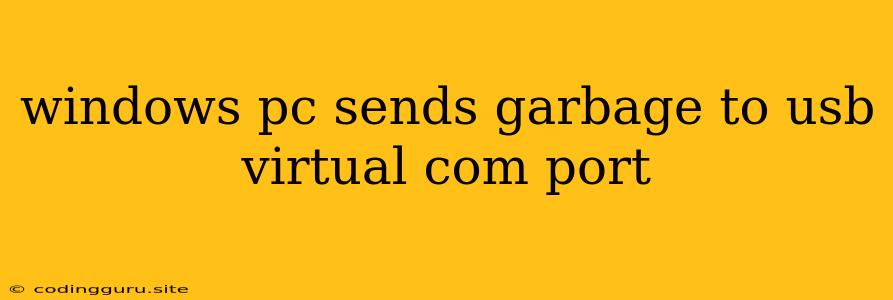Why is My Windows PC Sending Garbage to a USB Virtual COM Port?
It's frustrating when your Windows PC starts sending random characters, or "garbage," to a USB virtual COM port. This can happen for various reasons, and it's crucial to diagnose the issue accurately to find the right solution.
Understanding the Problem
A USB virtual COM port is a software-created virtual port that emulates a traditional serial port. It's often used to communicate with devices like embedded systems, microcontrollers, or even other computers. When your Windows PC starts sending random data, it's likely that the communication protocol between your PC and the connected device is broken.
Common Causes and Solutions
1. Incorrect Driver Installation:
- Problem: Installing the wrong driver or an outdated driver can lead to communication errors.
- Solution:
- Verify Driver Compatibility: Ensure that the driver you're using is compatible with your USB virtual COM port device and your Windows operating system version.
- Reinstall Driver: Try reinstalling the driver. You can find the latest driver on the manufacturer's website or through the Windows Device Manager.
- Use the Default Driver: If you're unsure about the correct driver, try using the default driver provided by Windows.
2. Conflicting Software:
- Problem: Other software running on your computer could be interfering with the USB virtual COM port communication.
- Solution:
- Temporarily Disable Other Software: Disable other software, especially those known to work with serial ports, to see if it resolves the issue.
- Check for Conflicting Processes: Use the Task Manager (Ctrl+Shift+Esc) to see if any processes are using the virtual COM port. End those processes temporarily and check if the issue is resolved.
3. Hardware Malfunction:
- Problem: The USB virtual COM port device itself might be malfunctioning.
- Solution:
- Try a Different USB Port: Connect the device to a different USB port on your PC.
- Test With Another Device: If you have a different USB virtual COM port device, try connecting it to your PC and see if it works correctly.
4. Communication Protocol Mismatch:
- Problem: The communication protocol used by the software sending data to the virtual COM port might not match the protocol expected by the device receiving the data.
- Solution:
- Verify Baud Rate and Other Settings: Ensure the baud rate, data bits, parity, and stop bits are correctly configured in your software and the device settings.
- Check for Compatibility: Ensure that the communication protocols (e.g., UART, SPI, I2C) are compatible between the software and the device.
5. Damaged or Corrupted Files:
- Problem: Damaged or corrupted files related to the virtual COM port drivers or your application might be causing the issue.
- Solution:
- Run a System File Check (SFC): Use the command
sfc /scannowin the Command Prompt (run as administrator) to repair corrupted system files. - Reinstall Your Application: Try reinstalling the software that's sending data to the virtual COM port.
- Run a System File Check (SFC): Use the command
Troubleshooting Tips:
- Use a Terminal Program: Utilize a terminal program like PuTTY or Tera Term to monitor the data being sent and received by the virtual COM port.
- Check Event Logs: Review the Windows Event Logs for errors related to the USB virtual COM port or the driver.
- Contact Manufacturer Support: If you're unable to resolve the issue, reach out to the manufacturer of your USB virtual COM port device or the software you're using.
Example:
Let's say you're using an Arduino microcontroller connected to your Windows PC via a USB virtual COM port. You're sending data from your PC to the Arduino using a program like Processing. However, the Arduino is receiving garbage data, and the code isn't working as expected.
In this case, you'd first check the baud rate settings in both Processing and the Arduino code. Make sure they match. Next, try disabling any other software that might be using the virtual COM port. If the problem persists, try reinstalling the Arduino IDE or checking the Arduino driver.
Conclusion:
A Windows PC sending garbage to a USB virtual COM port can be a tricky issue to troubleshoot. By understanding the common causes and employing the tips and solutions outlined above, you can effectively identify and resolve this problem, restoring proper communication between your PC and your connected device. Remember, a systematic approach and careful attention to detail are key in this type of troubleshooting.