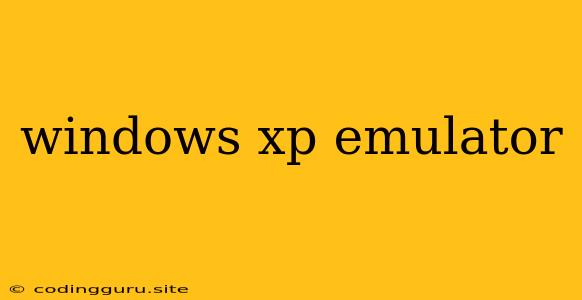Want to Relive the Glory Days of Windows XP? Here's How to Run it on Modern Systems!
Ah, Windows XP. The operating system that brought us the iconic blue screen of death, the "Start" menu we all know and love (or perhaps miss), and countless hours of fun with games like "The Sims" and "Counter-Strike." While it's been officially retired for years, there's still a special place in many hearts for this classic OS.
If you're feeling nostalgic or simply want to experience a piece of computing history, you might be wondering how to run Windows XP on your modern computer. While it's not as simple as installing it directly, there are a few workarounds that allow you to emulate Windows XP on your current system.
What is an Emulator?
Think of an emulator as a virtual machine that allows you to run software designed for one operating system on another. In our case, an emulator lets you run Windows XP on a machine running a modern operating system like Windows 10, 11, or macOS.
Why Emulate Windows XP?
- Nostalgia: Relive those classic Windows XP days! Run your favorite games, use familiar applications, and explore the interface that was once the standard.
- Compatibility: If you have legacy software or applications that are incompatible with newer operating systems, emulating Windows XP can be a lifesaver.
- Education: Explore how older operating systems worked, and learn about the evolution of technology.
How to Emulate Windows XP:
There are several ways to emulate Windows XP on your computer. Here are some of the most popular options:
1. Virtual Machines
Virtual machines are one of the most common ways to run Windows XP on a modern system. These programs essentially create a virtual computer within your computer, allowing you to install and run another operating system.
Popular Virtual Machine Software:
- VMware Workstation: A powerful and versatile solution that's well-suited for professional use.
- Oracle VM VirtualBox: A free and open-source virtual machine software, great for both personal and educational purposes.
- Parallels Desktop: A popular option for macOS users, known for its ease of use.
How to Use Virtual Machines:
- Download and Install: Download and install your preferred virtual machine software.
- Download Windows XP ISO: Find a legitimate copy of the Windows XP installation disc image (ISO file).
- Create a Virtual Machine: Open your virtual machine software and create a new virtual machine.
- Install Windows XP: Configure the virtual machine to use the Windows XP ISO file and install it.
Pros:
- Full Windows XP Experience: You get the full experience of Windows XP, including all its features and applications.
- Flexibility: You can customize the virtual machine's resources like CPU, RAM, and storage space.
Cons:
- Performance: Virtual machines can be resource-intensive, potentially slowing down your host machine.
- Installation Process: The initial setup and installation of Windows XP within a virtual machine can be time-consuming.
2. Emulators
Emulators are specifically designed to replicate the functionality of a specific hardware and software combination. They often provide a less resource-intensive way to run older software than virtual machines.
Popular Windows XP Emulators:
- DOSBox: This emulator is specifically designed for running DOS-based programs, but it can also handle some Windows XP applications.
- QEMU: A powerful emulator that can handle various operating systems, including Windows XP.
How to Use Emulators:
- Download and Install: Download and install your preferred Windows XP emulator.
- Install Windows XP: Follow the specific instructions for your chosen emulator.
- Run your Application: Once Windows XP is set up, you can run your chosen applications.
Pros:
- Light-weight: Emulators are often less resource-intensive than virtual machines.
- Specific Software Focus: Emulators are generally designed for specific types of software, making them more efficient for those applications.
Cons:
- Limited Functionality: Emulators might not provide the full Windows XP experience, and some applications may not work correctly.
- Compatibility Issues: Finding an emulator that works seamlessly with your desired application can be challenging.
3. Cloud-Based Emulators
Cloud-based emulators allow you to access a virtual Windows XP environment online without needing to install anything on your computer.
Popular Cloud-Based Windows XP Emulators:
- VirtualBox Online: A web-based version of VirtualBox, offering a quick and easy way to try Windows XP without installing anything locally.
- CloudReady: A cloud-based operating system that can be used to access and run Windows XP applications online.
How to Use Cloud-Based Emulators:
- Find a Service: Find a reputable cloud-based Windows XP emulator service.
- Create an Account: Sign up for an account if required.
- Launch Windows XP: Launch the Windows XP virtual machine within the web interface.
Pros:
- Accessibility: No need to install anything locally, making it convenient for anyone with an internet connection.
- Resource-Friendly: The workload runs on the server, preserving your computer's resources.
Cons:
- Internet Dependency: You need a reliable internet connection to use cloud-based emulators.
- Limited Customization: You may have fewer customization options compared to virtual machines.
Important Notes:
- Legality: Ensure you have a valid Windows XP license if you plan to use it legally.
- Security: Emulators can be security risks, so exercise caution when downloading software or accessing online services.
- Software Compatibility: Not all Windows XP applications will work perfectly on emulators.
Conclusion:
Emulating Windows XP can be a fun way to revisit the past or to run legacy software that's no longer supported on modern systems. You have several options to choose from, each with its own pros and cons. Consider your needs and priorities, and try out different options to find the best way to run Windows XP on your computer.