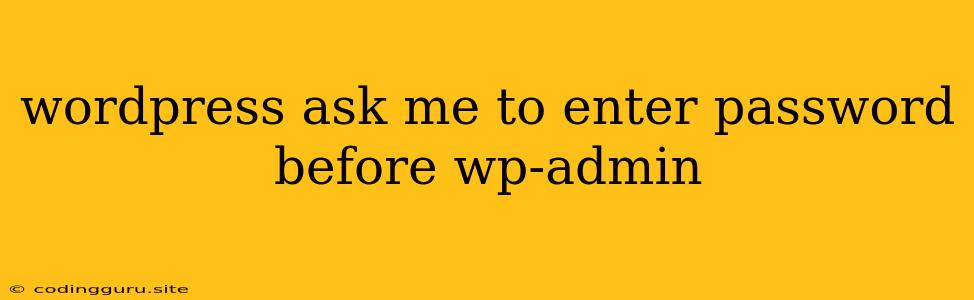Why Does WordPress Ask for a Password Before Accessing wp-admin?
You're trying to access your WordPress website's administration panel, but you're stuck at a password prompt. This can be frustrating, especially if you think you're entering the correct credentials. There are several reasons why WordPress might ask for a password before you can access wp-admin. Let's dive into the most common causes and how to troubleshoot them.
1. Incorrect Username or Password
The most straightforward reason for being locked out is that you might be entering the wrong username or password. This can happen if:
- You recently changed your password and forgot the new one.
- You're using an old password that's no longer valid.
- You're using a different account than the one you think you're using.
Solution: Double-check your username and password, ensuring you're using the correct case for letters. If you can't remember your password, you can usually reset it by clicking the "Lost your password?" link on the login page.
2. Two-Factor Authentication (2FA)
If your WordPress website has two-factor authentication enabled, you'll need to enter a code generated by your authenticator app in addition to your password.
Solution:
- Check if your 2FA app is working properly. If you're using a mobile app like Google Authenticator or Authy, make sure it's installed and running on your device.
- Verify the code you're entering is correct.
- Check if you have a backup code. Most 2FA apps provide backup codes that you can use in case you lose access to your authenticator app.
3. Login Security Plugin
Plugins like Wordfence, iThemes Security, and Loginizer can enhance the security of your WordPress login area. Some of these plugins may enforce a stricter login policy, potentially asking for a password even if you've been recently logged in.
Solution:
- Review the plugin settings. Check the plugin's configuration to see if there are any login-related settings that might be causing this issue.
- Temporarily disable the plugin. If you suspect a specific plugin is the culprit, try temporarily disabling it to see if the issue is resolved.
4. WordPress Core Updates
Sometimes, WordPress core updates can introduce minor changes that affect the login process. This isn't frequent, but it's a possibility.
Solution:
- Check for updates. Make sure you're running the latest version of WordPress. You can do this by visiting Dashboard > Updates.
- Contact WordPress support if you encounter any login issues after an update.
5. Caching and Optimization Plugins
Caching plugins like WP Super Cache or W3 Total Cache can sometimes interfere with the login process by caching the login page. This might prevent the plugin from recognizing a successful login attempt.
Solution:
- Temporarily disable caching plugins. Try disabling your caching plugin to see if that resolves the issue.
- Clear the cache. Most caching plugins have options for clearing the cache manually.
6. Browser Cookies and Cache
Your browser's cookies and cache can sometimes store outdated or incorrect information, which can prevent you from logging in.
Solution:
- Clear your browser's cookies and cache. This will ensure that your browser is not using outdated information.
- Try a different browser. If the issue persists, try using a different web browser to access wp-admin.
7. Website Hosting Issue
Sometimes, the problem might not be with your WordPress site itself but with your website hosting provider. There could be temporary server issues or maintenance that affects your ability to access the login page.
Solution:
- Contact your hosting provider. Reach out to your hosting provider's support team to inquire about any potential outages or maintenance affecting your website.
8. Incorrect Domain Name
This is a less common issue but could occur if you recently moved your website to a new domain or subdomain. If you're using the wrong domain name in your browser, you'll be directed to an incorrect website, leading to the password prompt.
Solution:
- Double-check the URL. Ensure you're entering the correct URL for your website.
9. Forgotten Username
Similar to forgetting your password, you might forget your username, especially if you have multiple WordPress websites.
Solution:
- Contact your hosting provider or web developer. They might have access to the account details and can provide your username.
- Check your email for any past WordPress communication. You might have an email with your username in it.
10. Locked Out Account
This is a common security measure. If you attempt to log in with an incorrect password several times, your account might be locked out temporarily to prevent brute-force attacks.
Solution:
- Wait for the lockout period to expire. This is usually a few minutes to a few hours.
- Reset your password. If you have access to the email associated with your account, you can reset your password using the "Lost your password?" link.
Conclusion
When WordPress asks for a password before accessing wp-admin, the cause can range from simple user error to more complex technical issues. By systematically working through the solutions outlined above, you can troubleshoot and resolve the problem, regaining access to your WordPress website's administrative panel. Remember to prioritize website security measures and maintain accurate login credentials to avoid encountering these challenges in the future.