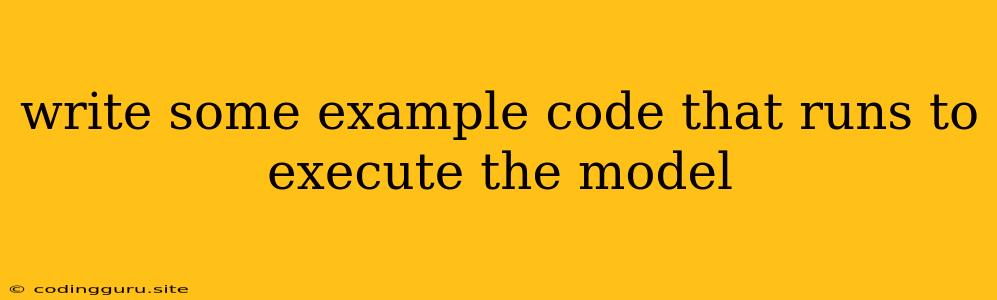Running Your Trained Model: From Code to Execution
The excitement of building a machine learning model culminates in the moment you see it come alive, processing data and producing insightful results. But how do you bridge the gap between a trained model and a working application? This is where code steps in, providing the instructions to run your model and unlock its power.
What does it mean to "execute a model"?
It means to put your model into action. This involves loading the trained model, providing it with new data, and then interpreting the output. The specifics depend on the model type, framework, and the task at hand.
Let's break down the process with some code examples.
1. Using TensorFlow for image classification:
Imagine you've trained a TensorFlow model to identify different types of flowers. Here's how you can run it on a new image:
import tensorflow as tf
# Load the saved model
model = tf.keras.models.load_model("my_flower_classifier.h5") # Replace with your model filename
# Load the image
image = tf.keras.preprocessing.image.load_img("new_flower.jpg", target_size=(224, 224))
image = tf.keras.preprocessing.image.img_to_array(image)
image = image / 255.0 # Preprocess for the model
# Make the prediction
prediction = model.predict(tf.expand_dims(image, axis=0))
# Decode the prediction
class_names = ["daisy", "dandelion", "rose", "sunflower", "tulip"] # Your flower classes
predicted_class = class_names[tf.math.argmax(prediction[0])]
print(f"The predicted flower is: {predicted_class}")
Explanation:
- Import: Import the TensorFlow library.
- Load: Use
tf.keras.models.load_modelto load your trained model from a file. - Prepare Data: Load a new image, resize it to match the model's input size, and normalize pixel values.
- Predict: Use
model.predictto feed the image to the model and get the prediction. - Interpret: Use
tf.math.argmaxto find the class with the highest probability, and translate it to a human-readable label.
2. Using scikit-learn for sentiment analysis:
You've built a scikit-learn model to analyze customer reviews and classify them as positive, negative, or neutral. Let's see how to run this on a new review:
from sklearn.model_selection import train_test_split
from sklearn.feature_extraction.text import TfidfVectorizer
from sklearn.linear_model import LogisticRegression
import pandas as pd
# Load the saved model
model = pickle.load(open("sentiment_classifier.pkl", 'rb')) # Replace with your model filename
# Load the new review
new_review = "This product is amazing! I highly recommend it!"
# Preprocess the review (assuming you used TF-IDF in training)
vectorizer = TfidfVectorizer() # Load the same vectorizer used for training
new_review_vector = vectorizer.transform([new_review])
# Predict the sentiment
prediction = model.predict(new_review_vector)
# Interpret the prediction
sentiment_classes = ["negative", "neutral", "positive"] # Your sentiment classes
predicted_sentiment = sentiment_classes[prediction[0]]
print(f"The sentiment of the review is: {predicted_sentiment}")
Explanation:
- Load: Load the trained model from a file using
pickle.load. - Preprocess: You need to preprocess the new review using the same method used for training. This usually involves converting text into numerical features using techniques like TF-IDF.
- Predict: Use
model.predictto predict the sentiment class for the new review. - Interpret: Match the prediction to a human-readable sentiment category.
3. Using PyTorch for natural language processing:
You've created a PyTorch model for text generation, trained on a large dataset of Shakespeare's works. Let's see how to generate some new text:
import torch
from transformers import GPT2LMHeadModel, GPT2Tokenizer
# Load the saved model and tokenizer
tokenizer = GPT2Tokenizer.from_pretrained('gpt2')
model = GPT2LMHeadModel.from_pretrained('gpt2')
# Generate text
input_text = "To be or not to be"
input_ids = tokenizer.encode(input_text, return_tensors='pt')
# Run the model
output = model.generate(input_ids, max_length=50, num_return_sequences=1)
# Decode the generated text
generated_text = tokenizer.decode(output[0], skip_special_tokens=True)
print(f"Generated text: {generated_text}")
Explanation:
- Import: Import necessary PyTorch and Hugging Face libraries.
- Load: Load the trained model and tokenizer from a pre-trained configuration.
- Prepare Input: Tokenize the input text and convert it to a PyTorch tensor.
- Generate: Use
model.generateto create new text based on the input prompt. - Decode: Translate the generated token sequence back into human-readable text.
Key Considerations:
- Model Compatibility: Make sure your code uses libraries and methods compatible with the framework used for model training.
- Preprocessing: Use the same preprocessing steps for new data as you did for training. Consistency is crucial.
- Input Format: Provide data in the correct format expected by your model.
- Error Handling: Implement error handling to gracefully manage unexpected inputs or issues during execution.
Conclusion:
The code you write to run your model is the bridge between your theoretical model and its practical application. It allows you to observe your model's behavior on new data, extract valuable insights, and create applications that solve real-world problems.
With these examples as a starting point, you can adapt and extend them to execute your own models, taking your machine learning projects to the next level.