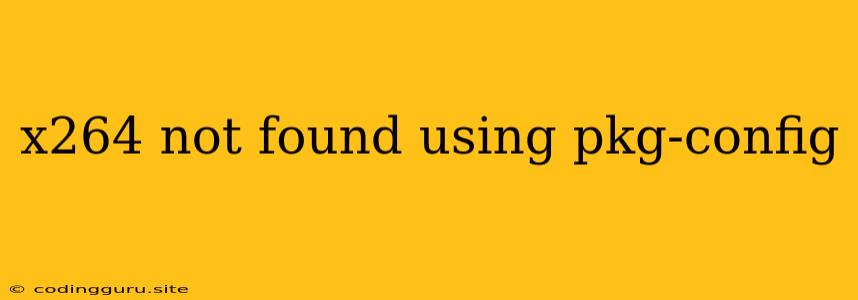The "x264 not found using pkg-config" Conundrum: A Comprehensive Guide
The error "x264 not found using pkg-config" often arises when attempting to compile or build applications or libraries that rely on the x264 video codec library. This error indicates that the build system, typically using the pkg-config tool, is unable to locate the necessary header files and libraries for x264.
Let's delve into the root causes and provide practical solutions to conquer this common obstacle.
Understanding the Error
The message "x264 not found using pkg-config" signifies that your build system is unable to identify the x264 library. This can be due to several factors:
- Missing x264 Installation: You might not have installed the x264 library on your system.
- Incorrect Installation Path: Even if you have x264 installed, the build system might not know where to find it.
- Missing Pkg-Config Information: Pkg-config is a tool that provides metadata about installed libraries, including their location. The x264 package might be missing this information.
Resolving "x264 not found using pkg-config"
Let's break down the solutions to address this error:
1. Installing x264
-
Linux/macOS: If you haven't installed x264, utilize your system's package manager:
- Debian/Ubuntu:
sudo apt-get install libx264-dev - Fedora/CentOS:
sudo dnf install libx264-devel - macOS (Homebrew):
brew install x264
- Debian/Ubuntu:
-
Windows: On Windows, you'll need to use a package manager like Chocolatey or install it manually from the official x264 website.
2. Verify Pkg-Config Information
-
Check x264 Pkg-Config File: Ensure that the x264 package has a
.pcfile in the appropriate pkg-config directory. This file tells pkg-config where to find the header files and libraries. Typically, these directories are located in:- Linux:
/usr/lib/pkgconfigor/usr/local/lib/pkgconfig - macOS:
/usr/local/lib/pkgconfig
You can use the command
pkg-config --list-allto list all available packages and check ifx264is among them. - Linux:
3. Configure Pkg-Config Path
-
Environment Variable: The
PKG_CONFIG_PATHenvironment variable specifies the directories where pkg-config looks for.pcfiles. If x264 is installed in a non-standard location, update this path:export PKG_CONFIG_PATH=$PKG_CONFIG_PATH:/path/to/x264/pkgconfigReplace
/path/to/x264/pkgconfigwith the actual directory containing the x264.pcfile.
4. Build System Configuration
-
CMake: For projects using CMake, you might need to configure CMake to find x264. Look for options like
-Dx264_INCLUDE_DIRand-Dx264_LIBRARY. -
Autotools: When working with autotools-based projects, the
configurescript might require adjustments. Consult the project's documentation to find specific configuration flags for x264.
5. Manually Specify x264 Location
-
Direct Include Paths: You can manually specify the path to the x264 header files in your compilation commands:
gcc -I/path/to/x264/include -o myprogram myprogram.c ...Similarly, provide the path to the library during linking:
gcc -L/path/to/x264/lib -lx264 -o myprogram myprogram.o ... -
Build System Flags: Most build systems have options to specify include and library paths:
- CMake:
-DCMAKE_INCLUDE_PATH=/path/to/x264/includeand-DCMAKE_LIBRARY_PATH=/path/to/x264/lib - Autotools:
./configure --with-x264=/path/to/x264
- CMake:
Troubleshooting
- Check Dependencies: x264 often has dependencies like libavcodec. Ensure these libraries are also installed and configured correctly.
- Pkg-Config Version: An outdated pkg-config version might be the culprit. Consider upgrading it.
- Reinstall x264: If you're unsure about your x264 installation, uninstall and reinstall it.
- Recompile: After making changes to your build configuration, remember to recompile your project.
Example Scenario
Let's say you're trying to build a project called myproject that depends on x264. The following steps demonstrate how to fix the "x264 not found" error:
- Install x264:
sudo apt-get install libx264-dev(assuming a Debian/Ubuntu system). - Verify Pkg-Config:
pkg-config --list-all | grep x264. This should display information about the x264 library. - Recompile: Clean your build directory and run the compilation commands again.
Conclusion
The "x264 not found using pkg-config" error is a common issue, but by following the steps outlined above, you can efficiently pinpoint the cause and resolve it. By ensuring that x264 is installed correctly, pkg-config is configured appropriately, and your build system is aware of the x264 library, you can successfully compile projects that utilize this powerful video codec.