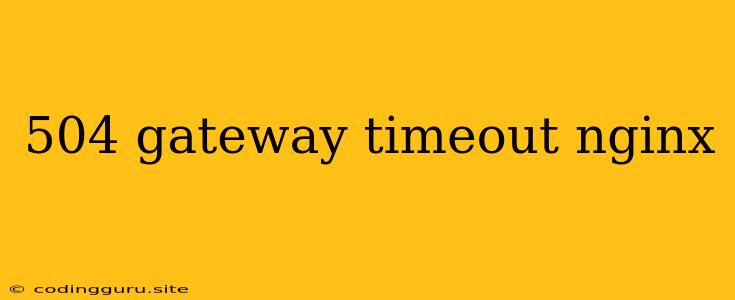The 504 Gateway Timeout Error: Understanding and Troubleshooting
The "504 Gateway Timeout" error is a frustrating issue that can arise when trying to access a website or web application. This error message indicates that the server you're trying to reach is acting as a gateway to another server, but that gateway server failed to receive a timely response from the upstream server. In other words, your request reached the first server (the gateway) but couldn't be forwarded to the target server in a timely manner. This can be caused by various factors, from network issues to overloaded servers to misconfigurations.
Let's delve into the possible reasons behind this error and explore ways to troubleshoot and fix it.
What Causes the 504 Gateway Timeout Error?
- Upstream Server Overload: The most common culprit behind the 504 error is an overloaded upstream server. If the server responsible for handling your request is bogged down with too many requests or is experiencing performance issues, it might not be able to respond within the allotted timeout period.
- Network Issues: Network connectivity problems, such as high latency or packet loss, can delay the communication between the gateway server and the upstream server, leading to a timeout.
- Misconfigurations: Incorrect configurations in Nginx, the gateway server, or the upstream server can also lead to the 504 error. For instance, an overly aggressive timeout setting or a misconfigured proxy setup can cause delays.
- Server Downtime: If the upstream server is down or unavailable, the gateway server will be unable to reach it and return a 504 error.
- Security Issues: In rare cases, security issues like Denial of Service (DoS) attacks or misconfigured security measures can cause the upstream server to become unresponsive, leading to the 504 error.
Troubleshooting the 504 Gateway Timeout Error
- Check Your Network Connection: Start by ensuring that your network connection is stable and functioning properly. Try accessing other websites or web applications to rule out network-related issues.
- Clear Your Browser Cache and Cookies: Sometimes, outdated cached data can cause the 504 error. Clearing your browser cache and cookies might resolve the problem.
- Try a Different Browser: If the issue persists, try using a different web browser to see if it's a browser-specific problem.
- Check the Upstream Server's Status: If you're aware of the upstream server's address, you can try directly accessing it to see if it's online and responding.
- Contact the Website Administrator: If the 504 error persists, contact the website administrator to report the issue. They might be able to provide more information or assistance.
Nginx Configuration and 504 Gateway Timeout
Nginx is a popular web server that often acts as a gateway. Here are some common configurations related to the 504 error:
- Proxy Timeout Settings: Nginx allows you to configure various timeout settings for proxying requests. You can adjust the
proxy_connect_timeout,proxy_read_timeout, andproxy_send_timeoutdirectives to increase the time Nginx waits for a response from the upstream server. - Load Balancing: If you're using Nginx as a load balancer, ensure that the load balancing configuration is working correctly and that the upstream servers are healthy.
- Health Checks: You can set up health checks in your Nginx configuration to monitor the availability and responsiveness of the upstream servers. This can help identify and remove unhealthy servers from the load balancer pool.
Troubleshooting Steps for Nginx
- Check Nginx Logs: Review the Nginx error logs for any clues about the 504 error. You'll likely find information about the upstream server, the failed connection, and the specific timeout that occurred.
- Review Your Nginx Configuration: Ensure that the proxy timeout settings are appropriate for your application and network conditions. You may need to increase the timeout values to allow enough time for the upstream server to respond.
- Test Your Load Balancing Configuration: If you're using Nginx for load balancing, make sure the upstream server pool is configured correctly and that the servers are healthy.
Tips to Prevent 504 Gateway Timeout
- Optimize Your Upstream Server: Ensure that the server handling the requests is properly configured and optimized for performance. You might need to upgrade hardware, optimize the codebase, or implement caching mechanisms.
- Monitor Your Server Resources: Continuously monitor your server's CPU usage, memory consumption, and other resource metrics. This will help you identify potential bottlenecks and address them proactively.
- Implement a Robust Load Balancing System: If your website or application experiences high traffic, consider using a load balancer to distribute traffic across multiple servers and prevent any single server from becoming overloaded.
- Configure Appropriate Timeout Settings: Adjust the Nginx proxy timeout settings based on the expected response time of your upstream server and network conditions.
- Use a CDN: Content Delivery Networks (CDNs) can help improve website performance and reduce the load on your servers by caching content closer to users.
Conclusion
The 504 Gateway Timeout error can be a frustrating issue, but by understanding its causes and applying the troubleshooting steps outlined above, you can effectively diagnose and resolve it. It's crucial to analyze Nginx configurations, check network connectivity, and monitor upstream server performance to identify and eliminate the root cause of the error. By taking preventive measures like optimizing server resources and implementing load balancing, you can minimize the occurrence of the 504 error and ensure a smooth user experience on your website or web application.