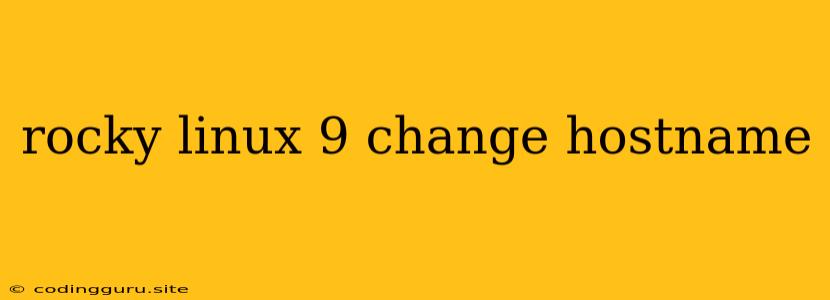Changing the Hostname on Rocky Linux 9
Rocky Linux is a community-driven, enterprise-grade operating system based on Red Hat Enterprise Linux (RHEL). It's a solid choice for servers and workstations, offering stability and reliability. One of the first tasks you might want to do after installing Rocky Linux is to change the hostname. The hostname is the name used to identify your system on the network.
Why Change the Hostname?
- Clear Identification: A descriptive hostname makes it easy to identify your system among others on your network.
- Security: Changing the hostname from the default can add a layer of security by making it harder for attackers to target your system with known exploits.
- Organization: A consistent naming scheme for your servers makes it easier to manage and maintain your network.
Changing the Hostname on Rocky Linux 9
Here's how to change the hostname on Rocky Linux 9:
- Log in as root: You need root privileges to modify system-level settings.
- Edit the
/etc/hostnamefile: This file contains the current hostname. You can use a text editor likeviornanoto edit it.sudo nano /etc/hostname - Replace the current hostname: Enter the new hostname you desire. For example, if you want to change it to "my-server", simply write
my-serverin the file. - Save and exit: Save the changes to the file and exit the text editor.
- Edit the
/etc/hostsfile: This file maps hostnames to IP addresses. You need to update this file as well.sudo nano /etc/hosts - Add the new hostname: You'll find an entry in the
hostsfile that looks similar to:
Add your new hostname to the line with127.0.0.1 localhost localhost.localdomain ::1 localhost localhost.localdomain127.0.0.1like this:127.0.0.1 localhost localhost.localdomain my-server - Save and exit: Save the changes and exit the editor.
- Restart the network service: This ensures the new hostname is applied properly.
sudo systemctl restart network - Verify the change: You can verify the hostname change by running the following command:
hostname
Example:
Let's say you want to change your hostname to webserver.
- Edit
hostname:
Replace the existing hostname withsudo nano /etc/hostnamewebserverand save the changes. - Edit
hosts:
Addsudo nano /etc/hostswebserverto the line containing127.0.0.1and save the changes. - Restart Network:
sudo systemctl restart network - Verify:
You should now seehostnamewebserveras the output.
Important Notes:
- Reboot: Sometimes, a reboot might be necessary for the hostname change to take effect completely.
- Temporary Changes: You can set a temporary hostname using the
hostnamecommand without modifying the configuration files. This change only persists for the current session.hostname new-hostname - Network Services: After changing your hostname, it's a good practice to restart any network-related services (like Apache, Nginx, etc.) to ensure they're aware of the new hostname.
Conclusion:
Changing the hostname on Rocky Linux 9 is straightforward and essential for proper system identification and network management. By following the steps outlined above, you can easily update your system's hostname and ensure it's represented accurately across your network.