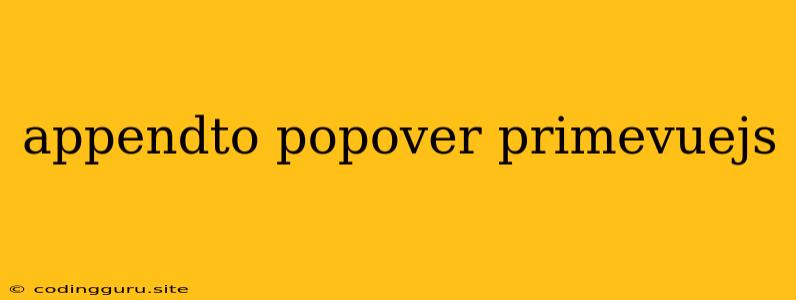How to Dynamically Append Content to a PrimeVue Popover?
PrimeVue's popover component is a powerful tool for displaying additional information or actions on demand. But what if you need to dynamically add content to the popover after it's been initialized? This is where the appendTo property comes in handy.
What is the appendTo Property?
The appendTo property in PrimeVue's popover component allows you to specify a target element where the popover should be appended to. This is especially useful when you want to customize the popover's positioning or avoid conflicts with other elements on your page.
When to Use appendTo?
Here are some scenarios where using appendTo might be beneficial:
- Avoiding Z-Index Conflicts: If you have multiple overlapping elements on your page, appending the popover to a specific container can help ensure it displays correctly without being hidden behind other elements.
- Custom Positioning: You can append the popover to a different element to control its position relative to that element. For instance, you might want to append it to a specific section of your page or a custom container for styling purposes.
- Accessibility Concerns: In certain situations, appending the popover to a different element might be necessary for improving accessibility, particularly when dealing with screen readers or other assistive technologies.
How to Use appendTo?
- Identify the Target Element: Select the element where you want to append the popover. This could be a specific container, a body element, or any other appropriate element.
- Set the
appendToProperty: In the popover component's options, set theappendToproperty to the selected target element using a CSS selector or a reference to the element itself.
Example:
This is the content of the popover.
This is the content of the popover.
In this example, the popover is appended to the #custom-container element. You can replace this with any valid CSS selector or a reference to another element.
Tips for Using appendTo Effectively
- Consider the Context: Carefully choose the target element based on your specific needs and the overall layout of your application.
- Avoid Conflicts: Make sure that the target element is not already being used by other components or libraries, as this could lead to unexpected behavior.
- Test Thoroughly: Always test your implementation thoroughly to ensure the popover displays as expected and doesn't disrupt the functionality of other elements on the page.
Conclusion
The appendTo property in PrimeVue's popover component offers a powerful way to customize the popover's behavior and appearance. By strategically selecting the target element, you can ensure that your popover displays correctly, avoids conflicts with other elements, and contributes to a better user experience.