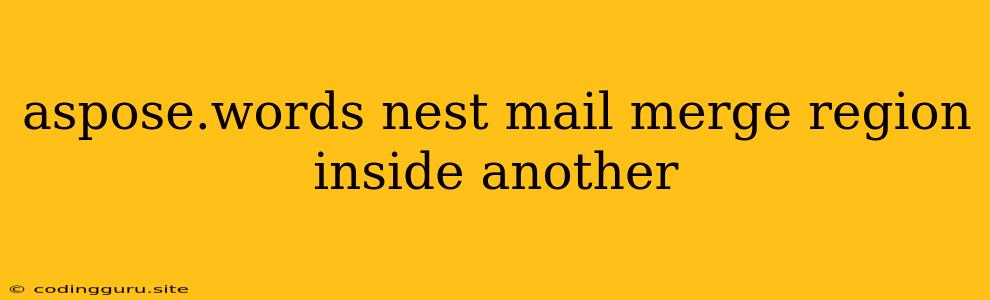Mastering Mail Merge with Nested Regions in Aspose.Words
Mail merge in Aspose.Words offers a robust and powerful way to create personalized documents, but what about scenarios where you need to nest one mail merge region within another? This is a common requirement in various scenarios like generating complex invoices, contracts, or reports.
Let's explore how to effectively handle nested mail merge regions in Aspose.Words, enhancing your document generation capabilities.
What Are Nested Mail Merge Regions?
Imagine you have a document template with a main mail merge region containing details about a customer. Within that region, you might want to display a list of products the customer ordered. This is where nested regions come in. You can embed a second mail merge region inside the first to dynamically populate product information.
Understanding the Concept
Think of nested regions as containers, one inside the other. The outer region holds the main data while the inner region iterates through a collection to display specific details within the outer region's context.
Implementation with Aspose.Words
Let's illustrate with a practical example:
using Aspose.Words;
using System.Collections.Generic;
public class NestedMailMergeExample
{
public static void Main(string[] args)
{
// Load the document template
Document doc = new Document("template.docx");
// Define customer data
var customer = new { Name = "John Doe", Address = "123 Main Street" };
// Define product data
var products = new List
{
new Product { Name = "Product A", Price = 10.99 },
new Product { Name = "Product B", Price = 19.99 }
};
// Perform mail merge
doc.MailMerge.Execute(new Dictionary
{
{"Customer", customer},
{"Products", products}
});
// Save the merged document
doc.Save("merged_document.docx");
}
// Define product class
public class Product
{
public string Name { get; set; }
public double Price { get; set; }
}
}
Explanation:
- Template: Create a Word document template (
template.docx) with placeholders for customer details and product information using the<< >>mail merge syntax. - Data Sources: We define a
customerobject with name and address and aproductslist containing product data. - Execute Mail Merge: We use
Document.MailMerge.Execute()to perform the merge with two key-value pairs:CustomerandProducts. - Nested Region: The
Productsregion is placed inside theCustomerregion in the template to achieve the nested effect.
Key Considerations
- Template Structure: Ensure your template has a clear structure with appropriate placeholders to accommodate the nested regions.
- Data Structure: Make sure your data sources are organized to match the template structure.
- Looping: If your inner region needs to loop through a collection, use the correct syntax.
Advantages of Nested Mail Merge
- Flexibility: Create complex layouts where information can be presented in hierarchical structures.
- Data Organization: Keep related data grouped together within the nested region.
- Dynamic Content: Populate lists, tables, or other elements dynamically within a larger context.
Conclusion
Aspose.Words empowers you to go beyond simple mail merges with the ability to handle nested regions. This opens up possibilities for generating sophisticated and personalized documents with ease. By understanding the concepts and applying the right approach, you can effectively utilize nested mail merge to streamline your document generation processes.