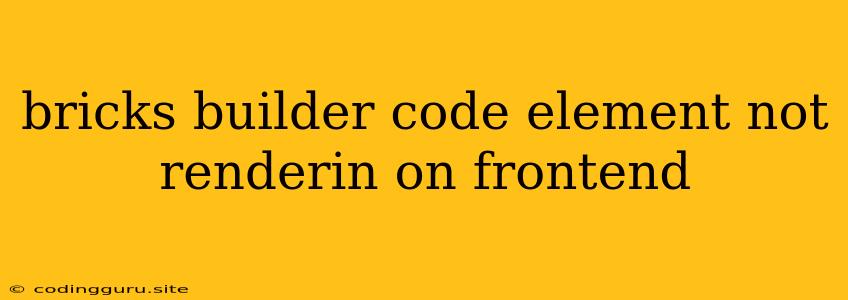Why is my Bricks Builder code element not rendering on the frontend?
This is a common issue encountered by developers using the Bricks Builder plugin for WordPress. The Bricks Builder is a powerful tool, but sometimes your meticulously crafted code elements might not appear as intended on the frontend. This can be frustrating, but it's usually solvable. Let's break down the potential causes and solutions.
Troubleshooting Bricks Builder Code Element Rendering Issues
**1. The Basics: **
- Are you in the correct context? Make sure you are viewing your site in the frontend and not the backend editor.
- Caching: Clear your website's cache. Caching plugins often store old versions of your site, preventing updates from being displayed.
- Code Conflicts: Check your Bricks Builder settings for conflicting custom CSS or JavaScript that might be overriding your code element.
2. Inspecting the Code:
- HTML Structure: Examine your code element's HTML structure. Is it valid? Make sure opening and closing tags match and all attributes are correctly formatted.
- CSS Styling: Check the associated CSS rules for your code element. Are they correctly applied and not being overridden by other styles?
- JavaScript: If your code element uses JavaScript, ensure the script is correctly included and running on the frontend.
3. Debugging with Developer Tools:
- Browser Console: Open your browser's developer console (usually accessed by pressing F12). Check for any errors related to your code element. These errors can provide valuable clues about the problem.
- Inspect Element: Right-click your code element in the frontend and choose "Inspect." This will highlight the element in the developer console, allowing you to see its HTML structure, CSS, and JavaScript.
4. Testing with a Minimal Example:
- Isolate the Problem: Create a simple test page with just the problematic code element and minimal other content. This helps determine if the issue is with the code element itself or with other factors on your site.
- Version Control: If possible, revert to a previous version of your code element or Bricks Builder to see if the problem is related to a recent update.
5. Common Errors:
- Missing or Incorrect Element IDs: Your code element may be referenced by an ID that doesn't exist or is incorrect. Check the ID used in your JavaScript and ensure it matches the actual element ID on the frontend.
- JavaScript Dependency Issues: If your code element relies on external JavaScript libraries, make sure those libraries are properly loaded and accessible on the frontend.
6. Consider a Custom Solution:
- Custom Code Block: For more complex code elements, consider using the Bricks Builder's "Custom Code Block" element. This allows you to insert raw HTML, CSS, and JavaScript directly, bypassing the built-in editor's constraints.
- External Libraries: If you require advanced features, consider integrating external libraries. Ensure you follow the library's documentation for correct installation and usage.
7. When in Doubt, Seek Help:
- Bricks Builder Forums: The Bricks Builder community forums are an excellent resource for help and troubleshooting.
- WordPress Support: If the issue persists, reach out to Bricks Builder's official support channels.
Conclusion:
Not seeing your Bricks Builder code elements on the frontend can be frustrating, but most issues stem from a few common factors. By systematically checking these areas, you can identify the cause of the problem and find a solution. Remember to utilize developer tools for debugging, and don't hesitate to seek help from the Bricks Builder community if needed.