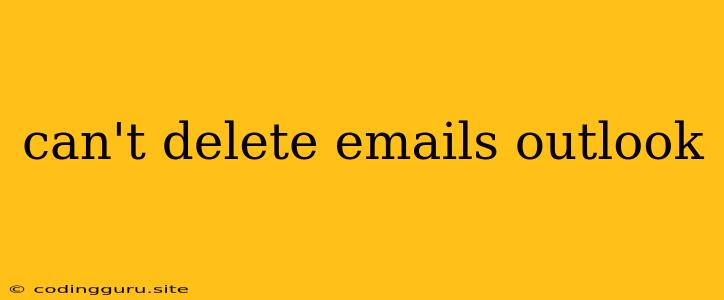Why Can't I Delete Emails in Outlook? A Comprehensive Guide to Troubleshooting
If you're facing the frustrating issue of not being able to delete emails in Outlook, you're not alone. This problem can occur due to a variety of factors, ranging from simple user errors to more complex technical glitches.
This guide will explore the common causes behind the "can't delete emails Outlook" issue and provide you with a step-by-step approach to resolving it.
Understanding the Root of the Problem
Before diving into solutions, let's pinpoint the potential culprits behind your inability to delete emails:
- Permissions: You might not have the necessary permissions to delete certain emails, particularly if they're shared or belong to a specific folder.
- Server Issues: Sometimes, temporary server glitches or network problems can prevent Outlook from performing actions like deleting emails.
- Corrupted Data: A corrupted Outlook data file (.pst or .ost) can lead to various problems, including the inability to delete emails.
- Email Rules: Pre-existing rules in your Outlook may be preventing emails from being deleted as intended.
- Third-Party Add-ins: Add-ins installed in your Outlook may be interfering with normal email deletion functionality.
- Software Bugs: Occasional bugs in Outlook's software can disrupt email deletion functionality.
- Large Email Volume: A large volume of emails in your inbox can sometimes slow down Outlook, making it challenging to delete emails.
Troubleshooting Steps
Now that we understand the possible causes, let's explore practical troubleshooting steps you can take:
1. Check Permissions
- Verify your user rights: Ensure you have the proper permissions to delete emails in the specific folder you're working with.
- Seek admin assistance: If you suspect permissions are the issue, contact your system administrator to investigate.
2. Restart Outlook and Your Device
- Close and reopen Outlook: A simple restart can sometimes resolve temporary glitches.
- Reboot your device: Restarting your computer or mobile device can help refresh the system and resolve any temporary errors.
3. Check for Network Issues
- Verify your internet connection: Ensure you have a stable internet connection.
- Test your email server connectivity: You can check if your email server is online and accessible.
4. Review Email Rules
- Examine existing rules: Carefully check your email rules to see if any are preventing emails from being deleted.
- Modify or delete rules: If a rule is causing the problem, either modify it or delete it to restore normal deletion behavior.
5. Disable Third-Party Add-ins
- Temporarily disable add-ins: To see if an add-in is interfering, disable all third-party add-ins and try deleting emails again.
- Isolate problematic add-ins: If deleting emails works after disabling add-ins, re-enable them one by one to identify the culprit.
6. Repair or Rebuild Your Data File
- Use the "Repair" tool: Outlook provides a built-in "Repair" tool that can help fix minor data file corruption.
- Rebuild your data file: In severe cases, you may need to rebuild your .pst or .ost file to eliminate corruption.
7. Contact Microsoft Support
- Seek assistance: If none of the above troubleshooting steps resolve the issue, reach out to Microsoft Support for further assistance.
8. Consider a Clean Install
- As a last resort: If all else fails, you can consider reinstalling Outlook.
9. Use the "Empty Deleted Items" Feature
- Ensure proper deletion: After deleting emails, make sure you empty the "Deleted Items" folder to ensure they're permanently removed.
Examples
Here are some scenarios where you might encounter the "can't delete emails Outlook" issue:
- "You do not have permission to perform this action": This indicates a permissions issue.
- Emails disappear but reappear later: This could point to a temporary server glitch.
- Deleting emails causes Outlook to crash: This could suggest corrupted data.
Note: It's crucial to back up your Outlook data file before attempting any repairs or rebuilds to avoid data loss.
Conclusion
The inability to delete emails in Outlook can be frustrating, but with a systematic approach to troubleshooting, you can identify and address the root cause. Remember to check permissions, restart Outlook and your device, review email rules, and disable third-party add-ins. If the problem persists, you can contact Microsoft Support or consider a clean install as a last resort. Always prioritize data backup before attempting any repairs or rebuilds to safeguard your important emails.