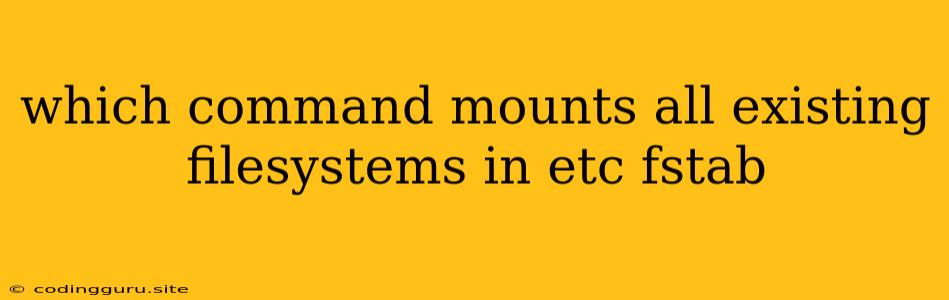Mounting Filesystems: Understanding the etc/fstab and mount Command
The etc/fstab file is a crucial configuration file on Linux systems. It contains a list of all filesystems that need to be automatically mounted at boot time. This file is essential for managing your file system hierarchy and ensuring all your data is accessible.
What is etc/fstab?
The /etc/fstab file is a simple text file containing entries defining the file systems that are to be mounted automatically at boot time. Each line in the file represents a separate file system with the following fields:
- Filesystem: This is the device or partition where the filesystem resides (e.g.,
/dev/sda1,/dev/sdb2, or a network share like//server/share). - Mount Point: This is the directory where the filesystem will be mounted on the system (e.g.,
/mnt/data,/home,/boot). - Filesystem Type: This specifies the type of filesystem (e.g., ext4, ntfs, xfs).
- Mount Options: These are options that control how the filesystem is mounted. Some common options are:
rw: Read and write access.ro: Read-only access.user: Allows regular users to mount the filesystem.defaults: Uses the default mount options.
- Dump: Used for backups (0 for not dumping, 1 for dumping).
- Pass: Used for fsck (0 for checking, 1 for not checking).
Why do we need to mount filesystems?
In Linux, filesystems are not automatically accessible. They need to be explicitly mounted into the file system hierarchy before they can be used. This is done through the mount command.
What is the mount command?
The mount command is a powerful tool used to attach a filesystem to a mount point. This command takes a variety of options, but the most common one is -a.
How do I mount all filesystems listed in etc/fstab?
The simplest way to mount all the filesystems listed in /etc/fstab is by using the mount command with the -a option:
sudo mount -a
This command reads the entries in /etc/fstab and mounts each filesystem according to the specified options.
Important Considerations:
sudois necessary: You need to run themountcommand withsudoto have the necessary permissions to mount filesystems.- Auto-Mounting: The
-aoption mounts all entries listed inetc/fstab, ensuring that all necessary filesystems are available.
Examples:
Example 1: Manually mounting a filesystem:
sudo mount /dev/sdb1 /mnt/data
This command mounts the /dev/sdb1 partition to the /mnt/data directory.
Example 2: Modifying the etc/fstab file:
To add a new entry to etc/fstab, you can use a text editor like nano:
sudo nano /etc/fstab
Then add the following line to the end of the file:
/dev/sdb1 /mnt/data ext4 defaults 0 0
This line tells the system to mount the /dev/sdb1 partition as an ext4 filesystem at /mnt/data with default mount options.
Example 3: Unmounting a filesystem:
To unmount a filesystem, you can use the umount command:
sudo umount /mnt/data
Troubleshooting Tips:
- Verify
/etc/fstabentries: Ensure the entries in/etc/fstabare correct and contain no typos. - Check filesystem permissions: Make sure you have the necessary permissions to mount the desired filesystem.
- Check for errors: Use the
dmesgcommand to check for any error messages related to the filesystem or mounting process.
Conclusion:
The /etc/fstab file and the mount command are fundamental tools for managing file systems in Linux. By understanding the file format and command options, you can effectively mount and manage your filesystems to ensure all your data is accessible and secure.