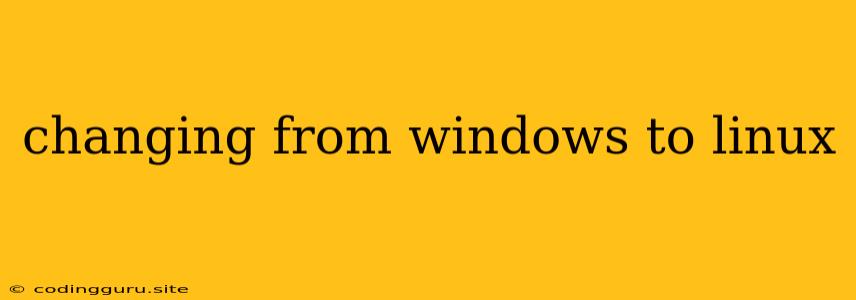Switching from Windows to Linux: A Comprehensive Guide
Making the switch from Windows to Linux can be a daunting task, but it's an exciting journey filled with possibilities. Linux, a free and open-source operating system, offers numerous benefits over Windows, including greater customization, robust security, and a vibrant community. Whether you're a seasoned tech enthusiast or a curious newcomer, this guide will walk you through the essential steps and considerations for changing from Windows to Linux.
Why Choose Linux?
Linux, an umbrella term encompassing a variety of distributions (distros), is a versatile operating system known for its flexibility and stability. Its core features include:
- Open Source: Linux is freely available, allowing developers to modify and distribute it, fostering innovation and constant improvement.
- Customization: Linux offers extensive customization options, letting you tailor the system to your preferences.
- Security: Linux has a reputation for enhanced security, with a strong focus on user privacy and protection against malware.
- Stability: Linux is renowned for its stability, with fewer system crashes and errors compared to Windows.
- Cost-Effective: Linux distributions are often free, making it a budget-friendly alternative to Windows.
Choosing the Right Linux Distro
The vast world of Linux distros can feel overwhelming at first. Here are some popular options catering to different needs:
- Ubuntu: A beginner-friendly distro with a user-friendly interface and excellent documentation.
- Fedora: A cutting-edge distro known for its latest features and innovations.
- Debian: A stable and reliable distro, forming the basis for many other distributions.
- Linux Mint: A user-friendly distro based on Ubuntu, offering a familiar Windows-like experience.
- Manjaro: A user-friendly distro based on Arch Linux, known for its ease of use and advanced features.
Tip: Explore different distros online, read reviews, and consider your specific requirements before making your choice.
Installation and Setup
Once you've selected your Linux distro, you'll need to install it on your computer. Here are the general steps:
- Download the ISO image: Obtain the latest version of your chosen distro from its official website.
- Create a bootable USB drive: Use a tool like Rufus or Etcher to create a bootable USB drive with the ISO image.
- Boot from the USB drive: Restart your computer and select the USB drive as the boot device in the BIOS settings.
- Follow the on-screen instructions: The installer will guide you through the installation process, including selecting the partitions and configuring your system.
Getting Started with Linux
After installing Linux, you'll be greeted by a fresh and welcoming desktop environment. Here are some essential steps to get acquainted with your new operating system:
- Explore the desktop environment: Familiarize yourself with the desktop layout, menus, and applications.
- Install essential software: Use the package manager (usually found in the "Software Center" or "Applications") to install your preferred applications like web browsers, productivity tools, and multimedia players.
- Connect to the internet: Configure your network settings to access the internet.
- Customize your system: Utilize the various settings and configuration options to personalize your Linux experience.
Finding Help and Resources
The Linux community is incredibly supportive and welcoming. If you encounter any challenges or have questions, there are plenty of resources available:
- Official documentation: The official website of your chosen distro usually contains comprehensive documentation, tutorials, and FAQs.
- Online forums and communities: Websites like Reddit, Stack Overflow, and dedicated forums for your Linux distro are excellent places to seek help and share experiences.
- Local user groups: Many cities have Linux user groups that organize meetings, workshops, and events to support users.
Key Differences from Windows
While Linux offers a similar user experience to Windows, there are some key differences to be aware of:
- Command Line: Linux relies heavily on the command line interface (CLI), providing greater control over the system.
- Package Management: Linux utilizes package managers for installing and managing software, offering a more organized approach compared to Windows's more manual process.
- File Systems: Linux employs different file systems compared to Windows, requiring some adjustments to navigating and managing files.
Tips for a Smooth Transition
- Backup your data: Before installing Linux, ensure you have a backup of your important files and data.
- Install dual boot: Consider dual-booting Linux alongside Windows, allowing you to gradually transition and explore both operating systems.
- Explore free software alternatives: Many popular Windows applications have free and open-source alternatives available in Linux.
- Join the community: Connect with other Linux users online or in your local area to share experiences and learn from each other.
Conclusion
Switching from Windows to Linux is a rewarding experience that offers a more customizable, secure, and stable operating system. While the initial learning curve might seem daunting, the vast community support and the numerous advantages of Linux make it a compelling option for users of all levels. Embrace the world of Linux and discover a world of possibilities!