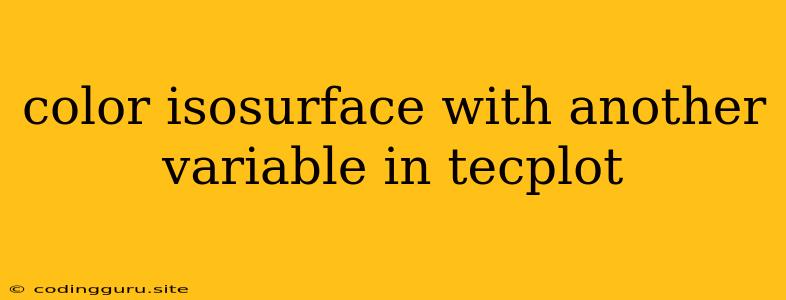Coloring Isosurfaces with Another Variable in Tecplot: A Visual Exploration
Visualizing complex data in a clear and impactful way is paramount in scientific and engineering fields. Tecplot, a powerful visualization software, provides a multitude of tools for this purpose. One particularly useful feature is the ability to color isosurfaces with another variable, enabling a deeper understanding of relationships within your data.
Why color isosurfaces?
Imagine you're analyzing fluid flow simulations and want to understand the temperature distribution on a specific pressure contour. Simply visualizing the pressure contour doesn't tell the whole story. By coloring the isosurface with temperature, you can instantly identify areas where high pressure coincides with high temperature, allowing you to analyze the interplay between these two variables.
Let's break down the process of coloring isosurfaces in Tecplot:
- Import your data: Start by importing your data into Tecplot. Ensure your data includes the variables you want to visualize.
- Define the isosurface: Select the variable you want to create an isosurface for, and choose a specific value. This defines the contour level of your surface.
- Select the coloring variable: Now, select the variable you want to use for coloring the isosurface.
- Apply the colormap: Tecplot offers various colormaps to choose from. Select the one that best suits your data and visualization requirements. This allows you to visually interpret the range of values for the coloring variable.
Example: Visualizing Velocity on a Pressure Contour
Let's say you have a dataset containing velocity and pressure information for a fluid flow simulation. We want to understand how velocity varies on a specific pressure contour.
- Create the isosurface: Select "Pressure" as the variable and choose a specific pressure value to define the isosurface.
- Color the isosurface: Select "Velocity Magnitude" as the variable for coloring the isosurface.
- Apply a colormap: Choose a colormap that clearly represents the range of velocity magnitudes, such as a rainbow colormap.
Now, by observing the colored isosurface, you can instantly see how velocity varies along the specific pressure contour. Areas with high velocity will be colored differently than areas with low velocity, providing valuable insight into the relationship between pressure and velocity.
Tips for Success
- Experiment with different colormaps: Explore various colormaps to find the one that best highlights the relationship between your chosen variables.
- Use transparency: Adjusting the transparency of the isosurface can improve readability, particularly when working with complex datasets.
- Consider adding annotations: Use labels, legends, and other annotations to enhance the clarity and understanding of your visualization.
Conclusion
Coloring isosurfaces with another variable in Tecplot empowers you to explore complex datasets and gain a deeper understanding of the relationships within your data. By combining the visual representation of isosurfaces with color variations, you can create insightful visualizations that communicate your findings effectively. Whether you're analyzing fluid flow, heat transfer, or any other scientific or engineering data, this technique is a valuable tool in your visualization arsenal.