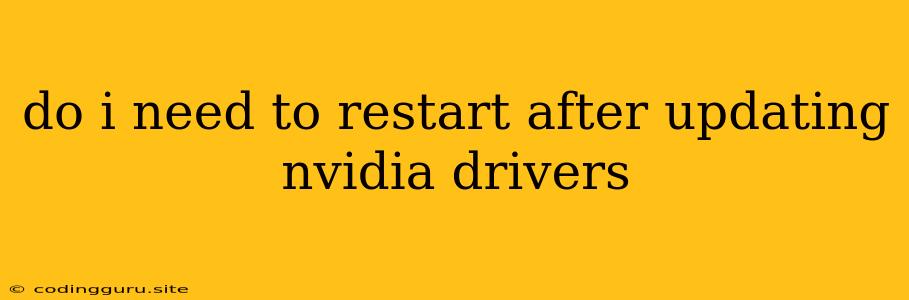Do I Need to Restart After Updating NVIDIA Drivers?
Updating your NVIDIA drivers is crucial for maintaining optimal performance and stability, but it can also be a source of confusion. One common question that arises is whether a restart is necessary after the installation process.
While a restart isn't always mandatory, it's generally considered best practice to do so for several reasons. This guide will explore why restarting your computer after an NVIDIA driver update is often recommended and delve into the potential consequences of skipping this step.
Why is Restarting Recommended?
- Driver Integration: NVIDIA drivers need to interact with your operating system's core components for optimal functionality. A restart allows the updated drivers to fully integrate with your system, ensuring they can access necessary resources and perform their tasks effectively.
- Resource Allocation: New drivers may require different resource allocations and configurations. A restart allows the operating system to re-allocate resources based on the updated drivers, which can lead to smoother performance and reduced conflicts.
- System-Wide Changes: Updating drivers can sometimes involve system-wide changes, including registry entries and configuration files. Restarting your computer ensures these changes are applied correctly and that the system boots with the updated drivers fully active.
- Stability and Performance: A restart can help mitigate potential instability or performance issues that may arise due to a conflict between the old and new drivers. It allows the system to establish a clean slate with the updated drivers in place.
What Happens If You Don't Restart?
While skipping a restart may seem like a time-saving shortcut, it can lead to various issues:
- Driver Conflicts: Without a restart, the old and new driver versions may clash, leading to unexpected behavior, crashes, or performance degradation.
- Incorrect Configuration: New drivers may require specific configurations that aren't applied without a restart. This can result in features not working as intended or the system failing to recognize your graphics card properly.
- Stale Data: Some driver files may remain in the system's temporary memory, leading to inconsistent behavior and potential conflicts. A restart helps clear these stale files.
Tips and Best Practices
- Always Download the Latest Drivers: NVIDIA releases driver updates frequently to fix bugs, improve performance, and support new hardware. It's best practice to download the latest driver version compatible with your graphics card and operating system.
- Back up Your System: Before updating your NVIDIA drivers, it's prudent to create a system restore point. This allows you to revert to your previous driver configuration if any problems arise.
- Consider a Clean Install: For significant driver updates or when experiencing persistent issues, a clean install can be beneficial. This involves uninstalling your current NVIDIA drivers completely and then installing the new ones.
In Conclusion
While a restart isn't mandatory after every NVIDIA driver update, it's highly recommended for optimal stability and performance. Skipping the restart may lead to driver conflicts, incorrect configurations, and other issues.
To avoid potential problems, consider restarting your computer after updating your NVIDIA drivers. It's a small step that can significantly improve your overall experience.