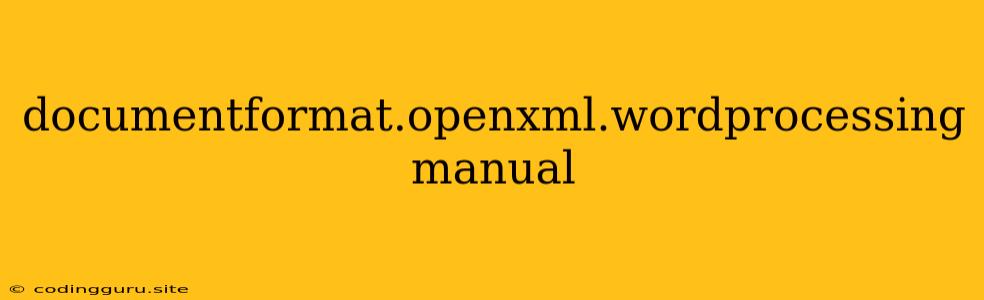Working with Word Documents: A Guide to Open XML and the .NET Framework
The world of document manipulation often involves working with Microsoft Word documents, and while Microsoft Word is a powerful tool, sometimes we need more flexibility and control. That's where documentformat.openxml.wordprocessing comes in, a powerful .NET framework library that enables us to directly interact with the underlying XML structure of Word files.
This guide aims to demystify the process of manipulating Word documents using documentformat.openxml.wordprocessing, providing you with the knowledge to create, edit, and analyze Word files programmatically.
Why Choose documentformat.openxml.wordprocessing?
- Direct Control: Unlike using the Microsoft Word COM object model, documentformat.openxml.wordprocessing allows you to directly access and modify the XML structure of a Word document, giving you fine-grained control over its content and formatting.
- Open Standards: Open XML is an open standard for representing Word documents, making it compatible with various platforms and applications.
- Performance: documentformat.openxml.wordprocessing leverages the .NET Framework for efficient document manipulation, allowing you to perform complex operations without sacrificing performance.
- Flexibility: You can use documentformat.openxml.wordprocessing to create new Word documents from scratch, insert and modify text and images, apply styles and formatting, generate tables and lists, and even manipulate document properties.
Getting Started
-
Add the NuGet Package: The first step is to add the
DocumentFormat.OpenXmlpackage to your .NET project using NuGet. You can do this through the Visual Studio Package Manager Console or by using the NuGet Package Manager UI. -
Namespaces: Once the package is installed, you need to include the necessary namespaces in your code. The most important namespace is
DocumentFormat.OpenXml.Wordprocessing:using DocumentFormat.OpenXml.Wordprocessing;
Basic Operations
Let's explore some basic operations you can perform using documentformat.openxml.wordprocessing:
Creating a New Word Document
// Create a new WordprocessingDocument object
using (WordprocessingDocument wordDoc = WordprocessingDocument.Create("MyDocument.docx", WordprocessingDocumentType.Document))
{
// Create a new main document part
MainDocumentPart mainPart = wordDoc.AddMainDocumentPart();
// Create a new body element
Body body = new Body();
mainPart.Document = new Document(body);
// Add a paragraph and run with some text
Paragraph para = new Paragraph();
Run run = new Run(new Text("This is a new document!"));
para.Append(run);
body.Append(para);
// Save the document
wordDoc.Save();
}
Adding Text
// Open an existing document
using (WordprocessingDocument wordDoc = WordprocessingDocument.Open("MyDocument.docx", true))
{
// Get the body element
Body body = wordDoc.MainDocumentPart.Document.Body;
// Add a new paragraph and run
Paragraph newPara = new Paragraph();
Run newRun = new Run(new Text("This is some new text."));
newPara.Append(newRun);
body.Append(newPara);
// Save the changes
wordDoc.Save();
}
Adding Images
// Open an existing document
using (WordprocessingDocument wordDoc = WordprocessingDocument.Open("MyDocument.docx", true))
{
// Get the body element
Body body = wordDoc.MainDocumentPart.Document.Body;
// Add a new paragraph for the image
Paragraph para = new Paragraph();
// Add the image
Drawing drawing = new Drawing();
Inline inline = new Inline();
WordprocessingDocument.PackerLongToBase64(inline, "MyImage.jpg");
drawing.Append(inline);
para.Append(drawing);
body.Append(para);
// Save the changes
wordDoc.Save();
}
Formatting Text
// Open an existing document
using (WordprocessingDocument wordDoc = WordprocessingDocument.Open("MyDocument.docx", true))
{
// Get the body element
Body body = wordDoc.MainDocumentPart.Document.Body;
// Get the first paragraph
Paragraph para = body.GetFirstChild();
// Get the first run in the paragraph
Run run = para.GetFirstChild();
// Apply bold formatting
RunProperties runProperties = new RunProperties(new Bold());
run.RunProperties = runProperties;
// Save the changes
wordDoc.Save();
}
Advanced Techniques
- Working with Tables: Create and manipulate tables by using the
Tableclass, along withTableRowandTableCellelements. - Using Styles: Utilize the
Styleclass to apply pre-defined or custom styles to your document. - Customizing Headers and Footers: Modify the
HeaderPartandFooterPartelements to create custom headers and footers. - Document Properties: Access and modify document properties like author, title, subject, and keywords.
- Hyperlinks: Add hyperlinks to text by using the
Hyperlinkelement and setting the appropriate attributes.
Troubleshooting
- Namespace Errors: Make sure you're including the correct namespaces, especially
DocumentFormat.OpenXml.Wordprocessing. - Invalid XML: Ensure that you're creating and manipulating XML elements correctly, following Open XML specifications.
- File Access Issues: Check for permissions issues while accessing the Word document.
Conclusion
documentformat.openxml.wordprocessing is a powerful and flexible tool for interacting with Word documents programmatically. By understanding the basics of Open XML and the .NET Framework, you can leverage this library to create, modify, and analyze Word documents with precision and efficiency.
With its direct access to the underlying XML structure, documentformat.openxml.wordprocessing provides an unparalleled level of control, empowering you to automate tasks, streamline workflows, and build robust document manipulation solutions.