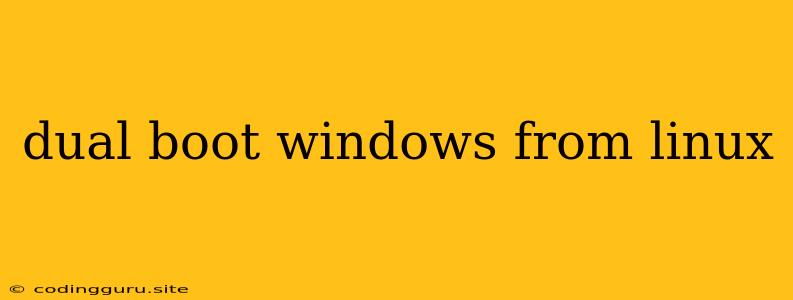Dual Booting Windows from Linux: A Comprehensive Guide
Dual booting Windows and Linux allows you to leverage the strengths of both operating systems. Whether you need Windows for specific software or prefer the user-friendliness of Linux, dual booting provides the best of both worlds. This comprehensive guide will walk you through the process of setting up a dual boot system on your computer, ensuring a smooth transition between the two operating systems.
Why Choose Dual Booting?
Dual booting offers several advantages:
- Flexibility: You can switch between Windows and Linux depending on your needs.
- Compatibility: Utilize software that only runs on one operating system while retaining access to the other.
- Performance: Linux often offers a more resource-efficient experience, especially on older hardware.
- Experimentation: Explore Linux without the need to completely replace your Windows installation.
Before You Begin:
Before embarking on the dual boot process, consider these essential steps:
- Backup Your Data: Always back up your data before making significant changes to your computer.
- Partition Your Disk: Ensure sufficient free space on your hard drive to accommodate both operating systems. You'll need at least 20GB for a minimal Windows installation.
- USB Drive: Prepare a bootable USB drive with the Windows installation files.
- Understanding Your Hardware: Some hardware components might require additional drivers for optimal compatibility in both operating systems.
The Dual Boot Process:
Here's a step-by-step guide on how to dual boot Windows from Linux:
-
Create a Partition for Windows:
- Open your Linux terminal and use the GParted tool to create a new partition for Windows.
- Ensure the partition is formatted as NTFS.
- Leave unallocated space for your Linux installation if you haven't installed it yet.
-
Boot from the Windows USB Drive:
- Restart your computer and boot from the USB drive containing the Windows installation files.
- Select the appropriate language and keyboard layout.
-
Install Windows:
- Follow the on-screen instructions to install Windows on the dedicated partition you created earlier.
- Choose Custom Install and select the appropriate partition for Windows.
-
Install Linux (If Not Already Installed):
- Once Windows is installed, you can install Linux on the remaining unallocated space.
- Download the Linux distribution of your choice and create a bootable USB drive.
- Boot from the USB drive and follow the on-screen instructions.
-
Configure Boot Order:
- After installing both operating systems, access the BIOS settings and change the boot order.
- Set the USB drive as the primary boot device to allow you to select your desired operating system at startup.
Important Notes:
- Grub Bootloader: Linux uses the GRUB bootloader, which allows you to select your preferred operating system at startup.
- Windows Boot Manager: Windows also has its own boot manager that can sometimes conflict with GRUB. You might need to use the BCDboot command to ensure proper boot management.
- Dual Boot Manager: There are several third-party dual boot managers available if you want a more visually appealing interface for selecting your operating system.
Troubleshooting:
- Missing Drivers: If you encounter hardware issues after installing Windows or Linux, ensure you have the appropriate drivers for your hardware components.
- Boot Loader Issues: If you experience problems with the boot loader, try reinstalling GRUB or using a boot repair tool.
- Partitioning Errors: Double-check your partitioning setup to ensure that both operating systems have adequate space.
Conclusion:
Dual booting Windows and Linux offers a flexible and powerful computing experience. By following the steps outlined in this guide, you can create a seamless dual boot system that allows you to harness the benefits of both operating systems. Remember to back up your data, plan your partitions carefully, and seek help from online resources or forums if you encounter any issues.