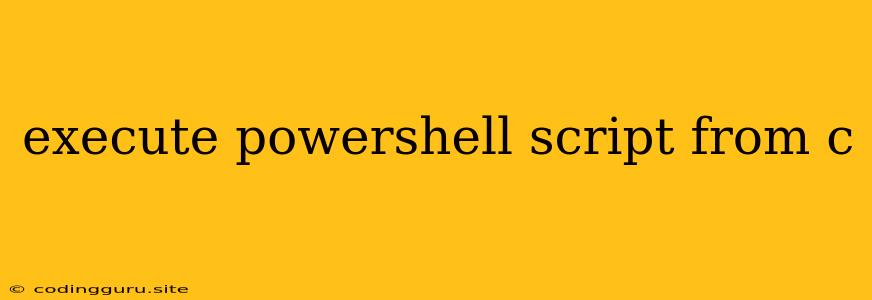Executing PowerShell Scripts from C#: A Comprehensive Guide
Integrating PowerShell scripts into your C# applications can significantly enhance their capabilities by leveraging the powerful automation and system management features of PowerShell. Whether you need to manage system configurations, manipulate data, or automate tasks, C# provides a seamless way to interact with PowerShell. This article will guide you through the fundamental aspects of executing PowerShell scripts from within your C# code.
Why Use PowerShell with C#?
C# is a versatile language well-suited for building applications with a strong focus on structure, efficiency, and object-oriented programming. However, when it comes to system administration, automation, and scripting, PowerShell shines. Combining the strengths of both languages empowers you to develop powerful and comprehensive solutions.
Key Concepts and Methods
Several methods exist to execute PowerShell scripts from C#. Here's a breakdown of the most common techniques:
1. Using System.Management.Automation Namespace
This method leverages the .NET framework's System.Management.Automation namespace, which provides a dedicated set of classes for interacting with PowerShell. Let's explore a simple example:
using System.Management.Automation;
using System.Management.Automation.Runspaces;
public class PowerShellExecutor
{
public static void Main(string[] args)
{
// Create a runspace
Runspace runspace = RunspaceFactory.CreateRunspace();
runspace.Open();
// Create a PowerShell instance
PowerShell powershell = PowerShell.Create();
powershell.Runspace = runspace;
// Add the script to the pipeline
powershell.AddScript("Get-Process");
// Execute the script
Collection results = powershell.Invoke();
// Display the results
foreach (PSObject result in results)
{
Console.WriteLine(result.ToString());
}
// Close the runspace
runspace.Close();
}
}
In this example, we create a PowerShell runspace, add the script Get-Process to the pipeline, and then execute it. The results are displayed in the console. This method offers a robust framework for interacting with PowerShell.
2. Running PowerShell Scripts Directly
You can directly run PowerShell scripts from your C# code using the System.Diagnostics.Process class:
using System.Diagnostics;
public class PowerShellExecutor
{
public static void Main(string[] args)
{
// Define the script path
string scriptPath = @"C:\Scripts\MyScript.ps1";
// Create a process to execute the script
Process process = new Process();
process.StartInfo.FileName = "powershell.exe";
process.StartInfo.Arguments = "-File \"" + scriptPath + "\"";
process.StartInfo.UseShellExecute = false;
process.StartInfo.RedirectStandardOutput = true;
process.StartInfo.RedirectStandardError = true;
// Start the process
process.Start();
// Read output and errors
string output = process.StandardOutput.ReadToEnd();
string error = process.StandardError.ReadToEnd();
// Display results
Console.WriteLine("Output: " + output);
Console.WriteLine("Error: " + error);
// Wait for the process to complete
process.WaitForExit();
}
}
This approach is straightforward for simple scripts, but may require additional handling for capturing output and managing errors.
3. Utilizing PowerShell Remoting
For remote execution, PowerShell remoting offers a powerful way to run scripts on other machines. This approach involves establishing a connection to the target machine and invoking scripts remotely.
using System.Management.Automation;
using System.Management.Automation.Runspaces;
public class PowerShellExecutor
{
public static void Main(string[] args)
{
// Create a runspace with connection information
WSManConnectionInfo connectionInfo = new WSManConnectionInfo(
"RemoteComputerName",
"5985",
"http",
"username",
"password"
);
Runspace runspace = RunspaceFactory.CreateRunspace(connectionInfo);
runspace.Open();
// Execute the script
PowerShell powershell = PowerShell.Create();
powershell.Runspace = runspace;
powershell.AddScript("Get-Process");
Collection results = powershell.Invoke();
// Display results
foreach (PSObject result in results)
{
Console.WriteLine(result.ToString());
}
// Close the runspace
runspace.Close();
}
}
Best Practices and Considerations
- Error Handling: Implement robust error handling mechanisms to catch and manage unexpected errors during script execution.
- Security: Be cautious when executing scripts from untrusted sources. Verify script integrity and sanitize input data.
- Performance: For large-scale operations, consider optimizing script execution for performance.
- Logging: Implement logging mechanisms to track script execution, errors, and output.
Conclusion
Executing PowerShell scripts from C# provides a powerful combination for automating tasks, managing systems, and building robust applications. By understanding the different methods and implementing best practices, you can effectively leverage the strengths of both languages to create sophisticated and efficient solutions.