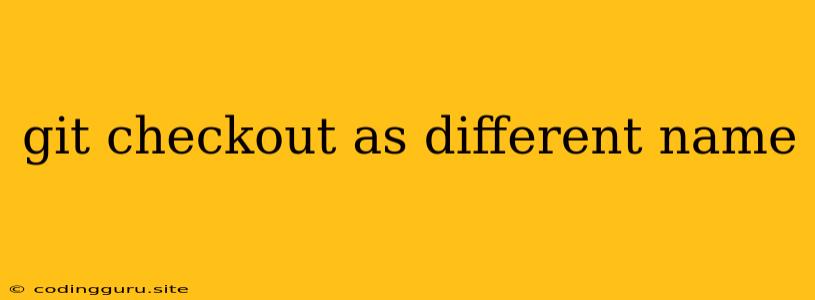Git Checkout as Different Name: A Comprehensive Guide
Have you ever found yourself in a situation where you wanted to work on a feature branch but didn't want to commit your current changes to the main branch? Or perhaps you wanted to experiment with a new idea without affecting your existing code? This is where the power of "git checkout" with a different name comes in handy.
Let's delve into the intricacies of this powerful Git command.
What is Git Checkout?
At its core, git checkout is a fundamental Git command used to switch between different branches in your Git repository. It allows you to navigate through various versions of your project, making it an essential tool for collaborative development.
Why Checkout as a Different Name?
The ability to checkout a branch with a different name is invaluable when you want to:
- Experiment with code without affecting your main branch: This is crucial for exploring new ideas, testing different approaches, or fixing bugs without fear of breaking your primary codebase.
- Create temporary branches for specific tasks: You can have multiple branches representing different functionalities or bug fixes, keeping your work organized and manageable.
- Create a new branch based on an existing branch: This is particularly useful if you want to start a new feature branch based on a specific state of your code, such as a specific commit or a branch representing a particular version.
How to Use Git Checkout with a Different Name
The syntax for checking out a branch with a new name is straightforward:
git checkout -b
Breakdown:
git checkout: The command to switch branches.-b: The flag indicating that you are creating a new branch.<new_branch_name>: The desired name for the new branch you want to create.<existing_branch_name>: The name of the branch you want to base your new branch on.
Example:
Let's say you have a branch named "feature-x" and you want to create a new branch called "feature-x-experiment" based on the current state of "feature-x." You would use the following command:
git checkout -b feature-x-experiment feature-x
This will create a new branch called "feature-x-experiment" with the exact code as "feature-x" at the current commit.
Important Considerations:
- Uncommitted Changes: If you have uncommitted changes in your working directory, Git will warn you and prevent you from switching branches. You'll need to either commit your changes, stash them, or discard them before switching.
- Branch Naming Conventions: Maintain consistent and descriptive branch names to keep your project organized and easy to navigate.
Additional Tips
- Use
git branchto list all branches: This will give you a complete overview of the branches in your repository. - Use
git logto track changes across different branches: This helps you understand the history of your project and how different branches evolved.
Conclusion
"Git checkout" with a different name is an indispensable tool for any Git user, offering flexibility, organization, and the freedom to experiment without affecting your primary codebase. Mastering this command will significantly enhance your workflow and make managing complex projects more manageable.