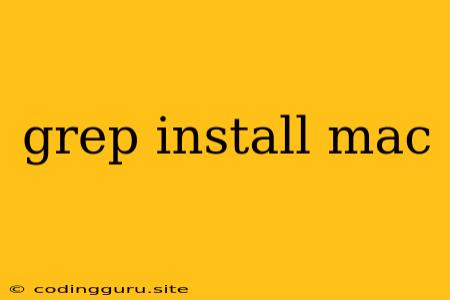Searching and Finding Files on Your Mac: A Comprehensive Guide to grep
The grep command is an incredibly powerful tool for searching through text files on your Mac. It’s a command-line utility that can be used to find lines containing specific patterns of text. While grep is commonly used by programmers and system administrators, it's a valuable tool for anyone who needs to search for information within files on their Mac.
Why Should You Use grep?
Let's face it, searching through large text files manually is tedious and inefficient. grep allows you to quickly and easily find what you're looking for, whether it’s a specific word, a pattern, or a particular line of code. This makes it an invaluable tool for:
- Troubleshooting problems: Searching through log files for error messages.
- Code analysis: Finding all instances of a particular function or variable in a large codebase.
- Data mining: Extracting specific data from large text files.
Installing grep on Your Mac
grep is already pre-installed on most macOS systems. You can easily check if it is available by opening your terminal and running the command:
grep --version
If grep is installed, you'll see its version number printed in the terminal. If not, you'll need to install it using Homebrew:
1. Installing Homebrew
Homebrew is a package manager that makes it incredibly easy to install software on your Mac. If you don’t already have it, follow these steps:
/bin/bash -c "$(curl -fsSL https://raw.githubusercontent.com/Homebrew/install/HEAD/install.sh)"
2. Installing grep with Homebrew
Now that you have Homebrew installed, you can use it to install grep with the following command:
brew install grep
Using grep - Basic Examples
Once you have grep installed, you can start using it to search for text. Let’s look at some basic examples.
1. Searching for a Specific Word
grep "hello" myfile.txt
This command will search the file myfile.txt for lines containing the word "hello".
2. Searching for a Regular Expression
grep supports regular expressions, which are powerful patterns for searching text.
grep "h[aeiou]llo" myfile.txt
This command searches myfile.txt for lines containing words that start with "h", followed by a vowel, and then "llo".
3. Ignoring Case Sensitivity
The -i flag tells grep to ignore case sensitivity.
grep -i "hello" myfile.txt
4. Finding Lines That Don't Match
The -v flag inverts the search, showing lines that don't contain the pattern.
grep -v "hello" myfile.txt
Advanced grep Techniques
grep offers many powerful features to tailor your searches:
1. Searching Multiple Files
grep "pattern" *.txt
This command searches for the "pattern" in all files ending with ".txt" in the current directory.
2. Outputting Line Numbers
The -n flag prints the line number of each matching line.
grep -n "pattern" myfile.txt
3. Counting Matches
The -c flag counts the number of lines that match the pattern.
grep -c "pattern" myfile.txt
4. Printing the Matching Lines
By default, grep only prints the matching lines. If you want to print the entire content of the file, you can use the -A (after) or -B (before) flags.
grep -A 2 "pattern" myfile.txt
This prints two lines after each line containing "pattern".
5. Redirecting Output
You can redirect grep's output to a file for further processing.
grep "pattern" myfile.txt > output.txt
Troubleshooting and Common Problems
Here are some common issues you might encounter when using grep and how to resolve them:
- No Matches Found: Double-check the spelling of your search term and ensure it’s in the file you’re searching.
- Permission Errors: Make sure you have the necessary permissions to read the file you're searching.
- Incorrect Regular Expressions: Regular expressions can be tricky. Make sure you're using them correctly and review online resources if needed.
Conclusion
grep is a fundamental command-line tool for searching text files on your Mac. It empowers you to find specific patterns, troubleshoot problems, and analyze data efficiently. Mastering grep will make you a more proficient command-line user and open up a world of possibilities for navigating and managing your Mac.