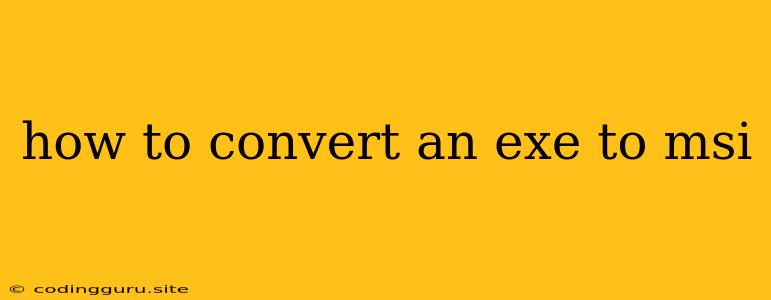How to Convert an EXE to MSI: A Comprehensive Guide
Creating an MSI package for your application is a crucial step for seamless installation and distribution. While many applications are built as executables (EXE), deploying them as an MSI offers significant advantages, such as:
- Easier Installation: MSI packages handle all installation steps automatically, reducing user error and simplifying the process.
- Enhanced Deployment: MSI files support silent installations, allowing for automated deployment across multiple systems.
- Customizable Features: MSI packages allow you to define custom installation options, like choosing specific components or installation locations.
- Rollback Functionality: MSI packages provide built-in rollback capabilities, ensuring a clean uninstall process in case of errors.
- Enhanced Security: MSI files are generally more secure as they provide better control over installation privileges and access permissions.
So, how do you convert your existing EXE to a user-friendly MSI package? Let's explore the available methods:
Method 1: Using Advanced Installer
Advanced Installer is a popular tool for creating MSI packages. While not specifically designed for EXE conversion, it allows you to create MSI files from scratch, including importing existing project files.
Here's a step-by-step guide:
-
Download and install Advanced Installer: [Link to download page]
-
Launch Advanced Installer: Open the software and select the "New Project" option.
-
Choose Project Type: Select "Windows Installer" as the project type.
-
Import Existing Files: Use the "Import" option to import your EXE file, any associated DLLs, and other relevant resources.
-
Configure Installation: Set up installation parameters like file locations, dependencies, and user interface options.
-
Build MSI Package: Click "Build" to generate the MSI file.
Method 2: Leveraging Inno Setup
Inno Setup is another widely used tool for creating installers. While primarily focused on creating setup executables, it offers advanced features that can be leveraged for MSI creation.
Here's a guide to converting your EXE to MSI using Inno Setup:
-
Download and install Inno Setup: [Link to download page]
-
Create Inno Setup Script: Write an Inno Setup script (a text file containing installation instructions) using the Inno Setup compiler.
-
Import EXE and Associated Files: Include your EXE and related files in the script, specifying their installation location and any dependencies.
-
Configure MSI Creation: Use Inno Setup's advanced options to create an MSI package with desired features, like silent installation and rollback options.
-
Compile the Script: Compile the script using Inno Setup to generate the MSI file.
Method 3: Third-Party Conversion Tools
Various third-party tools are specifically designed for converting EXEs to MSI. These tools often offer a simpler interface and streamline the conversion process.
Some popular options include:
- EXE to MSI Converter: This tool offers a user-friendly interface and automated conversion, making it suitable for beginners.
- Advanced Installer: While primarily used for MSI creation, it can import existing EXEs and help create a robust MSI package.
- Installshield: Another popular option that provides comprehensive features for creating MSI packages, including EXE conversion capabilities.
Considerations for Choosing the Right Method
The best method for converting your EXE to MSI depends on your specific needs and technical expertise.
- Complexity: If you're new to installation packages, consider using tools like EXE to MSI Converter for its simplicity.
- Customization: For advanced customization and complex installations, Advanced Installer or Inno Setup offer greater control.
- Features: Choose a tool that offers the features you require, such as silent installation, rollback capabilities, and user interface customization.
Conclusion
Converting your EXE to MSI enhances your application's distribution and user experience. Whether you choose a specialized conversion tool or leverage a versatile installer creation software like Advanced Installer or Inno Setup, the process is relatively straightforward.
Remember to carefully configure installation options and test the resulting MSI package thoroughly to ensure a smooth and reliable installation for your users.