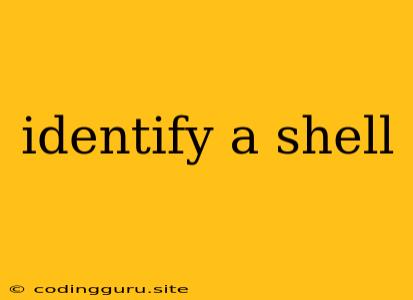Identifying a Shell: A Guide for Beginners
Have you ever wondered what shell you're using? It's a common question for those starting their journey into the world of Linux and Unix systems. The shell is a powerful command-line interpreter that allows you to interact with your operating system. But with so many shells available, how do you know which one you're working with? Let's explore the world of shells and discover how to identify them.
What is a Shell?
The shell is a program that takes your commands, interprets them, and executes them on your operating system. Think of it like a translator that allows you to speak to your computer in a language it understands. Popular shells include bash, zsh, ksh, and tcsh.
Why Identifying the Shell Matters
Knowing which shell you're using is important for several reasons:
- Command availability: Different shells may have varying levels of compatibility with certain commands.
- Customization: Some shells offer more advanced customization options than others.
- Security: Some shells might have vulnerabilities that make them less secure than others.
- Troubleshooting: When encountering issues, knowing your shell can help you narrow down the source of the problem.
Common Methods to Identify a Shell
-
The
echo $SHELLCommandThe most straightforward way to identify a shell is by using the
echo $SHELLcommand. This will output the full path to the shell you're currently using.$ echo $SHELL /bin/bashIn this example, the output indicates that bash is the shell in use.
-
The
psCommandIf you're unsure if the
echo $SHELLcommand is reliable, you can use thepscommand to verify. This command provides information about running processes, including the shell used for each process.$ ps -fp $The
$represents the process ID of your current shell. The output will show the name of the shell process, usually including the shell's full path. -
The
uname -aCommandThis command provides detailed information about your operating system, including the kernel version. While it doesn't directly tell you the shell, it can help you deduce it based on common shell configurations for different systems.
$ uname -a Linux my-computer 5.15.0-52-generic #58-Ubuntu SMP Fri May 20 15:48:16 UTC 2022 x86_64 x86_64 x86_64 GNU/Linux -
Visual Clues:
- Shell prompt: Some shells have unique prompt styles or characters. For example, bash might display
$as the prompt, while zsh might use%. - Command availability: Certain commands might be available in specific shells.
- Shell prompt: Some shells have unique prompt styles or characters. For example, bash might display
Tips for Shell Identification
- Verify with multiple methods: Using a combination of the above methods can provide a higher level of certainty.
- Consult your system documentation: Your system's documentation might list the default shell used.
- Check the
~/.bashrcor~/.zshrcfile: These files contain configuration settings for bash and zsh respectively. They may reveal the shell you're using.
Conclusion
Identifying a shell is essential for maximizing your command-line experience. By understanding the different methods available, you can quickly and confidently determine which shell you're working with. This knowledge will allow you to better navigate the world of Linux and Unix systems, customize your environment, and troubleshoot issues effectively.