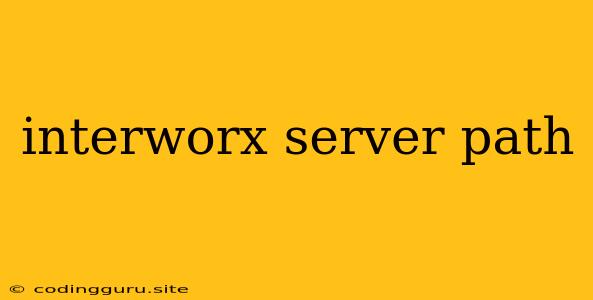Understanding InterWorx Server Paths: A Comprehensive Guide
InterWorx is a powerful web hosting control panel designed to simplify server management. A crucial element of its functionality is the understanding and manipulation of server paths, which are the addresses that locate specific files and directories within your server's file system.
Why are Server Paths Important?
Server paths are essential for various tasks within InterWorx, including:
- File management: Navigating through your website's files, uploading new content, and managing existing files.
- Database management: Accessing and managing databases associated with your websites.
- Application installation and configuration: Specifying the locations for installing and configuring software applications on your server.
- Troubleshooting: Identifying the location of error logs and other relevant files for debugging issues.
Common InterWorx Server Path Structures
InterWorx uses a standardized structure for server paths. Here are some common examples:
/home/: This is the root directory for all user accounts on the server. Within this directory, you'll find subfolders representing individual user accounts./home/<username>: This represents the home directory for a specific user account. Within this directory, you'll find the user's website files, databases, and other data./home/<username>/web: This is the default directory for website files within a user's home directory./home/<username>/data: This directory usually contains databases, log files, and other data associated with the user's accounts.
Understanding File Permissions
Server paths are intertwined with file permissions, which control access to files and directories. You need to be familiar with the standard Unix/Linux permission system for managing access to your data.
- Read (r): Allows viewing the contents of a file or directory.
- Write (w): Allows modifying the contents of a file or directory.
- Execute (x): Allows running a file as a program or accessing a directory.
Permissions are typically represented by a three-digit code. For example, 755 indicates that the file owner has full read, write, and execute permissions, the group has read and execute permissions, and other users have only read permissions.
Navigating Server Paths within InterWorx
InterWorx offers several ways to navigate and interact with server paths:
- File Manager: This built-in tool allows you to browse, upload, download, and manage files within the server's file system.
- Shell Access: You can access a command line interface (CLI) through SSH or the InterWorx terminal, providing you with more advanced control over server paths and file permissions.
- InterWorx Control Panel: Various panels within InterWorx, such as those for managing databases, email accounts, and websites, often provide options for specifying specific server paths for configuration.
Tips for Working with Server Paths
- Use absolute paths: When working with server paths, it's best to use absolute paths, which start from the root directory (
/). This avoids confusion and ensures that the system knows exactly where to find the intended file or directory. - Be cautious with file permissions: Always double-check file permissions before making changes. Improper permissions can lead to security vulnerabilities or prevent access to important files.
- Back up your data: Regularly back up your data before making any major changes to files or directories. This will help you recover from any mistakes or accidental deletions.
- Use the InterWorx documentation: The InterWorx documentation provides detailed information on server paths, file permissions, and other crucial aspects of the platform.
Examples
Let's look at some real-world examples of how server paths are used in InterWorx:
- Installing WordPress: When installing WordPress through InterWorx, you need to specify the server path where the WordPress files should be located. This is typically `"/home/<username>/web/wordpress/``.
- Creating a database: When creating a database, you'll need to specify the server path for the database files. This is usually located in `"/home/<username>/data/mysql/``.
- Setting up email: When setting up email accounts, you'll need to specify the server path for the email files, which is often located in `"/home/<username>/data/mail/``.
Conclusion
A thorough understanding of server paths is essential for effectively managing your server and websites within the InterWorx environment. By understanding these concepts, you'll be equipped to navigate, manage, and troubleshoot your server resources with confidence. Remember to always approach file permissions with caution, back up your data, and consult the InterWorx documentation for specific instructions.