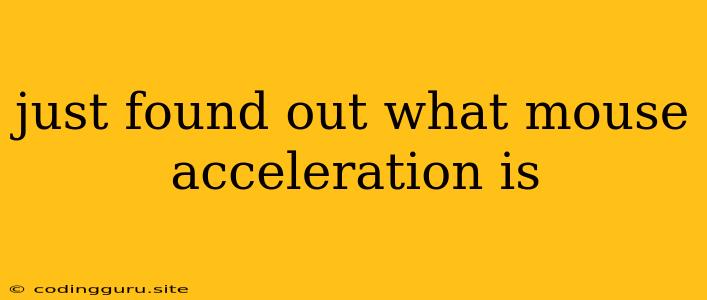Just Found Out What Mouse Acceleration Is: A Guide to Understanding and Disabling It
Have you ever felt like your cursor is moving erratically, speeding up unexpectedly, or feeling sluggish at times? You're not alone! This frustrating phenomenon is often caused by mouse acceleration, a feature built into many operating systems. While it might seem like a helpful addition at first, mouse acceleration can actually hinder your precision and consistency, especially in tasks like gaming, graphic design, or even everyday web browsing.
What is Mouse Acceleration?
Mouse acceleration is a system setting that adjusts the cursor's movement speed based on how fast you move your mouse. The faster you move your mouse, the faster the cursor will move across the screen. This can feel natural at first, but it creates inconsistencies and can make precise aiming or cursor control difficult.
Imagine trying to hit a specific point on a target. With mouse acceleration enabled, the faster you move your mouse, the more the cursor will overshoot your target. Conversely, slow movements might not be responsive enough. This inconsistent behavior makes it challenging to achieve consistent and predictable movement.
Why is Mouse Acceleration a Problem?
While mouse acceleration might seem like a convenient feature, it actually introduces a number of problems for users:
- Inconsistent Cursor Movement: The unpredictable speed changes make it difficult to control the cursor precisely, especially during fast movements.
- Difficulty in Precision Tasks: For activities like gaming, graphic design, or even just navigating complex interfaces, mouse acceleration can be a major hindrance.
- Disrupts Muscle Memory: As you get used to a certain movement speed, the sudden changes caused by mouse acceleration can disrupt your muscle memory and make it harder to perform tasks efficiently.
How to Disable Mouse Acceleration
Disabling mouse acceleration is a crucial step towards achieving consistent and precise cursor control. Here's how you can do it on different operating systems:
Windows:
- Control Panel: Open the "Control Panel" and navigate to "Mouse."
- Pointer Options: Select the "Pointer Options" tab.
- Enhance Pointer Precision: Uncheck the box for "Enhance pointer precision."
- Apply Changes: Click "Apply" and then "OK" to save the changes.
macOS:
- System Preferences: Open "System Preferences" and click on "Mouse."
- Tracking Speed: Use the slider to adjust the "Tracking Speed" to your preference.
- Additional Options: In the "Additional Options" section, ensure that "Smoothing" is unchecked.
Linux:
-
Xorg Configuration: The method for disabling mouse acceleration can vary depending on your Linux distribution and desktop environment.
-
xorg.conf.d: You might need to edit the
xorg.conf.ddirectory and create a new configuration file. -
Input Options: You can add the following options to the configuration file:
Section "InputClass" Identifier "MyMouse" MatchProduct "Your Mouse Model" Option "Acceleration" "0" Option "Speed" "1" EndSection -
Restart X Server: After saving the configuration, restart the X server to apply the changes.
Tips for Optimizing Mouse Control
Once you've disabled mouse acceleration, you can further fine-tune your mouse settings for optimal control:
- Adjust Sensitivity: Experiment with different mouse sensitivity levels to find what feels most comfortable for you.
- Use a Mouse Pad: A good quality mouse pad provides consistent friction and helps improve cursor control.
- Consider a High DPI Mouse: High DPI (dots per inch) mice offer more sensitivity and precision, allowing for finer control.
- Practice: It takes time to get used to a new mouse setting. Practice regularly to develop muscle memory and improve your precision.
Conclusion
Mouse acceleration, while seemingly helpful, can negatively impact cursor control and precision. By understanding how it works and disabling it on your system, you can achieve a more consistent and predictable cursor movement. This will make it easier to perform tasks accurately, whether you're gaming, designing, or simply browsing the web. Remember, a little experimentation and practice can help you find the perfect settings for your individual needs and preferences.