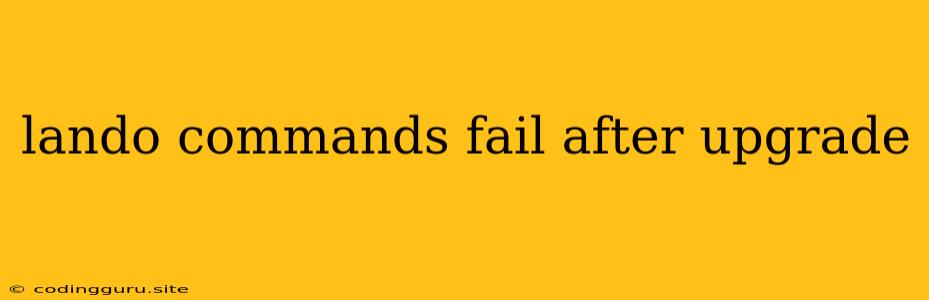Lando Commands Fail After Upgrade: Troubleshooting and Solutions
Have you recently upgraded Lando and found that your familiar commands are no longer working as expected? This can be a frustrating experience, especially when you need to get your development environment up and running. This article will guide you through common causes of Lando command failures post-upgrade and provide solutions to get your development workflow back on track.
Why are Lando Commands Failing After an Upgrade?
Lando is a powerful development environment tool, but like any software, it undergoes updates and improvements. These upgrades can sometimes introduce changes that may affect how commands are executed or interpreted. Here are the most likely reasons why your Lando commands might be failing:
- Lando Version Incompatibility: Your Lando version might be incompatible with the version of the tools you are using within your project, such as PHP, Node.js, or Python.
- Configuration Changes: The upgrade might have modified your Lando configuration files, leading to misconfigurations.
- Dependency Issues: New Lando versions may require specific dependencies that are not installed or outdated.
- Caching Issues: Lando utilizes caches for faster performance, but these caches can become outdated or corrupted after an upgrade.
- Environment Variable Changes: Lando relies on environment variables for its operation. These variables might have changed after the upgrade.
- Docker Image Updates: Lando uses Docker images to run your application. These images might have been updated after the upgrade, causing compatibility issues.
How to Troubleshoot Lando Command Failures
Here's a comprehensive guide to address Lando command failures after an upgrade:
1. Update Your Tools:
- Check for Compatibility: Ensure that your Lando version is compatible with the versions of your project tools (PHP, Node.js, Python, etc.). Refer to the official Lando documentation for compatibility information.
- Update Tools: Update your project tools to the latest compatible versions.
- Update Docker: Update Docker to the latest version.
2. Verify Lando Configuration:
- Inspect Lando.yml: Examine your
lando.ymlfile carefully. Make sure the configuration settings are correct and match your project requirements. - Check for Unused Services: Remove any unused or deprecated services defined in your
lando.ymlfile. - Validate Environment Variables: Ensure that environment variables used in your
lando.ymlfile are still valid.
3. Clear Lando Caches:
- Delete Lando Cache: Clear the Lando cache by running the command
lando cache clear. This will delete all cached data.
4. Restart Lando:
- Stop and Start: Stop Lando completely using
lando stopand then restart it withlando start. This can resolve potential issues related to the Lando process.
5. Update Docker Images:
- Rebuild Images: Use the
lando rebuildcommand to rebuild the Docker images associated with your project. This will ensure that you are using the latest image versions.
6. Check for Error Logs:
- Examine Logs: Review the Lando logs for any error messages that might provide clues about the command failure. You can access these logs using the
lando logscommand.
7. Reinstall Lando:
- Uninstall: If the above steps haven't solved the problem, consider uninstalling and reinstalling Lando. This will provide a fresh installation, removing any corrupted configurations or dependencies.
Example:
Let's imagine you're trying to start a Drupal website using Lando after an upgrade, but you receive an error message:
[Error] Lando encountered an error while starting Drupal. Check the logs for more information.
By following the troubleshooting steps:
- Update Drupal: Make sure you're using a compatible Drupal version with your Lando setup.
- Review
lando.yml: Verify that the Drupal service configuration is correct and the required environment variables are set. - Clear Lando Cache: Clear the Lando cache using
lando cache clearto eliminate any outdated data. - Rebuild Docker Images: Rebuild the Drupal Docker images using
lando rebuildto ensure that the latest versions are used. - Check Logs: Examine the Lando logs for error messages related to Drupal.
These steps can help identify the root cause of the error and guide you towards a solution.
Prevention Strategies
- Test Before Deploying: Always test any major Lando upgrades in a staging environment before applying them to your production environment. This will allow you to identify and resolve any potential issues early on.
- Back Up Configuration: Back up your
lando.ymlfile before upgrading Lando to have a safe copy in case you need to revert to a previous version. - Stay Informed: Regularly check the Lando documentation for updates, release notes, and best practices to stay current with the latest changes.
Conclusion
Lando command failures after an upgrade can be frustrating, but armed with the right troubleshooting techniques and preventative measures, you can quickly identify and resolve the issues. Remember to carefully inspect configuration files, clear caches, update tools, and rebuild Docker images when encountering such problems. By implementing these strategies, you can ensure a smooth and efficient development experience even after Lando upgrades.