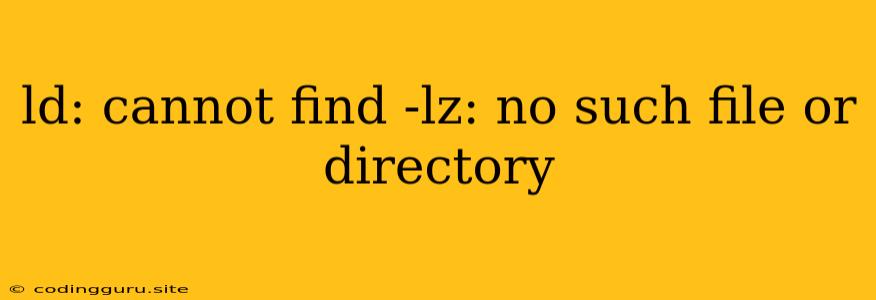The error message "ld: cannot find -lz: no such file or directory" is a common issue encountered during compilation, particularly when linking static libraries in a C or C++ project. It signifies that the linker (ld) is unable to locate the library file named libz.a (or libz.so for shared libraries), which contains essential functions related to data compression and decompression.
Let's delve into the reasons behind this error and explore the solutions to resolve it effectively.
Understanding the Error: "ld: cannot find -lz: no such file or directory"
This error message, "ld: cannot find -lz: no such file or directory," implies that the linker, responsible for combining compiled object files into an executable program, is unable to locate the required library file libz.a (or libz.so for shared libraries) during the linking process. This missing library file contains essential functions for data compression and decompression, primarily using the Zlib library.
Root Causes of the "ld: cannot find -lz: no such file or directory" Error
Here are the most common reasons why you might encounter this error:
-
Missing Zlib Installation: The fundamental cause is the absence of the Zlib library on your system. Zlib is a popular and widely used library for data compression, and its absence would prevent the linker from finding the necessary library functions.
-
Incorrect Library Path: Even if Zlib is installed, the linker might not be able to find the library file if it's not located in a directory that's included in the linker's search path.
-
Compiler/Linker Configuration Issues: Errors in your compiler or linker settings, such as incorrect flags or missing libraries, can also lead to this problem.
Troubleshooting and Solutions
1. Installing the Zlib Library:
-
Linux/macOS:
- Using a package manager: Most Linux distributions and macOS come with pre-built packages for Zlib. Use the appropriate package manager command to install it.
- Debian/Ubuntu:
sudo apt-get install zlib1g-dev - Fedora/CentOS:
sudo dnf install zlib-devel - macOS (using Homebrew):
brew install zlib
- Debian/Ubuntu:
- Compiling from source: You can also download the Zlib source code and compile it manually. Download the source code from and follow the provided installation instructions.
- Using a package manager: Most Linux distributions and macOS come with pre-built packages for Zlib. Use the appropriate package manager command to install it.
-
Windows:
- Using a package manager: Several package managers like Chocolatey or Scoop offer pre-built packages for Zlib. Use the corresponding installation commands.
- Downloading precompiled binaries: You can find pre-compiled binaries for Windows from the Zlib website and add the library path to your project settings.
2. Checking and Setting Library Paths:
- Environment Variables: Make sure the
LD_LIBRARY_PATHenvironment variable (for shared libraries) orLIBRARY_PATH(for static libraries) contains the directory where the Zlib library files are located. - Compiler/Linker Flags: You can explicitly specify the library path using compiler/linker flags. For example:
- GCC/Clang:
g++ -L/path/to/zlib -lz myprogram.cpp -o myprogram - Visual Studio (Windows): Add the library directory in the project settings.
- GCC/Clang:
3. Verifying and Debugging:
- Manual Search: Search your system directories for the
libz.a(orlibz.so) file using thefindcommand:find / -name "libz.a" 2>/dev/null - Examine Build System Configuration: Carefully review your build system (Makefiles, CMakeLists.txt, etc.) to ensure that the correct libraries and library paths are being specified.
4. Additional Tips:
- Clean and Rebuild: Sometimes, cleaning the build directory and recompiling from scratch can resolve dependency issues.
- IDE Settings: If using an IDE, check its project settings for library paths and configurations.
- Dependency Management: If you're working with a build system like CMake, consider using package managers for dependency management, which automatically resolves library dependencies.
Examples
Example 1: Using GCC with Zlib:
#include
#include
int main() {
printf("Zlib version: %s\n", zlibVersion());
return 0;
}
Compile using:
g++ -L/usr/lib -lz myprogram.cpp -o myprogram
Example 2: Using CMake:
cmake_minimum_required(VERSION 3.10)
project(MyProject)
find_package(ZLIB REQUIRED)
include_directories(${ZLIB_INCLUDE_DIRS})
add_executable(myprogram main.cpp)
target_link_libraries(myprogram ${ZLIB_LIBRARIES})
Conclusion
The error "ld: cannot find -lz: no such file or directory" signals a missing or incorrectly linked Zlib library. Understanding the root causes and following the troubleshooting steps outlined in this article will enable you to effectively resolve this issue and successfully compile your C/C++ projects that rely on the Zlib library. By ensuring that Zlib is installed, the library paths are correctly configured, and your build system is set up appropriately, you can eliminate this error and build your applications without hindrance.