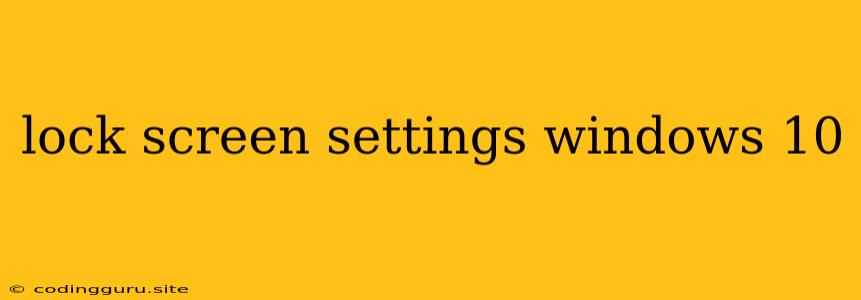Unlocking the Secrets of Your Windows 10 Lock Screen
The lock screen, that colorful canvas that greets you when you boot up your Windows 10 machine, is more than just a pretty face. It's a gateway to your digital world, and customizing it can be a fun and functional experience. But navigating the lock screen settings on Windows 10 can feel like a maze. Let's unlock the secrets of personalization and security.
What are the lock screen settings, and why should you care?
Think of the lock screen settings as a backstage pass to control the visual and security aspects of your Windows 10 lock screen. This includes everything from the background images you see to the information that pops up. It's where you can choose to display a slideshow of your favorite pictures or highlight the latest news headlines. You can even decide what information you want to see, like the time, date, and notifications.
Taking Control: A Guided Tour of Windows 10 Lock Screen Settings
1. The Path to Personalization:
- Start Menu: Click on the Windows logo in the bottom-left corner of your screen.
- Settings (Gear Icon): Locate and click on the gear icon.
- Personalization: Select the "Personalization" option.
- Lock Screen: Navigate to the "Lock Screen" tab.
2. Visual Customization:
- Background: This is where the magic happens! Choose a beautiful image from your collection, a vibrant Windows Spotlight, or even a slideshow.
- Windows Spotlight: This option brings a fresh look to your lock screen with rotating, curated imagery.
- Picture: Select a specific image from your personal library.
- Slideshow: Dive into a mesmerizing visual experience by choosing a folder of images that will cycle through.
3. Information and Notifications:
- App Shortcuts: Customize the apps that appear as shortcuts on your lock screen.
- Notifications: Choose which apps can send notifications to your lock screen, ensuring you don't miss important updates.
4. Security & Privacy:
- Require Sign-in: Enable this setting to demand a password, PIN, or biometric authentication upon waking up your device.
- Privacy: Be mindful of the data you share. Decide which apps are allowed to display notifications on your lock screen.
5. Advanced Lock Screen Tweaks:
- Registry Edits: If you're feeling adventurous, explore the registry for advanced personalization options. Be cautious and back up your system before making any changes.
Tips for Mastering the Lock Screen
- Showcase Your Style: Use the lock screen to reflect your personality. Choose images that inspire you, or go for a minimalist look.
- Stay Organized: Use the "Slideshow" option to showcase a collection of images from a specific event, vacation, or hobby.
- Prioritize Privacy: Be mindful of the information you share on your lock screen, especially if you're using a shared device.
- Experiment with Shortcuts: Add shortcuts to apps you use frequently, making it easier to access them from the lock screen.
Unlocking the Security Features
- Password Protection: Set a strong password or PIN to prevent unauthorized access to your device.
- Biometric Authentication: Explore features like facial recognition or fingerprint scanning for an even more secure lock screen.
- Security Settings: Review the security settings on your Windows 10 device regularly, making sure they are up to date and meeting your needs.
Troubleshooting Common Lock Screen Issues
- Black or Blank Screen: This issue can occur due to a corrupted display driver. Updating your graphics driver often resolves this problem.
- Locked Out: If you forget your password, consider using a recovery drive or contacting your computer manufacturer for assistance.
- Stuck on the Lock Screen: Try restarting your computer or using the "Shift + Restart" combination to force a reboot.
Conclusion
The lock screen settings in Windows 10 are a powerful tool for personalization and security. By understanding these settings, you can customize your lock screen experience to reflect your unique style, stay organized, and safeguard your data. From showcasing your favorite images to ensuring secure access, the lock screen can be both beautiful and functional. So, explore the lock screen settings and create a digital gateway that's uniquely your own.