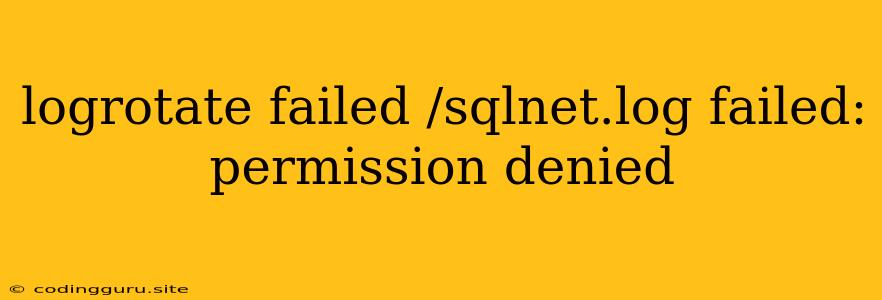Logrotate Failed: Permission Denied - Troubleshooting and Solutions
Have you encountered the dreaded "logrotate failed /sqlnet.log failed: permission denied" error? This error indicates that the logrotate process, responsible for managing log file rotation, lacks the necessary permissions to modify or rotate the sqlnet.log file. This can be a frustrating issue, but fear not! This article will guide you through understanding the cause of the error and provide solutions to resolve it.
Why is Logrotate Failing?
The root cause lies in the permissions assigned to the sqlnet.log file and the logrotate process. Typically, logrotate needs to be able to write to the file, but if the permissions are set too restrictively, it can't complete its task. This lack of permission can be due to various reasons:
- File Ownership: The sqlnet.log file might be owned by a different user or group than the logrotate process.
- File Permissions: The sqlnet.log file might have restrictive permissions, preventing logrotate from writing to it.
- Logrotate Configuration: The logrotate configuration might be incorrectly set, leading to permission conflicts.
How to Troubleshoot the "logrotate failed /sqlnet.log failed: permission denied" Error
Here's a breakdown of steps to diagnose and fix the issue:
-
Check File Permissions:
- Identify the Owner: Use the command
ls -l /path/to/sqlnet.logto view the file's ownership. - Verify Permissions: The permissions should ideally allow the logrotate process to write to the file.
- Example: The following command grants read and write permission to the owner, read access to the group, and no access to others:
chmod 640 /path/to/sqlnet.log
- Identify the Owner: Use the command
-
Examine Logrotate Configuration:
- Locate Configuration: The logrotate configuration file is typically located in
/etc/logrotate.confor/etc/logrotate.d/. - Search for Relevant Entries: Find the section related to the sqlnet.log file.
- Inspect Permissions: Make sure the
createdirective is set, and if necessary, adjust the file permissions to grant write access to the logrotate process.
- Locate Configuration: The logrotate configuration file is typically located in
-
Modify Ownership:
- Determine Logrotate User: Identify the user account under which the logrotate process runs. This is often a system account like
rootor a specific logrotate user. - Change Ownership: Use the command
chown user:group /path/to/sqlnet.logto change the owner and group of the file.
- Determine Logrotate User: Identify the user account under which the logrotate process runs. This is often a system account like
-
Restart Logrotate:
- Force Logrotate: After making configuration changes, restart the logrotate process. This ensures the changes take effect.
- Command:
service logrotate restartorsystemctl restart logrotate.
Additional Tips
- Log Files: It's always a good idea to inspect the logrotate log file (
/var/log/logrotate.log) to understand the specific reason behind the error. - Permissions: Ensure that the directory containing the sqlnet.log file has the appropriate permissions for logrotate.
Conclusion
Resolving the "logrotate failed /sqlnet.log failed: permission denied" error is about understanding file ownership, permissions, and the logrotate configuration. By following these steps, you can diagnose and fix the problem, enabling logrotate to effectively manage your log files and avoid unexpected disk space issues. Remember, consulting documentation and seeking help from online forums or communities can be valuable resources for troubleshooting complex issues.