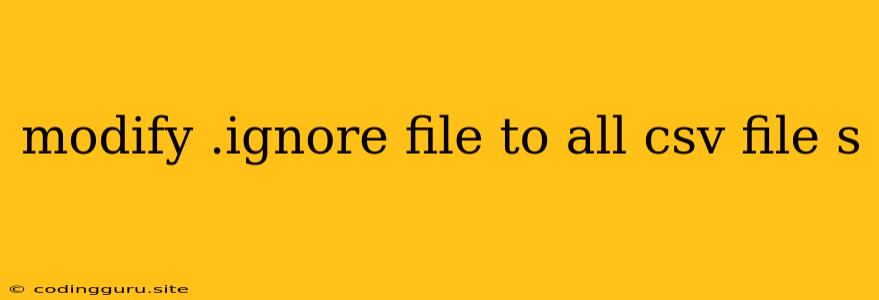How to Modify Your .gitignore File to Exclude All CSV Files
When working with version control systems like Git, it's essential to carefully choose which files are tracked and which are excluded. This is where the .gitignore file comes in handy. It allows you to specify files and patterns that Git should ignore, preventing them from being committed to your repository.
One common scenario is excluding CSV files from your Git repository. These files often contain large amounts of data, and you may not want to track changes in every single row or column. Here's a guide on how to modify your .gitignore file to achieve this:
Understanding the .gitignore File
The .gitignore file follows a specific syntax, and understanding it is crucial. Here are some key points:
- Pattern Matching: The file uses patterns to match files and directories. These patterns can include wildcard characters like
*and?, and they can be combined using operators like!(negation) and/(directory separator). - Specificity: The order of patterns matters. More specific patterns should be placed before more general patterns. For example,
*.csvshould be placed before*, as the former will apply only to CSV files, while the latter will apply to all files. - Ignoring Previously Tracked Files: If you have already committed CSV files to your repository, you'll need to explicitly remove them from your Git history before adding them to your
.gitignorefile. This is usually achieved using thegit rm --cachedcommand followed by a commit.
Modifying Your .gitignore File
Now let's look at how to modify your .gitignore file to exclude all CSV files:
1. Create or Edit .gitignore File:
- If your project doesn't have a
.gitignorefile: Create a new file named.gitignorein the root directory of your project. - If you already have a
.gitignorefile: Open the existing file in your preferred text editor.
2. Add the Exclusion Pattern:
Insert the following line into your .gitignore file:
*.csv
This pattern will ignore all files with the .csv extension.
3. Save and Commit:
Save the changes to your .gitignore file and commit them to your repository.
git add .gitignore
git commit -m "Exclude all CSV files"
Example:
Let's say your project contains the following files:
├── data.csv
├── data2.csv
└── script.py
After adding the *.csv pattern to your .gitignore file, only script.py will be tracked in your repository.
Special Considerations
- Specific CSV Files: If you only want to exclude specific CSV files, you can use more specific patterns. For example,
data.csvwill only ignore the filedata.csv. - Recursive Exclusion: You can use the
/character to specify exclusion within subdirectories. For example,data/data*.csvwill ignore all CSV files within thedatasubdirectory. - Negating Exclusion: Use the
!character to negate a pattern. This is useful if you want to exclude all CSV files except one specific file. For example,!important.csvwill include the fileimportant.csveven though it has the.csvextension.
Conclusion
Modifying your .gitignore file to exclude all CSV files is a simple yet powerful way to control which files are tracked in your Git repository. By carefully defining your patterns, you can ensure that only the necessary files are committed, resulting in a cleaner and more manageable repository. Remember to review your .gitignore file regularly and make adjustments as your project evolves to maintain optimal version control practices.