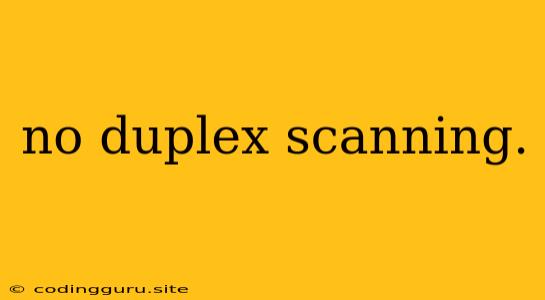What is "No Duplex Scanning" and Why Does It Happen?
"No Duplex Scanning" is an error message that often appears on scanners, particularly multifunction printers (MFPs), indicating that the scanner is unable to perform duplex scanning. This means the device cannot automatically scan both sides of a document in a single pass. While this might seem like a minor inconvenience, it can significantly hinder your productivity, especially when scanning large batches of documents.
Why Does This Error Occur?
There are several reasons why your scanner might display the "No Duplex Scanning" error:
- Hardware Malfunction: The most common culprit is a physical problem with the scanner's duplex unit, the mechanism responsible for flipping documents. This could involve a jammed paper path, worn-out rollers, or a broken motor.
- Software Glitch: Sometimes, the error might be due to a software issue within the scanner's firmware or the driver you are using. This could be caused by outdated software or a corrupted file.
- Incorrect Settings: The scanner might be configured for simplex scanning by default, or the settings might have been accidentally changed.
- Unsupported Document Type: Some scanners have limitations regarding the thickness or size of documents they can scan in duplex mode.
Troubleshooting "No Duplex Scanning" Error
Here's a step-by-step guide to help you troubleshoot the "No Duplex Scanning" error:
-
Check the Document:
- Ensure the document you are trying to scan is not too thick or has any unusual folds or staples that could obstruct the paper path.
- Make sure the document is aligned correctly in the scanner bed.
-
Restart the Scanner:
- Turn off the scanner, unplug it from the power source, wait for a few minutes, plug it back in, and then turn it on again.
-
Verify Duplex Settings:
- Access the scanner's settings menu or software interface and check if the duplex scanning option is enabled.
- If the duplex setting is available but not selected, choose the "Duplex" or "Two-Sided" option.
-
Update Scanner Drivers:
- Go to the manufacturer's website and download the latest drivers for your scanner model.
- Uninstall the old driver and install the new one.
-
Clean the Scanner:
- Dust and debris can accumulate in the scanner's paper path, causing jams and affecting duplex scanning.
- Use a soft, lint-free cloth to gently clean the rollers, document feeder, and other moving parts.
-
Check for Paper Jams:
- Open the scanner's cover and check if there is any paper stuck in the paper path.
- Carefully remove any jammed paper to clear the path.
-
Reset the Scanner:
- If the issue persists, you may need to reset the scanner to factory settings. This will clear all custom settings and configurations.
- Consult the scanner's manual for instructions on how to perform a factory reset.
-
Check for Physical Damage:
- If the above steps don't resolve the issue, there might be a physical problem with the scanner's duplex unit.
- Inspect the rollers, motor, and other components for any visible signs of damage or wear.
Professional Help
If you have checked all the above points and are still unable to fix the "No Duplex Scanning" error, it's best to seek professional help. Contact the scanner manufacturer's technical support or a local repair service for assistance.
Preventing Future "No Duplex Scanning" Errors
- Regular Cleaning: Clean the scanner's rollers and paper path periodically to prevent dust and debris buildup.
- Proper Paper Handling: Avoid using thick or damaged documents that could cause jams.
- Software Updates: Keep the scanner's drivers and firmware updated to ensure optimal performance.
Conclusion
The "No Duplex Scanning" error can be frustrating, but by following the troubleshooting steps outlined above, you can usually identify and resolve the issue. Remember to check the basic things like document type, scanner settings, and driver updates before considering more complex solutions like cleaning or resetting the device. If you're unable to fix the problem yourself, don't hesitate to contact a professional for assistance.