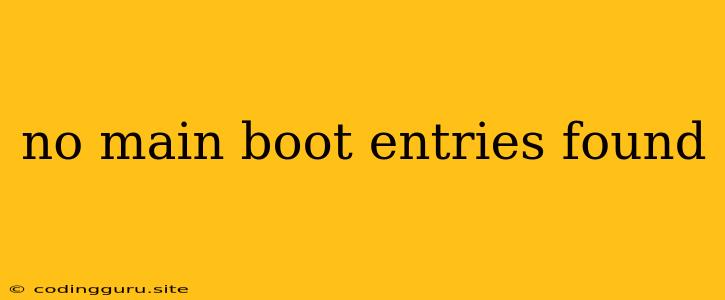"No Main Boot Entries Found" - What Does it Mean and How to Fix It?
The dreaded "No Main Boot Entries Found" error can be a frustrating encounter for any computer user. This message, typically displayed on a black screen during the boot process, signifies a critical issue preventing your computer from finding the necessary files to start the operating system. It's like trying to start a car without a key - your system simply doesn't know where to begin.
Let's delve into the common reasons behind this error and explore practical solutions to get your computer back up and running.
Common Causes of "No Main Boot Entries Found"
Several factors can lead to this error message:
- Damaged or Corrupted Boot Sector: The boot sector is a vital part of your hard drive that contains crucial information on how to load the operating system. Damage to this sector can render it unusable.
- Incorrect BIOS Settings: The BIOS (Basic Input/Output System) controls the boot process and needs to be configured correctly to point to the correct boot device.
- Corrupted or Missing Boot Files: Essential boot files, like the bootloader (often called GRUB or Windows Boot Manager) or the operating system's kernel, may be corrupted or missing.
- Faulty Hard Drive: A failing hard drive, whether due to physical damage or logical errors, can lead to this error.
- Recent Hardware Changes: Adding or changing components like hard drives, RAM, or even a new motherboard can sometimes disrupt the boot process.
- Virus or Malware Infection: A malicious program can interfere with boot files or corrupt the boot sector, resulting in the "No Main Boot Entries Found" error.
Troubleshooting Steps
Here's a step-by-step approach to tackle the "No Main Boot Entries Found" error:
- Check for Loose Connections: Make sure all cables and connections are securely plugged in. This includes the power supply, SATA cables connected to the hard drive, and any other peripherals.
- Try a Different Boot Device: If you have multiple hard drives or USB drives connected, try changing the boot order in the BIOS to see if a different drive can be accessed.
- Boot into Safe Mode: If you can access your operating system, try booting into Safe Mode. This starts your computer with a limited set of drivers and programs, which can help identify if a third-party software is causing the problem.
- Run a Disk Check: Use the built-in disk check utility to scan your hard drive for errors. In Windows, this can be done through "chkdsk" in the command prompt.
- Rebuild the Boot Sector: You can use a boot repair tool or a live Linux distribution to rebuild the boot sector. This process replaces the corrupted information with a fresh copy.
- Reinstall the Operating System: If all else fails, reinstalling your operating system is a viable option. Remember to back up your important data before reinstalling.
Specific Solutions based on Operating System
Windows:
- Boot from Windows Installation Media: Use the Windows installation disc or a USB drive with the installation files. During the setup process, choose "Repair your computer" to access advanced options.
- Use the Startup Repair Tool: This tool can automatically scan and fix common boot problems.
- Use Command Prompt to Repair Boot Files: Advanced users can use command prompt commands like "bootrec /fixmbr" and "bootrec /fixboot" to repair the Master Boot Record and boot sector, respectively.
Linux:
- Boot from a Live USB or DVD: Use a bootable Linux distribution to access a terminal and troubleshoot the issue.
- Run Boot-Repair: The Boot-Repair tool is a powerful tool for automatically fixing boot problems in Linux.
- Use the Grub-Rescue Command: This command-line interface provides options for rebuilding the GRUB bootloader and accessing the hard drive.
Preventing "No Main Boot Entries Found"
Here are some preventive measures:
- Regularly Backup Important Data: This will protect you in case of a system crash or hard drive failure.
- Run System Checks: Use built-in tools or antivirus software to scan for errors and malware.
- Be Careful with Hardware Changes: Always follow the manufacturer's instructions when adding or removing hardware components.
- Avoid Suspicious Downloads: Be cautious about downloads from untrusted sources, as they may contain malware that could corrupt your system.
Conclusion
The "No Main Boot Entries Found" error can be daunting, but it's often fixable with the right troubleshooting steps. By carefully assessing the potential causes and following the provided solutions, you can get your computer back up and running. Remember, if you're unsure about any of the steps, consult a computer technician for assistance.