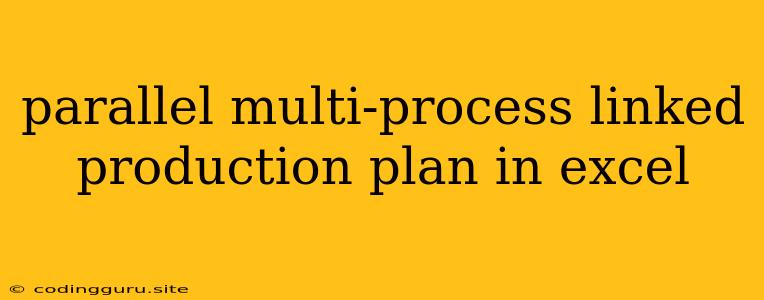Mastering Parallel Multi-Process Linked Production Plans in Excel
Creating a production plan that effectively manages multiple, interconnected processes in parallel can be a complex task. However, with Excel's powerful features, you can streamline this process and achieve efficient production scheduling. This article explores how to create a parallel multi-process linked production plan in Excel, addressing common challenges and providing practical solutions.
Why a Parallel Multi-Process Linked Production Plan?
Imagine a manufacturing scenario where you have multiple production stages, each with its own unique requirements and dependencies. For instance, you may need to complete the assembly of a product before it can be packaged and shipped. Traditional production plans often struggle to capture these dependencies and potential bottlenecks, leading to inefficiencies and delays.
A parallel multi-process linked production plan is crucial for:
- Optimizing resource allocation: By visualizing how different processes interact, you can better allocate resources, ensuring that each stage has the necessary workforce, equipment, and materials.
- Identifying bottlenecks: Understanding the flow of materials and processes allows you to identify potential bottlenecks early on, enabling you to take corrective measures and avoid production delays.
- Improving production efficiency: A well-defined plan ensures that each process is completed in a timely manner, minimizing idle time and maximizing overall output.
- Facilitating communication: A clear and comprehensive production plan acts as a common reference point, facilitating communication and collaboration between different departments involved in the production process.
Building Your Linked Production Plan in Excel
Here's a step-by-step guide to creating your parallel multi-process linked production plan in Excel:
1. Define your production processes:
- List all production stages: Clearly define each distinct stage in your production process, including the required inputs and outputs.
- Determine dependencies: Identify the relationships between different stages. For example, which stages need to be completed before others can begin?
2. Set up your Excel spreadsheet:
- Use separate worksheets: Create separate worksheets for each production stage. This will enhance clarity and ease of navigation.
- Establish a common timeline: Use a column for the date/time axis, ensuring consistency across all worksheets.
- Define key metrics: For each stage, specify the following:
- Production rate: The number of units produced per unit of time (e.g., per hour, per day).
- Lead time: The time required to complete the process for a single unit.
- Required resources: The specific resources needed (e.g., workforce, equipment, materials).
3. Link the worksheets:
- Use formulas for data transfer: Use formulas to link data between worksheets, ensuring that changes made in one sheet are automatically reflected in others.
- Utilize lookup functions: Leverage
VLOOKUPorINDEX-MATCHfunctions to easily extract relevant data from other worksheets. - Visualize dependencies with Gantt charts: Create Gantt charts on separate worksheets to visually represent the dependencies between processes and the overall project timeline.
4. Utilize Excel's visual tools:
- Create interactive charts: Utilize charts like stacked bar graphs or waterfall charts to visually illustrate the flow of units across different production stages.
- Employ conditional formatting: Apply conditional formatting to highlight potential bottlenecks, critical tasks, and any resource shortages.
- Use data validation: Implement data validation to ensure data accuracy and consistency across different worksheets.
Example Scenario: Manufacturing a Product with Three Production Stages
Let's illustrate the process with a simple example. Imagine you're manufacturing a product that involves three stages:
- Stage 1: Assembly: This stage requires components and assembly labor.
- Stage 2: Testing: After assembly, the product needs to be tested.
- Stage 3: Packaging: Once tested, the product is packaged for shipping.
Here's how you can set up your Excel spreadsheet:
- Worksheet 1 (Assembly):
- Column A: Date/Time
- Column B: Assembly Rate (units per hour)
- Column C: Assembly Lead Time (hours per unit)
- Column D: Number of Units Produced
- Column E: Units Available for Testing (linked to Worksheet 2)
- Worksheet 2 (Testing):
- Column A: Date/Time
- Column B: Testing Rate (units per hour)
- Column C: Testing Lead Time (hours per unit)
- Column D: Units Received from Assembly (linked to Worksheet 1)
- Column E: Number of Units Tested
- Column F: Units Ready for Packaging (linked to Worksheet 3)
- Worksheet 3 (Packaging):
- Column A: Date/Time
- Column B: Packaging Rate (units per hour)
- Column C: Packaging Lead Time (hours per unit)
- Column D: Units Received from Testing (linked to Worksheet 2)
- Column E: Number of Units Packaged
By linking the relevant columns in each worksheet using appropriate formulas, you can dynamically update the production progress across all stages.
Tips for Optimizing Your Linked Production Plan
- Regularly review and update your plan: Ensure that your plan accurately reflects current production realities.
- Use simulations to test different scenarios: Utilize Excel's "What-If" analysis feature to explore different production scenarios and identify potential bottlenecks.
- Implement a visual management system: Use dashboards or visual displays to communicate the plan's progress to all stakeholders.
- Consider using advanced features: Explore Excel's advanced features like VBA macros and Power Pivot for creating more complex and automated production plans.
Conclusion
A well-defined parallel multi-process linked production plan in Excel empowers you to efficiently manage complex production processes. By understanding dependencies, optimizing resources, and leveraging Excel's functionalities, you can streamline your production operations, minimize delays, and achieve your production targets. Remember to regularly review and update your plan, incorporate visual elements, and utilize advanced features to maximize its effectiveness.