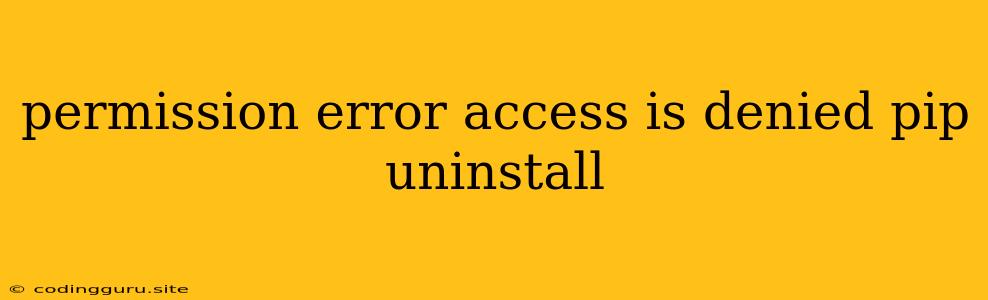Permission Errors: The bane of a developer's existence
"Permission denied" errors are a common headache for developers, and they're often tied to the pip package manager. This error usually arises when you're trying to install or uninstall Python packages, and your system's permissions aren't cooperating. But fear not, we're here to dissect the problem and provide solutions to get you back on track.
Understanding the Problem
Think of your computer's file system as a gated community: only those with the right key can access and modify its contents. When you encounter a "permission denied" error during a pip install or pip uninstall operation, it means your user account doesn't have the necessary keys (permissions) to interact with the target files or directories.
Common Scenarios
- Global Installation: Installing packages globally (using
pip install -g) often requires root or administrator privileges, which you might not have on some systems. - Virtual Environments: Even within a virtual environment, if you're using a virtual environment created by someone else with different permissions, you might hit a wall.
- Directory Permissions: Sometimes, the directory where you're trying to install or uninstall packages might have restrictive permissions, preventing
pipfrom doing its job.
Troubleshooting: Your Toolkit
1. Running as Administrator/Root
- Windows: Right-click on your command prompt or PowerShell and choose "Run as administrator."
- Linux/macOS: Use the
sudocommand beforepipcommands (e.g.,sudo pip install <package-name>). - Caveat: While this often works, be cautious with root or administrator privileges, as accidental changes can disrupt your system.
2. Virtual Environments: Your Friend
Virtual environments are like mini-sandboxes where you can install packages without affecting your system's global Python installation. They help avoid permission conflicts:
- Creating a Virtual Environment:
python -m venv <env_name>(Python 3)
- Activating the Virtual Environment:
- Windows:
<env_name>\Scripts\activate.bat - Linux/macOS:
source <env_name>/bin/activate
- Windows:
Now try your pip install or pip uninstall commands within the activated virtual environment.
3. Check and Adjust Permissions
- Linux/macOS: Use the
chmodcommand:chmod u+x <directory_path>(Grants execute permissions to the directory)chmod -R u+w <directory_path>(Recursively grants write permissions to the directory and its subdirectories)
- Windows:
- Right-click on the directory, go to "Properties," then "Security" tab, and adjust permissions as needed.
4. Using the --user Flag
When using pip, the --user flag can be a lifesaver. It instructs pip to install packages in your user-specific directory, bypassing potential system-wide permission issues:
pip install --user <package-name>
5. Uninstall and Reinstall pip
In rare cases, a corrupted pip installation might be the culprit. Try uninstalling and reinstalling pip:
python -m pip uninstall pippython -m ensurepip --upgrade
6. Embrace pipx
For isolated package installations, consider using pipx. pipx installs packages in their own dedicated virtual environment, eliminating most permission-related headaches:
pip install pipxpipx install <package-name>
Additional Tips
- Check Your Firewall: Sometimes, a firewall can block certain network connections needed by
pip. Check your firewall settings and make sure it's not interfering. - Antivirus: Antivirus software can occasionally interfere with installations. Temporarily disable your antivirus and try again.
Let's look at an example
Imagine you're trying to install the requests package, but you're greeted with a "permission denied" error. Here's how you might tackle it:
- Try using the
--userflag:pip install --user requests
- Create and activate a virtual environment:
python -m venv my_envsource my_env/bin/activatepip install requests
- If all else fails, use
pipx:pip install pipxpipx install requests
Conclusion
Permission errors can be frustrating, but by understanding the root cause and following the troubleshooting steps outlined above, you can successfully install and uninstall packages using pip. Remember, virtual environments are your best friends, and using the --user flag or a tool like pipx can often help you navigate these permissions woes.