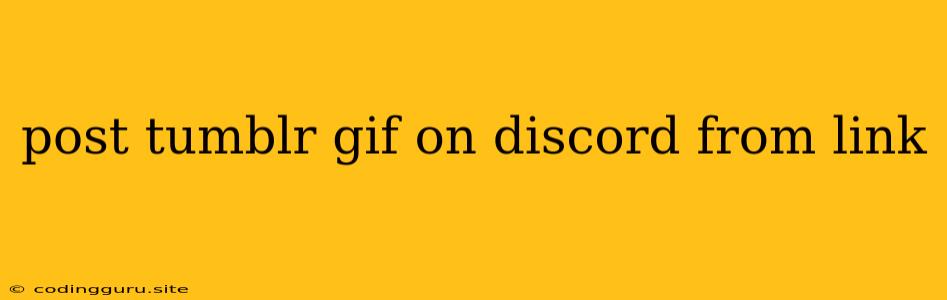Sharing Your Favorite Tumblr Gifs on Discord: A Guide
Do you have a favorite Tumblr gif you want to share with your friends on Discord? Maybe it's a hilarious reaction gif or a beautifully animated piece of art. Discord is a great platform for sharing these gems, but sometimes it can be tricky to get a Tumblr gif directly into your chat. Here's a simple guide to help you share those Tumblr gifs with your friends!
Understanding the Problem
Discord, like most social media platforms, prioritizes direct uploads for images and videos. This means the platform generally doesn't want you to just paste a link and expect the gif to magically appear. Instead, you'll need to grab the gif directly from Tumblr and upload it to Discord.
The Solutions: A Step-by-Step Approach
Solution 1: Downloading and Uploading
- Find Your Gif: Locate the Tumblr post containing the gif you want to share.
- Right-Click Magic: Right-click on the gif within the post.
- Download the Gif: Most browsers offer a "Save Image As..." or "Download Image" option in their right-click menu. Select this option to save the gif to your computer.
- Discord Upload: Open your Discord chat and find the channel where you want to share the gif.
- Choose the Upload Button: Look for the paperclip or image icon in the message bar. This will open your computer's file explorer.
- Locate Your Gif: Navigate to the location where you saved the downloaded gif.
- Send it Off! Click on the gif file to select it and send it to your Discord friends.
Solution 2: Using a Third-Party Website
- Copy the Tumblr Link: Locate the Tumblr post with the gif you want to share and copy the URL from your browser's address bar.
- Find a Gif Hosting Site: There are numerous websites that allow you to upload gifs and grab a direct link that can be used on various platforms. Some popular options include Giphy or Imgur.
- Paste the Tumblr Link: On your chosen website, paste the Tumblr link into the provided field.
- Upload the Gif: Many sites will automatically upload the gif from the link, but you may need to click a button to start the process.
- Get the Shareable Link: Once the gif is uploaded, you'll be given a direct link to it. Copy this link.
- Paste into Discord: Head back to your Discord chat, paste the copied link, and hit enter. Your gif should appear in the chat!
Tips for Smoother Gif Sharing
- Check File Size: Discord has limits on file sizes for images and videos. If your gif is too large, try resizing it or using a compression tool before uploading.
- Be mindful of Gif Quality: Uploading a very high-quality gif can make the file size too large, potentially slowing down your Discord chat for other users.
- Experiment with Different Methods: Both solutions above can work well, so feel free to try both and see which you prefer!
Conclusion
Sharing Tumblr gifs on Discord doesn't have to be a struggle! By following these simple steps, you can easily share your favorite gifs with your friends and keep the conversations lively and fun. Remember to consider file size and quality to ensure a smooth experience for everyone. Happy gif sharing!