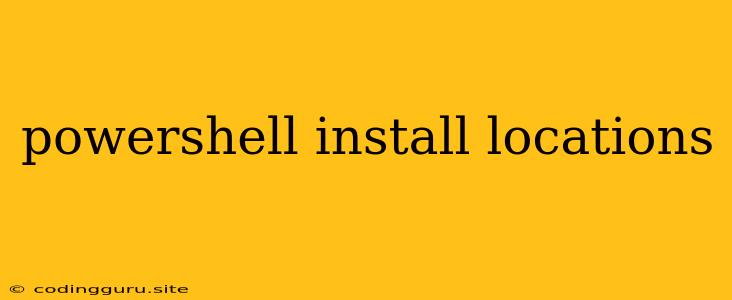Where is PowerShell Installed on My Computer?
PowerShell, Microsoft's powerful scripting and automation platform, is a valuable tool for managing and automating various tasks on your Windows system. But where is it actually located on your machine? Understanding PowerShell's installation locations is crucial for tasks like finding scripts, configuring your environment, and troubleshooting potential issues.
Let's delve into where PowerShell calls home on your Windows system.
Understanding PowerShell Installation Locations
PowerShell is installed in several key locations on your Windows computer:
- System32: This is the primary directory for essential Windows system files, and PowerShell is no exception. You'll find the core PowerShell executable files,
powershell.exeandpowershell_ise.exe(for the Integrated Scripting Environment), in this directory. Specifically, look for:C:\Windows\System32\WindowsPowerShell\v1.0\powershell.exeC:\Windows\System32\WindowsPowerShell\v1.0\powershell_ise.exe
- SysWOW64: If you're running a 64-bit version of Windows, you'll also find a separate set of PowerShell files in the
SysWOW64folder. This directory is used to house 32-bit applications and libraries on a 64-bit system. The PowerShell files in this location are primarily for running PowerShell scripts written for 32-bit systems. You can find these files at:C:\Windows\SysWOW64\WindowsPowerShell\v1.0\powershell.exeC:\Windows\SysWOW64\WindowsPowerShell\v1.0\powershell_ise.exe
- Modules: PowerShell modules, which contain pre-written scripts and functions that extend its functionality, are stored in various locations. These include:
- System Module Path:
C:\Program Files\WindowsPowerShell\Modules. This is where Microsoft-provided modules are installed. - User Module Path:
C:\Users\<your_username>\Documents\WindowsPowerShell\Modules. You can store your own custom modules and third-party modules in this location. - Module Paths: The
$env:PSModulePathenvironment variable specifies a list of directories that PowerShell searches when looking for modules. You can inspect and modify this variable to customize module loading behavior.
- System Module Path:
How to Find PowerShell Installation Locations
There are several ways to verify PowerShell's installation locations on your system:
- Using the Windows File Explorer: Navigate to the
C:\Windows\System32orC:\Windows\SysWOW64directory and search for the PowerShell executable files mentioned above. - Using PowerShell itself: You can leverage PowerShell commands to reveal these locations:
Get-Command powershell.exe- Displays information about thepowershell.exefile, including its full path.Get-ChildItem -Path $env:PSModulePath- Lists all the directories included in thePSModulePathenvironment variable.
- Using the Task Manager: Open Task Manager and navigate to the "Details" tab. Find the "powershell.exe" process, right-click it, and select "Open file location". This will open the directory where the currently running PowerShell process is located.
Troubleshooting Installation Issues
If you're facing issues with PowerShell installation, consider these steps:
- Verify the system path: Make sure that PowerShell's installation directories are included in your system's
PATHenvironment variable. This allows you to run PowerShell commands from any location on your computer. - Repair or reinstall PowerShell: If you suspect a corrupted installation, try repairing or reinstalling PowerShell using the Windows control panel.
- Check for updates: Ensure you have the latest version of PowerShell installed. Outdated versions might have compatibility issues.
Importance of Knowing PowerShell Installation Locations
Understanding where PowerShell is installed is essential for several reasons:
- Troubleshooting: Knowing the installation locations helps you pinpoint the source of errors or issues related to PowerShell.
- Customization: You can modify the behavior of PowerShell by changing settings in the configuration files stored in these locations.
- Module management: You can easily install, update, or remove modules by navigating to the relevant module directories.
- Script development: Knowing where your scripts and modules are located is crucial for organizing and managing your PowerShell projects.
Conclusion
By grasping the location of PowerShell's core files and modules, you gain valuable insights into its functionality and management. This knowledge empowers you to troubleshoot problems, customize your environment, and efficiently utilize this powerful automation tool. Remember that these installation locations might slightly vary depending on the specific Windows version and configuration.