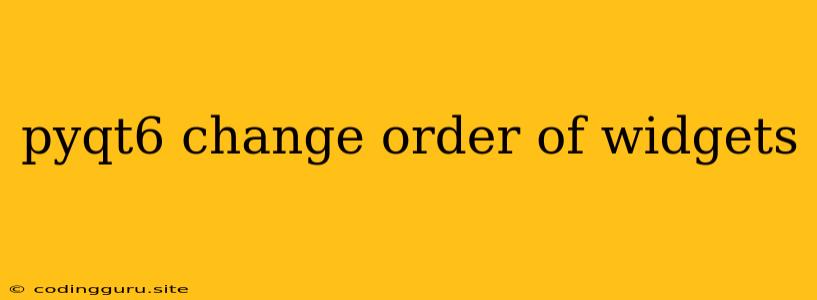How to Rearrange Widgets in PyQt6: A Guide to Layouts and Dynamic Order
PyQt6 provides a powerful framework for building graphical user interfaces (GUIs) in Python. One common task is to manage the order and placement of widgets within your application's layout. This guide will explore various techniques for changing the order of widgets in PyQt6, ensuring a visually appealing and user-friendly interface.
Understanding Layouts in PyQt6
Before diving into changing widget order, it's crucial to understand PyQt6's layout managers. Layouts are essential for organizing and positioning widgets within your application window. PyQt6 provides several powerful layout managers, including:
- QGridLayout: Arranges widgets in a grid-like structure, defining rows and columns.
- QVBoxLayout: Stacks widgets vertically, one on top of another.
- QHBoxLayout: Arranges widgets horizontally, side by side.
- QFormLayout: Creates a label-field layout, ideal for forms.
The choice of layout manager depends on the desired visual arrangement of your widgets.
Techniques for Changing Widget Order
1. Using addWidget() and insertWidget() with Layouts
Many PyQt6 layout managers offer methods for adding widgets dynamically, allowing you to modify their order at runtime.
Example: Using QVBoxLayout to change order
import sys
from PyQt6.QtWidgets import (QApplication, QWidget, QLabel, QVBoxLayout)
class ExampleWindow(QWidget):
def __init__(self):
super().__init__()
# Create labels and layout
self.label1 = QLabel("Widget 1")
self.label2 = QLabel("Widget 2")
self.label3 = QLabel("Widget 3")
self.vbox = QVBoxLayout()
# Initial layout
self.vbox.addWidget(self.label1)
self.vbox.addWidget(self.label2)
self.vbox.addWidget(self.label3)
# Change order by inserting widgets
self.vbox.insertWidget(1, self.label3) # Move label3 to position 1
self.vbox.insertWidget(0, self.label2) # Move label2 to position 0
self.setLayout(self.vbox)
if __name__ == '__main__':
app = QApplication(sys.argv)
ex = ExampleWindow()
ex.show()
sys.exit(app.exec())
In this example, insertWidget() allows you to insert a widget at a specific index within the QVBoxLayout.
2. Dynamically Reordering Widgets in QGridLayout
The QGridLayout offers greater flexibility for managing widget positions. You can achieve reordering by using addWidget() with specific row and column indices:
Example: Reordering Widgets in QGridLayout
import sys
from PyQt6.QtWidgets import (QApplication, QWidget, QLabel, QGridLayout)
class ExampleWindow(QWidget):
def __init__(self):
super().__init__()
# Create labels and layout
self.label1 = QLabel("Widget 1")
self.label2 = QLabel("Widget 2")
self.label3 = QLabel("Widget 3")
self.grid = QGridLayout()
# Initial layout
self.grid.addWidget(self.label1, 0, 0)
self.grid.addWidget(self.label2, 1, 0)
self.grid.addWidget(self.label3, 2, 0)
# Change order by adding widgets to different positions
self.grid.addWidget(self.label1, 1, 1) # Move label1 to row 1, column 1
self.grid.addWidget(self.label2, 0, 0) # Move label2 back to row 0, column 0
self.setLayout(self.grid)
if __name__ == '__main__':
app = QApplication(sys.argv)
ex = ExampleWindow()
ex.show()
sys.exit(app.exec())
This example demonstrates how to move widgets within the grid layout by specifying new row and column positions.
3. Using a QListWidget or QTreeWidget
When dealing with a list of items that need to be reordered, consider using QListWidget or QTreeWidget. These widgets provide built-in functionality for drag-and-drop reordering.
Example: Reordering Items in a QListWidget
import sys
from PyQt6.QtWidgets import (QApplication, QWidget, QListWidget, QLabel, QVBoxLayout)
class ExampleWindow(QWidget):
def __init__(self):
super().__init__()
# Create a list widget and add items
self.list_widget = QListWidget()
self.list_widget.addItems(["Item 1", "Item 2", "Item 3"])
# Create a label to display selected item
self.label = QLabel("Selected Item:")
# Create layout
self.vbox = QVBoxLayout()
self.vbox.addWidget(self.list_widget)
self.vbox.addWidget(self.label)
# Connect signals for item selection and order change
self.list_widget.currentItemChanged.connect(self.on_item_changed)
self.setLayout(self.vbox)
def on_item_changed(self, current, previous):
if current is not None:
self.label.setText(f"Selected Item: {current.text()}")
if __name__ == '__main__':
app = QApplication(sys.argv)
ex = ExampleWindow()
ex.show()
sys.exit(app.exec())
This example shows how QListWidget enables users to drag and drop items to change their order. The currentItemChanged signal can be used to update other parts of your GUI based on the selected item.
Important Considerations
- Layout Hierarchy: Ensure you understand the layout hierarchy in your application. Changing widget order within a nested layout requires careful consideration of the parent layout.
- Dynamic Updates: If you are changing widget order dynamically, consider using the
update()method on your layout to ensure the changes are reflected in the GUI. - Signal and Slot Connections: Connect signals to slots for user interactions like dragging or clicking, allowing you to respond to order changes.
Conclusion
Changing the order of widgets in PyQt6 is achievable with a combination of layouts, methods like addWidget() and insertWidget(), and signals and slots. By utilizing the appropriate techniques and understanding layout properties, you can create visually appealing and responsive user interfaces that meet the needs of your PyQt6 application.