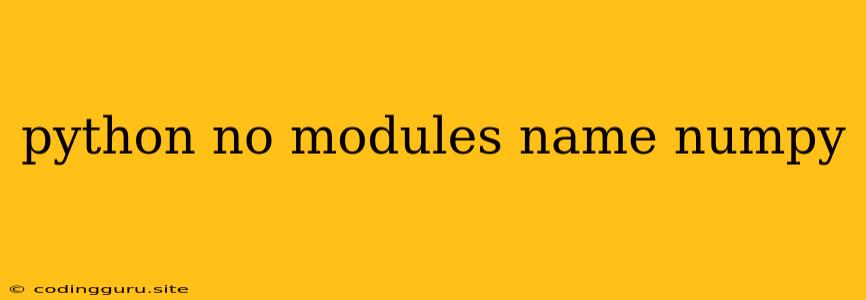The "No Module Named 'Numpy'" Error in Python: A Comprehensive Guide
Encountering the error "No module named 'numpy'" in your Python code can be frustrating, especially if you're trying to leverage the powerful capabilities of the NumPy library. This error typically arises when your Python environment doesn't have the NumPy library installed or when there's an issue with your import statement. Fear not, this article will equip you with the knowledge to tackle this error head-on.
Understanding the Error
The "No module named 'numpy'" error signals that your Python interpreter cannot locate the NumPy module. This can happen due to various reasons:
- NumPy Not Installed: The most common cause is simply that you haven't installed the NumPy library on your system.
- Incorrect Import: You might be using an incorrect import statement, preventing your code from finding NumPy.
- Environment Issues: Problems with your Python environment, such as virtual environments or conflicting installations, can lead to the error.
- Path Issues: If your Python interpreter can't find the NumPy installation path, it won't be able to locate the library.
Troubleshooting the "No Module Named 'Numpy'" Error
Let's break down how to troubleshoot and resolve this common error:
1. Installing NumPy
The most likely solution is to install NumPy if it's not already present in your Python environment. Here's how you can do it:
-
Using pip:
Open your terminal or command prompt and type the following command:
pip install numpyThis will download and install the NumPy library.
-
Using conda (if you're using Anaconda or Miniconda):
Open your terminal or command prompt and type:
conda install numpyThis will install NumPy using the conda package manager.
2. Verifying Your Import Statement
Double-check that you're importing NumPy correctly in your Python code. The standard import statement is:
import numpy as np
This imports the NumPy library and assigns it to the shorter alias np for easier usage.
3. Checking Your Python Environment
-
Virtual Environments: If you're working with virtual environments, make sure you've activated the correct environment where NumPy is installed. To activate a virtual environment, use the command:
source/bin/activate Replace
<environment_name>with the name of your virtual environment. -
Multiple Python Installations: If you have multiple Python installations on your system, ensure that the one you're using has NumPy installed. You can check which Python version you're using by running
which pythonin your terminal.
4. Inspecting Your System Path
-
Windows:
- Open the "System Properties" dialog box (right-click My Computer > Properties).
- Go to "Advanced system settings" > "Environment Variables."
- In the "System variables" section, find the "Path" variable and edit it.
- Add the directory where your Python installation is located (typically
C:\Python38or similar).
-
Linux/macOS:
-
Open your terminal and edit the
.bashrcfile (or.zshrcfor Zsh). -
Add the following line to the end of the file, replacing
<python_path>with the actual path to your Python installation:export PATH=/bin:$PATH -
Source your
.bashrcfile:source ~/.bashrc
-
5. Reinstalling NumPy
If you've tried the previous steps and still encounter the "No module named 'numpy'" error, you can try reinstalling NumPy:
-
Using pip:
pip uninstall numpy pip install numpy -
Using conda:
conda uninstall numpy conda install numpy
6. Restarting Your Kernel (If using Jupyter Notebook)
If you're using Jupyter Notebook, restarting the kernel might resolve the issue.
Important Note: Make sure that you're running your code in the same environment where NumPy is installed. If you're using a different interpreter or environment, you'll need to reinstall NumPy in that specific environment.
Examples
Here are some examples of how the "No module named 'numpy'" error might manifest:
-
Incorrect import:
import numpy as np # Later in the code: np.array([1, 2, 3]) # This will raise the "No module named 'numpy'" error.Solution: Double-check that you're using
import numpy as npand that you're not mistyping the import statement. -
Missing installation:
import numpy as np np.arange(10) # This will raise the "No module named 'numpy'" error if NumPy is not installed.Solution: Install NumPy using the steps outlined above.
-
Environment issues:
# If you're using virtual environments, activate the correct environment before running the code.Solution: Activate your virtual environment using
source <environment_name>/bin/activate.
Conclusion
The "No module named 'numpy'" error is a common issue when working with Python. By understanding the root causes and following the troubleshooting steps outlined above, you can effectively identify and resolve this error. Remember to double-check your import statement, ensure NumPy is installed in the correct environment, and verify that your system path points to the Python installation location. Armed with this knowledge, you'll be able to conquer this error and continue harnessing the power of NumPy in your Python projects.