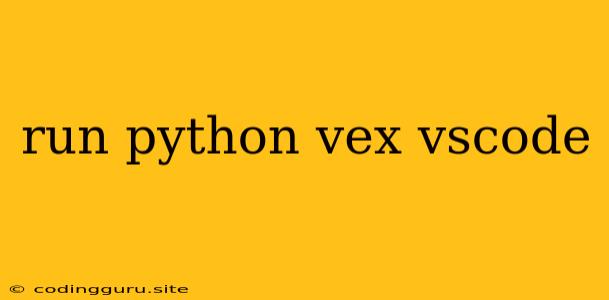Running Python Code with VS Code: A Beginner's Guide
Visual Studio Code (VS Code) is a powerful and popular code editor that offers a wide range of features for developers. One of its most popular features is the ability to run Python code directly within the editor. This makes it easier than ever to test and debug your code without having to switch between multiple windows or applications.
Why Use VS Code for Python?
There are several reasons why VS Code is a great choice for running Python code:
- Easy setup: VS Code comes with built-in support for Python, so you don't need to install any additional extensions or libraries.
- Powerful debugging tools: VS Code provides a robust debugger that allows you to step through your code line by line, inspect variables, and set breakpoints.
- Integrated terminal: You can run Python code directly from the integrated terminal within VS Code, which is a convenient way to execute scripts and commands.
- Extensive extension library: VS Code has a large library of extensions that can enhance your workflow, including extensions specifically for Python development.
Setting Up VS Code for Python
Here's a step-by-step guide on how to set up VS Code for running Python:
- Install Python: First, ensure you have Python installed on your system. Download the latest version from the official Python website ().
- Install VS Code: Download and install VS Code from the official website ().
- Install Python Extension: Open VS Code and go to the Extensions view (View > Extensions). Search for "Python" and install the official Python extension by Microsoft.
- Select Your Python Interpreter: Once you install the Python extension, VS Code will automatically detect your installed Python interpreters. You can choose your preferred interpreter in the bottom right corner of the VS Code window.
Running Python Code in VS Code
There are multiple ways to run Python code in VS Code:
1. Using the Run Code Button:
- Create a new Python file (e.g.,
my_script.py). - Write your Python code in the file.
- Press the "Run Code" button (the green triangle) in the top right corner of the editor.
- VS Code will execute your code and display the output in the integrated terminal.
2. Using the Integrated Terminal:
- Open the integrated terminal (View > Terminal).
- Type
python my_script.py(replacemy_script.pywith your Python file name) and press Enter. - VS Code will execute your code, and the output will be displayed in the terminal.
3. Using the Debugger:
- Set a breakpoint by clicking in the gutter (the gray area next to the line numbers) of your code.
- Start debugging by pressing F5 or by clicking the "Run and Debug" button in the debug sidebar.
- VS Code will pause execution at your breakpoint.
- You can step through your code line by line using the controls in the debug toolbar (Step Over, Step Into, Step Out).
- You can inspect the values of variables in the "Variables" pane of the debug sidebar.
Common Issues and Solutions
1. "Python is not defined" error:
This error occurs when VS Code cannot find the Python interpreter. Make sure Python is installed correctly, and check the selected interpreter in the bottom right corner of the VS Code window.
2. "ModuleNotFoundError" error:
This error indicates that a required module is not installed. Use pip install <module_name> in the terminal to install the missing module.
3. Code not running correctly:
Ensure your code syntax is correct. Double-check the Python version and any required modules.
Tips for Running Python in VS Code
- Create a virtual environment: For complex projects, it's a good practice to create a virtual environment to isolate project dependencies.
- Use code snippets: VS Code provides built-in code snippets for common Python tasks, which can save you time and improve productivity.
- Customize settings: Configure VS Code settings to tailor the environment to your preferences.
Conclusion
Running Python code with VS Code is straightforward and efficient. By utilizing its features, you can streamline your development workflow and get more done. The integrated terminal, debugger, and extensive extension library make VS Code a powerful tool for Python developers of all skill levels. Remember to always check for any errors and make use of the available resources and tips to enhance your coding experience.