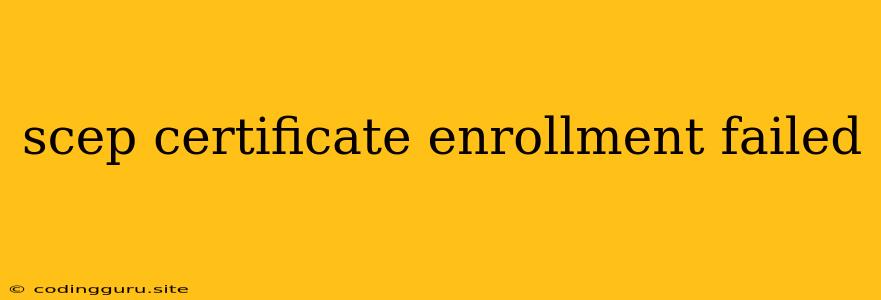Why is My SCEP Certificate Enrollment Failing?
If you're attempting to enroll a device or application for a digital certificate using the Simple Certificate Enrollment Protocol (SCEP), encountering an "SCEP certificate enrollment failed" error can be frustrating. Understanding the potential causes behind this error is the first step towards a successful enrollment process.
Understanding the SCEP Process
Before diving into troubleshooting, let's briefly outline how SCEP certificate enrollment typically works:
- Request: Your device initiates a certificate request, sending it to the SCEP server.
- Challenge: The SCEP server responds with a challenge, a random string used for authentication.
- Challenge Response: Your device processes the challenge and sends back its response to the SCEP server.
- Certificate Issue: If the challenge response is validated, the SCEP server issues a certificate and sends it back to the device.
Common Reasons for SCEP Certificate Enrollment Failure
Here are some of the most common reasons why your SCEP certificate enrollment might be failing:
1. Misconfigured SCEP Server:
- Incorrect SCEP URL: Double-check that the SCEP URL you're using is correct. Typos can easily cause enrollment failures.
- Missing or Incorrect Certificate: The SCEP server needs to have a valid certificate associated with it. If the certificate is missing, expired, or improperly configured, enrollment will fail.
- Network Connectivity Issues: Ensure that your device has a clear network connection to the SCEP server. Firewalls or other network security settings might be blocking communication.
- SCEP Server Configuration: Examine the SCEP server's configuration settings. Errors in these settings, such as the wrong challenge type or incorrect enrollment policies, can prevent successful enrollment.
2. Client-Side Issues:
- Incorrect Enrollment Information: Double-check that the information you're providing during the enrollment process, such as the certificate request (CSR) and the subject alternative names (SANs), is accurate and consistent.
- Client Certificate Issues: If your device requires a client certificate for authentication, ensure it's valid, installed correctly, and properly configured for communication with the SCEP server.
- Outdated or Incompatible Software: The SCEP client or operating system may not be compatible with the SCEP server or protocol version. Update your software to the latest versions if possible.
3. Certificate Authority (CA) Issues:
- CA Not Reachable: The SCEP server may be unable to connect to the CA to obtain the certificate. This could be due to network connectivity issues or CA server downtime.
- CA Certificate Errors: The CA certificate might be invalid, expired, or not trusted by your device.
- CA Enrollment Limitations: The CA might have limitations on the number of certificates you can enroll, or it might require specific approval steps.
4. General Security Considerations:
- Weak or Incorrect Passwords: The passwords used for authentication during enrollment should be strong and securely stored.
- Security Policies: Your device's security policies might prevent communication with the SCEP server, limiting the enrollment process.
Troubleshooting Tips for SCEP Certificate Enrollment Failure
- Verify Network Connectivity: Ensure a clear network connection exists between your device and the SCEP server. Use a network connectivity tool to test the connection.
- Review Logs: Check the logs on both the SCEP server and your device for error messages. These logs can provide valuable insights into the cause of the enrollment failure.
- Consult Documentation: Refer to the documentation for both the SCEP server and the device or application you're trying to enroll. It often includes troubleshooting guides and common error solutions.
- Contact Support: If you're unable to resolve the issue, contact the support teams for the SCEP server vendor, the CA, or your device manufacturer.
Examples of Error Messages and Solutions
- "SCEP Server not reachable" - Verify network connectivity to the server.
- "Invalid certificate request" - Double-check the CSR for errors and inconsistencies.
- "Challenge response failed" - Ensure the correct challenge response mechanism is configured and there are no communication issues.
- "Certificate issuance failed" - Examine the SCEP server and CA logs for detailed errors.
Conclusion
A "SCEP certificate enrollment failed" error can have a range of causes, from basic connectivity issues to complex configuration errors. By understanding the SCEP process, meticulously reviewing configuration settings, and using the troubleshooting tips outlined above, you can identify and resolve the underlying problem, ensuring successful certificate enrollment for your device or application. Remember that detailed logs, comprehensive documentation, and support from vendors can be invaluable tools in this process.