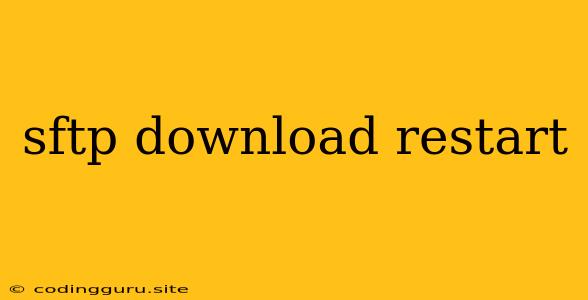SFTP: How to Download Files and Restart Your Server
The SFTP protocol (Secure File Transfer Protocol) provides a secure way to transfer files between your computer and a remote server. This is often used for tasks like downloading data, uploading files, or managing files on your server. Sometimes, you may need to restart your server after downloading files, especially if you've updated or modified system files. This guide will cover the basics of downloading files using SFTP and how to restart your server safely.
Downloading Files with SFTP
1. Choose Your SFTP Client
There are many SFTP clients available, both for Windows and macOS. Some popular options include:
- FileZilla: A free and open-source client that offers a user-friendly interface.
- WinSCP: Another free and popular client for Windows, known for its robust features.
- Cyberduck: A cross-platform client with a clean interface and support for various protocols.
2. Connect to Your Server
- Enter Hostname/IP: Input the IP address or hostname of your server.
- Username: Enter the username you use to log in to your server.
- Password: Enter the corresponding password for your username.
- Port: If you're using a custom port for SFTP, enter it here. The default port is usually 22.
3. Navigate to the Desired Files
Once you're connected, you'll see the directory structure of your server. Browse through the folders until you reach the location of the files you want to download.
4. Download the Files
Select the files you want to download. You can either select individual files or entire folders. Most SFTP clients have a drag-and-drop feature for easy file transfer.
5. Disconnect from the Server
Once you've downloaded your files, make sure to disconnect from the server to prevent unauthorized access.
Restarting Your Server
1. Determine the Method
The way you restart your server will depend on your operating system and how your server is configured. Common methods include:
- Web Interface (If Available): Some hosting providers offer a web interface for server management, allowing you to restart your server with a single click.
- SSH (Secure Shell): Use SSH to connect to your server and run a command to restart it. For Linux/Unix systems, you'll typically use
rebootorshutdown -r now. - Command Line (Windows): In Windows, you can use the
shutdowncommand with the/rflag to restart your server.
2. Back Up Critical Data
Before restarting your server, always back up any important data that you don't want to lose. This is especially important if you're making significant changes to your server's configuration.
3. Prepare for Downtime
Be aware that restarting your server will temporarily bring it offline. If you're running a website or service, inform your users beforehand about the planned downtime.
4. Restart the Server
Once you've completed your preparations, restart your server using your chosen method.
5. Monitor the Server
After restarting, monitor your server to ensure it comes back online successfully and all services are running as expected.
Why Might You Need to Restart After Downloading?
- Configuration Changes: If you downloaded files containing configuration changes for your server, these changes usually need to be applied by restarting the server.
- Software Updates: Installing software updates or new programs may require a server restart for the changes to take effect.
- Security Patches: Security patches are often applied by restarting the server to ensure the new security measures are activated.
Tips for Secure SFTP Downloading
- Strong Passwords: Use long, complex passwords and avoid reusing the same password across multiple accounts.
- Two-Factor Authentication: Enable two-factor authentication (2FA) whenever possible for extra security.
- SSH Keys: Consider using SSH keys for authentication instead of passwords for added security.
- Keep Software Updated: Regularly update your SFTP client and server software to benefit from security improvements and bug fixes.
Conclusion
SFTP downloading and restarting your server are essential tasks for managing your server environment. By following the steps outlined in this guide, you can ensure a smooth and secure experience. Remember to prioritize security, back up your data, and always be aware of potential downtime.