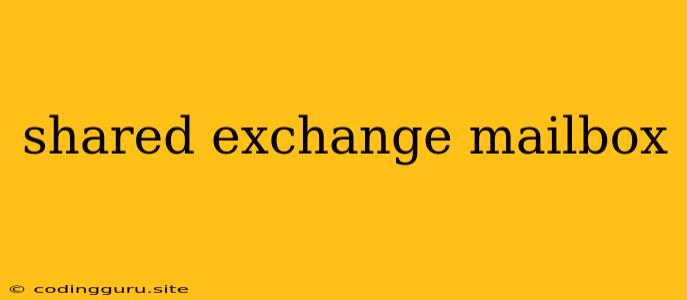Shared Exchange Mailbox: A Comprehensive Guide
Are you looking for a way to manage email for a team, department, or project without assigning individual mailboxes to each member? Shared Exchange Mailboxes provide a solution that streamlines communication and collaboration.
What is a Shared Exchange Mailbox?
A Shared Exchange Mailbox is an email account that allows multiple users to access and manage emails collectively. It is a centralized inbox that acts as a shared communication hub for a team or group.
Benefits of Using Shared Exchange Mailboxes
- Centralized Communication: Shared Exchange Mailboxes act as a single point of contact for emails, eliminating the need for individual forwarding or copying. This ensures that all relevant team members are informed and can participate in conversations.
- Streamlined Collaboration: Team members can collaborate seamlessly by reading, replying, and managing emails from the Shared Exchange Mailbox. This eliminates the confusion and potential for missed communications that can arise when multiple individuals are responsible for email management.
- Improved Efficiency: By centralizing communication, Shared Exchange Mailboxes save time and effort for team members. No more forwarding emails or manually copying everyone on each message.
- Enhanced Security: Shared Exchange Mailboxes can be configured with permissions to restrict access to specific users or roles. This ensures that sensitive information remains secure and only authorized individuals can access it.
- Scalability: Shared Exchange Mailboxes are easy to scale as your team grows. Simply add new members to the mailbox with the appropriate permissions.
Setting up a Shared Exchange Mailbox
Setting up a Shared Exchange Mailbox is a relatively straightforward process. It typically involves the following steps:
- Create the Mailbox: In your Exchange Server administration console, create a new mailbox with the desired name and configuration.
- Add Users: Grant permissions to the users who need access to the mailbox. You can assign different levels of access, such as "Full Access" or "Send As."
- Assign Mailbox Permissions: Determine who can access and manage the mailbox. You can set permissions for sending, receiving, deleting, and forwarding emails.
- Configure Email Routing: If you want emails to be routed automatically to the Shared Exchange Mailbox, configure mail flow rules or create a shared distribution list.
Managing Shared Exchange Mailboxes
Once a Shared Exchange Mailbox is set up, there are several things to consider for effective management:
- Email Etiquette: Establish clear guidelines for team members who use the mailbox. This might include guidelines for responding to emails, subject lines, and how to handle urgent messages.
- Delegation and Responsibilities: Clearly define who is responsible for what tasks related to the mailbox. For example, designate a person to monitor incoming emails, respond to inquiries, or archive old messages.
- Mailbox Size and Storage: Monitor the mailbox size regularly and implement strategies to prevent it from becoming too large. Consider archiving older messages or setting up automatic deletion rules.
- Regular Updates and Maintenance: Ensure that the mailbox is updated with any changes in team membership, permissions, or other settings.
Examples of Using Shared Exchange Mailboxes
- Customer Support: Use a Shared Exchange Mailbox for a team handling customer support inquiries. This centralizes communication and ensures that customers receive timely and consistent responses.
- Project Management: Create a Shared Exchange Mailbox for a specific project to facilitate communication and collaboration among team members.
- Departmental Communication: Set up a Shared Exchange Mailbox for a department to share announcements, news, and internal updates.
- Sales Team: Use a Shared Exchange Mailbox for the sales team to share leads, track progress, and communicate with clients.
Troubleshooting Common Issues
- Access Denied: Ensure that the user has been granted appropriate permissions to access the mailbox. Verify that the user's account is enabled and has the correct permissions.
- Email Delivery Issues: Check the mailbox's routing settings and ensure that it is configured to accept and deliver emails correctly.
- Mailbox Full: Monitor the mailbox size and consider archiving or deleting old emails to free up space.
- Spam or Junk Mail: Configure the mailbox's spam filter settings and regularly review the junk mail folder.
Conclusion
Shared Exchange Mailboxes are a powerful tool for enhancing collaboration and communication within teams. By centralizing email communication, streamlining workflows, and improving access to information, they can contribute significantly to increased productivity and efficiency. Remember to follow best practices for setting up, managing, and troubleshooting your Shared Exchange Mailboxes to ensure that they meet your team's needs.