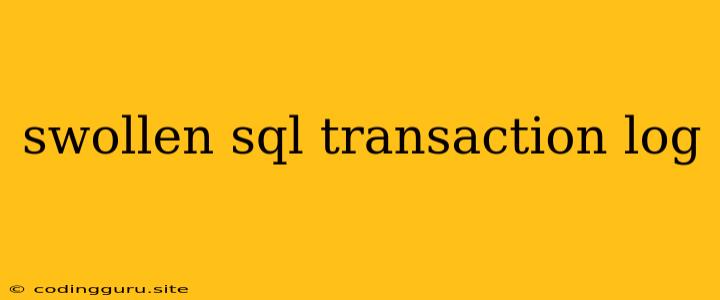Swollen SQL Transaction Log: A Common Issue and Its Solutions
Have you ever encountered a situation where your SQL Server database is consuming a significant amount of disk space, particularly in the transaction log file? This is a common issue that can lead to performance bottlenecks and even database corruption. This phenomenon, often referred to as a "swollen" transaction log, can be attributed to various factors. Understanding the underlying causes and implementing effective solutions is crucial for maintaining the health and efficiency of your SQL Server environment.
Understanding the SQL Transaction Log
The transaction log is a critical component of the SQL Server database, responsible for recording all changes made to the database. It ensures data consistency and enables recovery in case of unexpected events. The log file stores a sequence of log records, including transactions, checkpoints, and other vital information.
However, the transaction log file can grow significantly over time due to several factors:
- Active Transactions: As the database experiences heavy activity, ongoing transactions contribute to the log file's growth.
- Large Transactions: Transactions involving a substantial amount of data can inflate the log file size.
- Log Backup Frequency: If log backups are not performed frequently enough, the log file will accumulate data and continue to expand.
- Log File Size: If the log file size is set too small, it may fill up quickly, leading to log bloat.
- Incomplete Transactions: Transactions that fail to complete successfully can leave the log file in an inconsistent state, requiring more space.
Identifying a Swollen Transaction Log
Here are some common signs that indicate a swollen transaction log:
- Increased Disk Space Usage: The database directory, particularly the transaction log file (usually named "*.ldf"), consumes a disproportionate amount of disk space.
- Performance Degradation: The database may exhibit slow query responses, increased query execution times, and overall performance bottlenecks.
- Error Messages: SQL Server might throw error messages related to insufficient log space, such as "Error: 9002 - The transaction log for database 'databasename' is full."
- Log File Growth: You can monitor the size of the log file using the SQL Server Management Studio (SSMS) or other monitoring tools.
Solutions for a Swollen Transaction Log
Addressing a swollen transaction log requires identifying the root cause and implementing appropriate solutions. Here are some common approaches:
1. Increase Log File Size:
- Manually: You can increase the size of the log file manually using the "ALTER DATABASE" command in SSMS. This is a temporary solution and may not address the underlying issue.
- Autogrow: Set the log file to autogrow automatically, allowing it to expand as needed. However, it's important to monitor growth and configure the appropriate autogrowth settings.
2. Perform Regular Log Backups:
- Frequency: Back up the transaction log file regularly. This ensures that you have a copy of the log data and can truncate the log, freeing up disk space.
- Backup Strategy: Implement a suitable backup strategy that meets your recovery point objectives (RPO) and recovery time objectives (RTO).
3. Shrink the Transaction Log:
- Shrink File: Utilize the "DBCC SHRINKFILE" command to shrink the log file. However, this is a destructive operation that should be used cautiously, as it can affect performance and potentially lead to data loss if not executed properly.
- Truncate Log: The "TRUNCATE LOG" command can be used to truncate the log file after a successful backup. This effectively removes the log data after it has been backed up, reclaiming disk space.
4. Analyze Transactions:
- Identify Long-Running Transactions: Identify and resolve long-running transactions that are contributing significantly to the log file's growth.
- Optimize Transactions: Optimize your code and database design to reduce the size and duration of transactions.
5. Consider Checkpoints and Recovery Models:
- Checkpoints: Configure checkpoints to occur more frequently, ensuring that data is flushed to disk more regularly.
- Recovery Model: Choose a suitable recovery model (simple, full, or bulk-logged) based on your data recovery needs and the frequency of log backups.
Examples
Example 1: Increasing the Log File Size:
ALTER DATABASE myDatabase
MODIFY FILE (NAME = myDatabase_log, SIZE = 10GB)
This command increases the size of the transaction log file for the database "myDatabase" to 10GB.
Example 2: Truncating the Transaction Log:
BACKUP LOG myDatabase TO DISK = 'D:\myDatabase_log_backup.bak'
GO
DBCC SHRINKFILE (myDatabase_log, TRUNCATEONLY)
This code snippet first backs up the transaction log file to a specific location. Then, it uses the "TRUNCATEONLY" option of the "DBCC SHRINKFILE" command to truncate the log file.
Conclusion
A swollen SQL Server transaction log can pose a significant challenge to database performance and availability. By understanding the causes of log bloat and employing appropriate solutions, you can effectively manage the transaction log, ensure optimal database performance, and mitigate the risks associated with log file growth. Remember to monitor the log file size regularly, implement regular backups, and optimize your database design and transactions to prevent log bloat and maintain a healthy SQL Server environment.