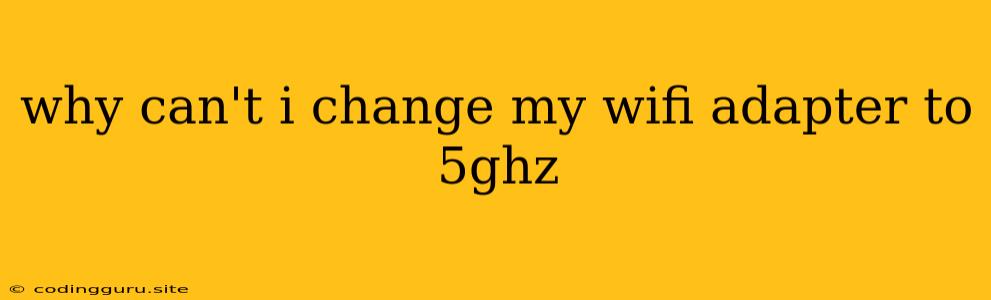Why Can't I Change My WiFi Adapter to 5GHz?
Connecting to a 5GHz WiFi network can offer significant advantages, including faster speeds and reduced interference. However, some users find themselves unable to switch their WiFi adapter to the 5GHz band, leading to frustration. This article explores the common reasons why you might be stuck on the 2.4GHz band and provides solutions to help you make the switch.
Understanding the Issue
Before diving into troubleshooting, it's crucial to understand the basics. Your router and your WiFi adapter need to support both the 2.4GHz and 5GHz bands for you to connect to a 5GHz network. If either of these devices lacks this capability, you'll be limited to the 2.4GHz band.
Common Reasons for Not Being Able to Change to 5GHz
-
Outdated WiFi Adapter: Older WiFi adapters might not be compatible with the 5GHz band. This is a common reason for not being able to switch to 5GHz, particularly if you have an older laptop or desktop computer.
-
Limited Router Support: Your router might only support the 2.4GHz band. In this case, you won't be able to connect to a 5GHz network, regardless of your WiFi adapter's capabilities.
-
Physical Distance: The 5GHz signal has a shorter range than the 2.4GHz signal. If you're too far away from the router, you might not be able to pick up a strong enough 5GHz signal.
-
Interference: The 5GHz band is more susceptible to interference from other devices, such as microwave ovens or Bluetooth devices. If there's a lot of interference, your device might be unable to connect to a 5GHz network.
-
Network Security: Your router's security settings might be preventing you from connecting to the 5GHz band. This is less common, but it's possible that the 5GHz network has a different security protocol or password that your device doesn't recognize.
-
Driver Issues: Outdated or corrupted WiFi drivers can cause problems connecting to a 5GHz network.
Troubleshooting Tips
-
Check Your Device: Ensure your laptop, desktop, or other device has a 5GHz compatible WiFi adapter. Look for a sticker or documentation that mentions "802.11ac" or "802.11ax" support. These standards are commonly associated with 5GHz compatibility.
-
Verify Router Settings: Check if your router supports the 5GHz band and is broadcasting a 5GHz network. Look for a button or setting that allows you to enable/disable the 5GHz band on your router's interface.
-
Minimize Interference: Experiment by moving your device closer to the router or away from potential sources of interference like microwaves or Bluetooth devices.
-
Update Your Drivers: Ensure your WiFi drivers are up-to-date. You can usually find the latest drivers on the manufacturer's website for your device.
-
Reset Your Router: Resetting your router to factory defaults can sometimes fix connection issues. Be mindful that this will erase your current network settings.
-
Check Network Security: If you've recently changed the password or security settings on your 5GHz network, double-check that your device is using the correct settings to connect.
-
Consider a New Adapter: If all else fails, you might need to upgrade to a newer WiFi adapter that supports the 5GHz band.
Example Scenarios
- Scenario 1: Your router supports both 2.4GHz and 5GHz, but your laptop can only connect to the 2.4GHz network. This suggests your laptop's WiFi adapter might not be compatible with 5GHz.
- Scenario 2: Your router supports the 5GHz band, but you're getting a very weak signal when trying to connect to the 5GHz network. This indicates a problem with distance or interference.
- Scenario 3: You're trying to connect to the 5GHz network, but you're getting a security error. This means your router's security settings are preventing the connection.
Conclusion
If you're unable to change your WiFi adapter to 5GHz, the culprit is likely one of the factors mentioned above. By following the troubleshooting tips, you can identify and resolve the issue and enjoy the benefits of a faster, more reliable 5GHz connection. Remember to check your device, router, and network settings for compatibility and potential issues. If you continue to encounter problems, consider seeking assistance from your internet service provider or a tech expert.