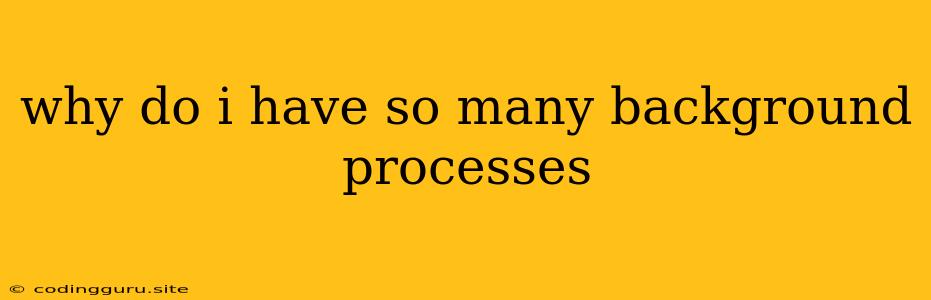Why Do I Have So Many Background Processes?
Ever peeked into your Task Manager or Activity Monitor and wondered, "Why are there so many processes running in the background?" It's a common question among users, especially those new to operating systems.
While it may seem like a horde of unnecessary programs are hogging your resources, these background processes actually play a crucial role in keeping your computer running smoothly.
Let's break down the reasons why you have so many background processes:
1. Essential System Processes:
Your operating system itself is a complex piece of software that requires many services running in the background to function properly. These include:
- System Updates: Regularly checking for and installing updates to keep your system secure and stable.
- Networking: Maintaining your network connections, allowing you to browse the internet, connect to devices, and communicate with others.
- Security: Monitoring your system for threats and protecting your data from unauthorized access.
- Hardware Management: Ensuring your hardware components are working correctly and efficiently.
- User Interface: Maintaining the responsiveness of your desktop, menus, and other visual elements.
2. Application Support Processes:
Many programs you install rely on background processes to perform tasks even when you're not actively using them. Examples include:
- Email Clients: Checking for new emails, managing your inbox, and syncing your data.
- Cloud Storage Services: Syncing files, keeping your data in the cloud, and backing up your system.
- Media Players: Downloading and playing music or videos in the background.
- Antivirus Software: Constantly scanning your system for malware and protecting your computer.
3. User-Specific Processes:
Some background processes are specifically related to your usage patterns and preferences.
- Startup Programs: Applications you've chosen to automatically launch when you start your computer, such as your web browser or a note-taking app.
- Background Tasks: Tasks you've scheduled to run at specific times, like backing up your files or downloading updates.
- Automatic Updates: Keeping your applications up to date in the background.
4. Unexpected Processes:
Sometimes, you might encounter background processes that you don't recognize or seem unnecessary. These could be:
- Malware: Hidden processes that are malicious and could be stealing your data or compromising your security.
- Unnecessary Software: Programs you've forgotten about or no longer use that are still running in the background.
- Misbehaving Applications: Software with bugs or glitches that cause unexpected processes to run.
Identifying Unnecessary Processes:
While most background processes are legitimate and crucial, it's good practice to identify and remove any that are not essential. Here's how:
- Task Manager/Activity Monitor: Use the built-in tool on your operating system to view the running processes and their resource usage.
- Resource Monitor: This tool on Windows provides more detailed information about individual processes and their impact on your system.
- Process Explorer: A free third-party tool that offers more advanced features for analyzing running processes.
Tips for Managing Background Processes:
- Clean Up Startup Programs: Disable unnecessary applications from starting automatically in your system settings.
- Close Unnecessary Programs: Regularly close programs you're not using to reduce resource consumption.
- Run a System Scan: Use your antivirus software or other security tools to scan for malware.
- Uninstall Unused Software: Remove applications you no longer need to prevent unnecessary background processes.
- Disable Background Tasks: Check your operating system settings for background tasks that are not essential.
Conclusion:
Having many background processes is normal and often necessary for your computer to function properly. However, understanding the different types of background processes and identifying unnecessary ones can help you optimize your system's performance and ensure its security. By following the tips mentioned above, you can manage your background processes effectively and ensure your computer runs smoothly.