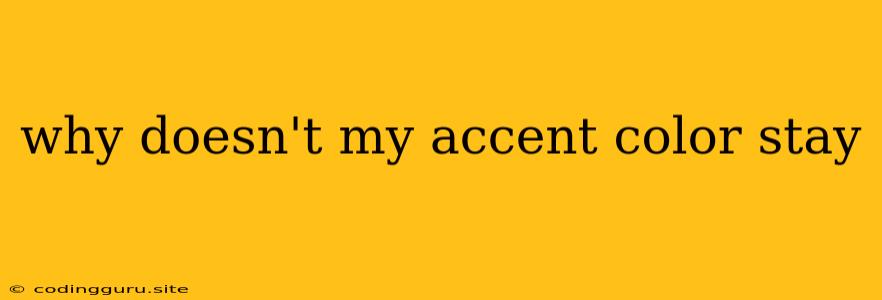Why Doesn't My Accent Color Stay? A Guide to Fixing Persistent Color Issues
Have you ever painstakingly chosen the perfect accent color for your website, only to find that it mysteriously reverts back to the default? This frustrating issue can arise in various contexts, from web development to graphic design. Let's dive into the reasons why your accent color might not be sticking, and how to troubleshoot and solve this problem.
Understanding the Root of the Problem
The core issue usually lies in the way your chosen color is being implemented. While you might have set it in your CSS or design software, other factors can override or conflict with your settings. Let's break down the common culprits:
1. Conflicting Stylesheets: If you're working with multiple stylesheets, it's possible that one is overriding the accent color you've defined in another. Imagine this scenario: you set a background color in your main stylesheet, but a later stylesheet for a specific page overrides it with a different color. This can leave you scratching your head wondering why the color isn't staying put.
2. Browser Caching: Browsers often store cached versions of web pages to speed up loading times. If you've made changes to your CSS or HTML, your browser might be displaying an older version that doesn't reflect your latest color choices.
3. Default Styles: Many elements come with default styles, which can sometimes conflict with your customizations. For instance, a button might inherit a default background color from the browser, even if you've explicitly set a different color in your CSS.
4. Theme Conflicts: If you're using a pre-built theme or template, its built-in styles might clash with your custom accent color. The theme's styles might be overriding your specific CSS rules.
5. CSS Specificity: CSS rules have varying levels of specificity. If a rule targeting a specific element is more specific than the rule defining your accent color, it will take precedence.
6. User Preferences: Users can adjust their browser settings, including their preferred color schemes. This can override your chosen accent color, resulting in a mismatch between what you intended and what the user sees.
Solutions to Keep Your Accent Color Consistent
Now that you understand the potential culprits, let's address them head-on:
1. Inspect the Element: Start by inspecting the element whose color you're trying to modify using your browser's developer tools. This will reveal any conflicting CSS rules and their origins. Look for overrides, default styles, or conflicting stylesheets.
2. Clear Cache and Hard Reload: Clear your browser's cache and then perform a hard reload (Ctrl+Shift+R or Cmd+Shift+R) to force the browser to fetch the latest version of the page. This can often resolve issues with cached styles.
3. CSS Specificity: If you find conflicting rules, you might need to adjust the specificity of your accent color rule. For instance, using a more specific selector like #my-element instead of just .my-class can ensure your rule takes priority.
4. Disable Browser Extensions: Temporary disable any browser extensions that might affect website styling. Some extensions might interfere with your CSS customizations, including your accent color.
5. Theme Customization: If you're using a theme, check for theme options or customization settings related to color. These options might allow you to override default colors or set your own accent color within the theme's framework.
6. User Preferences: While you can't control user preferences entirely, you can try using media queries to apply different color schemes based on user preferences or browser settings.
7. Debugging Tools: Utilize browser developer tools to pinpoint the exact CSS rules causing conflicts. Experiment with different selectors, styles, and values until you find a solution that consistently maintains your desired accent color.
8. CSS Reset: Consider using a CSS reset stylesheet to establish a consistent baseline for your styles. This helps prevent unpredictable behavior from browser defaults and conflicting styles.
Examples and Best Practices
Let's illustrate these concepts with some examples:
Example 1: Conflicting Stylesheets:
/* stylesheet1.css */
body {
background-color: #f0f0f0;
}
/* stylesheet2.css */
body {
background-color: #e0e0e0;
}
In this example, the body element's background color is defined in both stylesheet1.css and stylesheet2.css. The last rule loaded will take precedence, so the background color will be #e0e0e0. To fix this, ensure that the desired background-color is defined in the correct stylesheet or adjust the order of loading stylesheets.
Example 2: CSS Specificity:
/* stylesheet.css */
.button {
background-color: #007bff; /* Less specific */
}
.my-button {
background-color: #ff0000; /* More specific */
}
If you have an element with the classes button and my-button, the rule with .my-button will override the rule with .button because it is more specific.
Example 3: Using !important:
**Note: ** Using !important is generally discouraged as it can lead to complex and hard-to-debug CSS issues. However, in some cases, it can be a last resort.
.button {
background-color: #007bff !important;
}
In this example, !important ensures that the background-color for .button is overridden, regardless of other styles.
Best Practices:
- Consistent Naming: Use descriptive and consistent naming conventions for CSS classes and IDs to minimize confusion.
- Order Stylesheets: Ensure that your stylesheets are loaded in the correct order.
- Develop a CSS Architecture: Plan out your CSS structure and use well-defined CSS modules or frameworks to manage your styles effectively.
- Minimize !important: Avoid using
!importantwhenever possible, as it can create maintenance headaches in the long run.
Conclusion
Troubleshooting why your accent color doesn't stay consistent can be a bit of a detective mission. By understanding the common causes and employing the solutions outlined here, you can track down the culprit and restore your color harmony. Remember that meticulous attention to CSS specificity, stylesheet order, and browser caching is crucial to maintain your desired aesthetic.