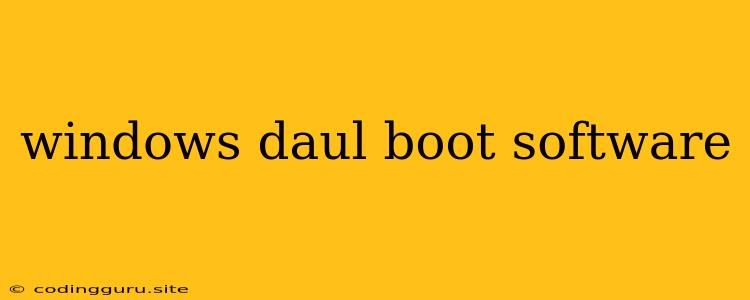Want to Run Multiple Operating Systems on Your PC? Dual-Booting Windows is the Answer!
Have you ever wished you could experience the best of both worlds – the familiarity of Windows and the flexibility of another operating system? Dual-booting allows you to do just that! It lets you install two or more operating systems on a single computer, giving you the ability to switch between them with ease.
But before you dive into the world of dual-booting, it's important to understand what it is, how it works, and the best Windows dual-boot software to use.
What is Dual-Booting?
Dual-booting means installing two or more operating systems on the same computer. Each OS operates independently, with its own files, settings, and programs. When you turn on your computer, you'll be presented with a boot menu that lets you choose which operating system you want to load.
Why Dual-Boot Windows?
There are many reasons why you might want to dual-boot Windows:
- Explore other operating systems: If you're curious about Linux, macOS, or even another version of Windows, dual-booting lets you try them out without having to replace your existing system.
- Run specific software: Some software might only be available on certain operating systems. Dual-booting allows you to access these programs without sacrificing your primary OS.
- Improve system performance: Some specialized tasks, like gaming or video editing, might benefit from a different operating system than your main Windows installation.
- Increased security: Having a separate Windows environment can provide additional security measures for sensitive data or specific tasks.
How Does Dual-Booting Work?
Here's a simplified explanation of how dual-booting works:
- Disk partitioning: You'll need to divide your hard drive into separate partitions, one for each operating system. This creates independent areas on your hard drive where each OS can install its files.
- Installing the Operating Systems: You'll install your operating systems onto their respective partitions.
- Boot Manager: A boot manager is a small program that loads when your computer starts up. It presents you with a menu to select which operating system you want to boot.
Choosing the Right Dual-Boot Software:
While you can technically dual-boot without specialized software, using a dedicated tool can make the process much easier and safer. Here are some popular Windows dual-boot software options:
- EasyBCD: EasyBCD is a powerful tool that allows you to create and manage boot entries for multiple operating systems. It's user-friendly and has a wide range of features, including the ability to repair corrupted boot entries.
- Boot Camp (for macOS): If you want to dual-boot Windows with macOS on a Mac, Apple's Boot Camp utility is the official solution.
- Rufus: This versatile tool can be used to create bootable USB drives for installing operating systems, including Windows.
- Windows Installation Media: Windows installation media itself can be used to create a dual-boot setup.
Essential Tips for Dual-Booting:
- Backup Your Data: Before you begin, create a complete backup of your computer. This will safeguard your files in case anything goes wrong during the installation process.
- Choose the Right Partition Size: Allocate sufficient space for each operating system. A larger partition will allow for more program installations and data storage.
- Install the Operating Systems in the Right Order: It's generally recommended to install your primary OS first (usually Windows).
- Understand Your Boot Order: Make sure you understand how to change the boot order in your BIOS settings. This allows you to select which operating system will be loaded by default.
- Test Thoroughly: After installing the operating systems, test them both individually to ensure everything is working as expected.
Conclusion:
Dual-booting Windows can be a rewarding experience, allowing you to access the best of both worlds. By choosing the right dual-boot software and following the tips above, you can seamlessly switch between operating systems with ease.