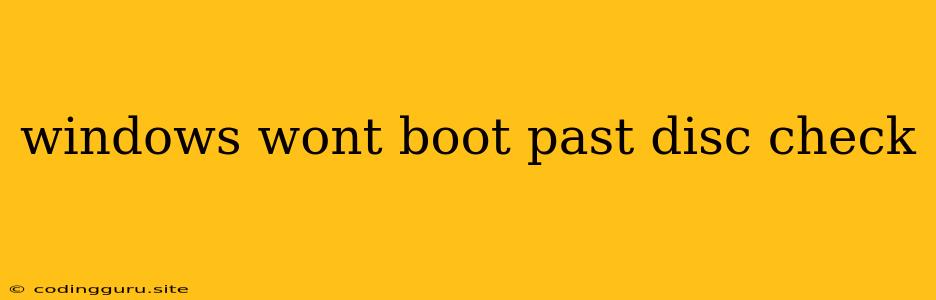Windows Won't Boot Past Disc Check: Troubleshooting Guide
"Windows won't boot past disc check" is a common problem that can be frustrating for many users. It often arises when your computer encounters an error during the boot process, leading to a dreaded stuck screen with the message "Checking Disk..." or similar variations. Fortunately, this issue is often resolvable with some troubleshooting steps. Let's delve into the possible causes and solutions to get your Windows system back up and running.
Understanding the Error:
When your Windows system gets stuck at the disc check, it usually means that the system is trying to verify the integrity of your hard drive. This could be due to a range of factors, including:
- Corrupted Files: A corrupted file system on your hard drive can prevent Windows from booting up properly.
- Hardware Issues: A failing hard drive, loose connections, or faulty RAM can trigger the disc check and prevent further booting.
- Incorrect Boot Order: The system might be trying to boot from the wrong device, leading to the disc check loop.
- Virus or Malware Infection: Malicious software can corrupt system files and interrupt the boot process.
Troubleshooting Steps:
Here's a step-by-step guide to diagnose and fix the "Windows won't boot past disc check" issue:
1. Run System Startup Repair:
- Boot into Safe Mode: Restart your computer and press F8 repeatedly during startup. Choose "Safe Mode with Networking" from the boot options.
- Access Startup Repair: Once in Safe Mode, open the "Start" menu, type "cmd", and right-click to "Run as Administrator". Type "sfc /scannow" and press Enter. This command will scan your system for corrupted files and attempt to repair them.
- Reboot: Restart your computer to see if the issue is resolved.
2. Check Your Hard Drive:
- Use Disk Management: Open "Start" menu, type "diskmgmt.msc", and press Enter. Check for any errors or warnings related to your hard drive. Run a "Check Disk" from the disk properties if needed.
- Utilize a Third-Party Tool: Consider using a third-party disk checking utility like "CrystalDiskInfo" or "HDD Health" to assess the health of your hard drive.
3. Verify Boot Order:
- Access BIOS: Restart your computer and repeatedly press the key corresponding to your BIOS setup (usually F2, F10, or Del). The specific key depends on your motherboard manufacturer.
- Adjust Boot Priority: In the BIOS settings, navigate to the "Boot" section and ensure your primary boot device is set to your hard drive.
4. Scan for Viruses and Malware:
- Boot from a Bootable USB Drive: Download and create a bootable USB drive with an antivirus software like Malwarebytes or Norton.
- Run a Full Scan: Boot from the USB drive and run a full scan of your system for malware.
5. Reinstall Windows:
- Create a Bootable USB Drive: Download the Windows installation media and use a tool like Rufus to create a bootable USB drive.
- Boot from USB: Restart your computer, boot from the USB drive, and follow the onscreen instructions to reinstall Windows.
6. Consider Professional Help:
If the problem persists, consider seeking professional assistance from a computer technician. They can diagnose any hardware issues and potentially perform data recovery.
**7. ** Prevention Tips:
- Regularly Run Disk Checks: Schedule automatic disk checks using the "Disk Management" tool to ensure your hard drive is healthy.
- Backup Your Data: Create regular backups of your important files to prevent data loss if your hard drive fails.
- Avoid Suspicious Downloads: Be cautious about downloading files from unknown sources to prevent malware infections.
Conclusion:
The "Windows won't boot past disc check" problem can be a sign of various underlying issues. By systematically troubleshooting the problem, you can often identify and resolve the issue. Remember to back up your data before attempting any major fixes. If you are unsure about any steps, it's always best to consult with a professional to avoid further damage to your system.