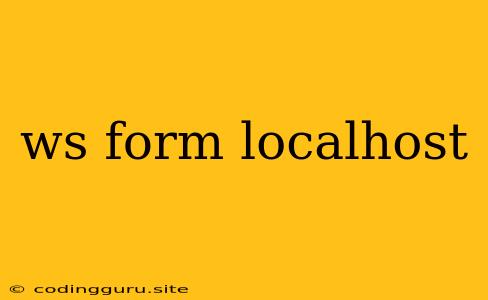Working with Forms on Your Localhost: A Guide
Developing web applications often involves working with forms to gather data from users. While you can test these forms in a live environment, it's often more practical and efficient to work with them on your local machine, which is where localhost comes in.
localhost is a reserved hostname that refers to your own computer. When you type localhost in your web browser, it tells your computer to access its own web server. This allows you to develop and test your web applications locally before deploying them to a public server.
Why Use localhost for Form Development?
- Security: Working on localhost ensures your data is contained within your own computer, protecting sensitive information from potential breaches.
- Flexibility: localhost allows you to test your forms in a controlled environment without worrying about impacting live users.
- Speed: Developing on localhost eliminates the need to upload code to a remote server every time you make a change, making the development process significantly faster.
Setting Up Your Development Environment
Before you can start working with forms on localhost, you'll need to set up a development environment. Here's a basic setup:
-
Choose a Web Server: You'll need a web server to handle requests for your forms. Popular choices include:
- Apache: A widely used, open-source web server.
- Nginx: Another popular open-source web server known for its performance.
- Node.js: A JavaScript runtime environment that can also function as a web server.
-
Select a Programming Language: The language you use will determine how you handle form submission and data processing. Some popular options include:
- HTML: The foundation for all web pages.
- CSS: Used for styling your web forms.
- JavaScript: Provides interactive elements and data validation for forms.
- PHP: A popular server-side language for handling form data.
- Python: A versatile language with frameworks like Django and Flask for web development.
-
Install a Code Editor: You'll need a code editor to write and edit your HTML, CSS, JavaScript, and other code files. Popular options include:
- VS Code: A free and open-source editor with extensive features.
- Sublime Text: A powerful and customizable editor.
- Atom: A highly customizable and open-source editor.
Creating Your First Form on localhost
Once your development environment is set up, you can start building your first form. Here's a simple example using HTML, CSS, and JavaScript:
Form on localhost
Contact Form
This code creates a simple contact form with fields for name, email, and a message. When the form is submitted, it prevents the default form submission behavior and uses JavaScript to extract the form data, log it to the console, and display a success message.
Handling Form Data on localhost
Once you have a form, you'll need to process the data that is submitted. This involves sending the data to your server and then handling it accordingly. The process of handling form data will vary depending on the programming language you use.
Here's how you might handle form data using PHP:
";
echo "Email: " . $email;
echo "
";
echo "Message: " . $message;
}
?>
This PHP code checks if the form was submitted using the POST method. If so, it extracts the form data from the $_POST array and displays it. In a real application, you would likely store this data in a database or perform other actions based on the form submission.
Testing Your Forms on localhost
Once you have your form and data handling logic in place, it's time to test it on localhost.
- Start Your Web Server: Start the web server you configured in your development environment.
- Access the Form: Open your web browser and navigate to
http://localhost:8080(or the appropriate port for your server). If everything is set up correctly, you should see your form. - Submit the Form: Fill out the form fields and submit it.
- Verify Data: Check your web server logs or the output of your data handling code to verify that the data was submitted correctly.
Common localhost Form Development Challenges
While working with forms on localhost is generally straightforward, you may encounter some common challenges:
- CORS Issues: Cross-Origin Resource Sharing (CORS) can prevent your browser from making requests to your localhost server if the server is not configured correctly. Make sure your server is configured to allow requests from your domain (which could be
http://localhostor your development server's domain). - Data Validation: Implement robust data validation on the client-side (using JavaScript) and the server-side to ensure that only valid data is submitted.
- Security: Be mindful of security vulnerabilities, such as cross-site scripting (XSS) and SQL injection, when handling form data. Use appropriate sanitization and validation techniques to protect your application.
Conclusion
Working with forms on localhost is an essential part of web development, allowing you to test and refine your forms in a secure and controlled environment. By understanding the basic steps involved in setting up a development environment, creating forms, handling form data, and testing, you can build robust and user-friendly forms for your web applications.