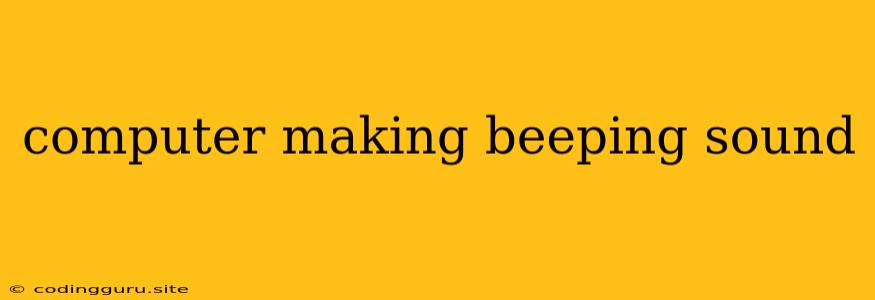Why is My Computer Making a Beeping Sound?
A beeping sound coming from your computer can be a frustrating and perplexing issue. It's usually a sign that something is wrong, but deciphering the meaning of those beeps can be tricky. The good news is, most beeping sounds are indicative of fairly common problems, and in many cases, you can solve them yourself.
Here's what you need to know about those beeping noises:
What Causes Computer Beeping?
-
BIOS or POST Errors: The most common reason for computer beeping is a problem with the BIOS (Basic Input/Output System) or POST (Power-On Self-Test). These are essential startup routines that check your computer's hardware when you turn it on. Beeping errors usually indicate a faulty component or a loose connection.
-
Memory Issues: Beeping can signal problems with your computer's RAM (Random Access Memory). This can include faulty RAM modules, improper installation, or compatibility issues.
-
Motherboard Problems: A beeping sound could also indicate a problem with your motherboard itself, such as a malfunctioning chipset, a short circuit, or a damaged component.
-
Other Hardware Failures: While less common, beeping can sometimes be caused by other hardware failures, such as a faulty hard drive, a malfunctioning graphics card, or a failing power supply.
How to Troubleshoot Computer Beeping
1. Identify the Beep Code: The first step is to determine the pattern of beeps you're hearing. Different computer manufacturers use different beep codes to indicate specific problems. You can usually find a list of beep codes for your specific motherboard in the user manual or online. Some common beep patterns include:
- Single Beep: Usually indicates a successful POST and a normal startup.
- Continuous Beep: Could signify a serious problem, often with the RAM.
- Series of Beeps: Different patterns of multiple beeps have specific meanings depending on the motherboard.
2. Consult the Manual: Check your motherboard's manual or look for a beep code list online. This will provide more detailed information about the possible issue and how to troubleshoot it.
3. Reseat Hardware Components: If the beeping persists, try reseating your RAM modules. This involves removing and re-inserting them in their slots. Make sure they're firmly seated and that the clips on the ends of the modules are securely closed.
4. Perform a Power Cycle: Sometimes a simple power cycle can resolve temporary issues. Turn off your computer, unplug it, and leave it unplugged for a few minutes. Plug it back in and try turning it on again.
5. Use a Diagnostic Tool: If reseating the RAM or power cycling doesn't help, you can use a diagnostic tool like Memtest86+ to test your RAM for errors.
6. Check Connections: Inspect all connections to your motherboard, including the power supply, RAM, and other components. Make sure they are securely connected. Look for signs of corrosion, damage, or loose connections.
7. Check for Dust Accumulation: Excess dust can cause overheating and lead to hardware problems. Use a compressed air can to clean the inside of your computer, paying attention to the motherboard, RAM, and fans.
8. Seek Professional Help: If you've tried all the troubleshooting steps above and the beeping sound persists, it's best to consult a computer technician. They can help diagnose the problem and perform necessary repairs.
Beeping Sound Examples
Example 1: Your computer starts making a continuous beeping sound, and it doesn't boot up.
-
Possible Cause: This could indicate a faulty RAM module, a problem with the motherboard's memory controller, or a loose RAM connection.
-
Solution: First, try reseating the RAM modules. If that doesn't solve the problem, try testing the RAM with a diagnostic tool. If the RAM is faulty, you'll need to replace it.
Example 2: Your computer beeps once, pauses, and then beeps again. It repeats this pattern several times before failing to boot.
-
Possible Cause: This beep pattern is often associated with a hard drive failure.
-
Solution: Try booting from a different storage device (like a USB drive). If that works, back up your data and then replace the hard drive.
Example 3: Your computer makes a series of beeps (e.g., three beeps, two beeps, then one beep) followed by a black screen.
-
Possible Cause: This pattern is specific to your motherboard manufacturer. Consult your motherboard's manual or search online for the specific beep code to determine the issue.
-
Solution: The solutions vary depending on the beep code, but it could involve replacing a faulty component, reseating a connector, or repairing a short circuit.
Conclusion
While a beeping sound from your computer can be alarming, it's usually a sign of a solvable problem. By understanding the beep codes and following the troubleshooting steps outlined above, you can often identify and fix the issue yourself. Remember that if you're unsure or uncomfortable troubleshooting computer hardware, it's best to seek professional help from a qualified technician.